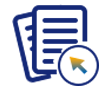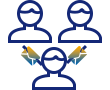This article demonstrates how Liquid UI, a customizable interface for SAP, enhances user experience by leveraging WS commands to streamline and simplify SAP processes. It compares the default SAP processes with the customized processes enabled by Liquid UI, highlighting the benefits of reduced screen complexity, automated workflows, and better data management.
Using WS commands, you can group similar features and functions to a single screen.
- Streamlines, screens, transactions, and tabs for a more efficient layout.
- Supports global terminology changes such as replacing Defects with Reason, across fields, messages, menus, and graphs.
- Modifies tables and columns, and creates complex behavior changes, such as integrating VA01 with Shopping cart.
- Native Automation of OLE Excel directly for WS.
- Scalable 64-bit server engine.
- WS Recorder – simplifies error diagnosis.
By using WS commands, businesses can customize their SAP systems to streamline processes. The commands are categorized as follows:
- Adding Elements: Customize the UI by adding fields, buttons, and interactive elements tailored to your specific needs.
- Changing Elements: Modify existing screen elements to better align with your workflows or to provide additional functionalities.
- Extensions: Extend SAP’s default functionality by adding new features or integrating with third-party systems.
- Functional Automation: Automate repetitive tasks and processes to save time and reduce human error, improving overall efficiency.
Scenario
Consider Sales & Distribution module of SAP, which typically involves complex workflows and repetitive data entry across multiple screens and transactions.
Using Default SAP Process
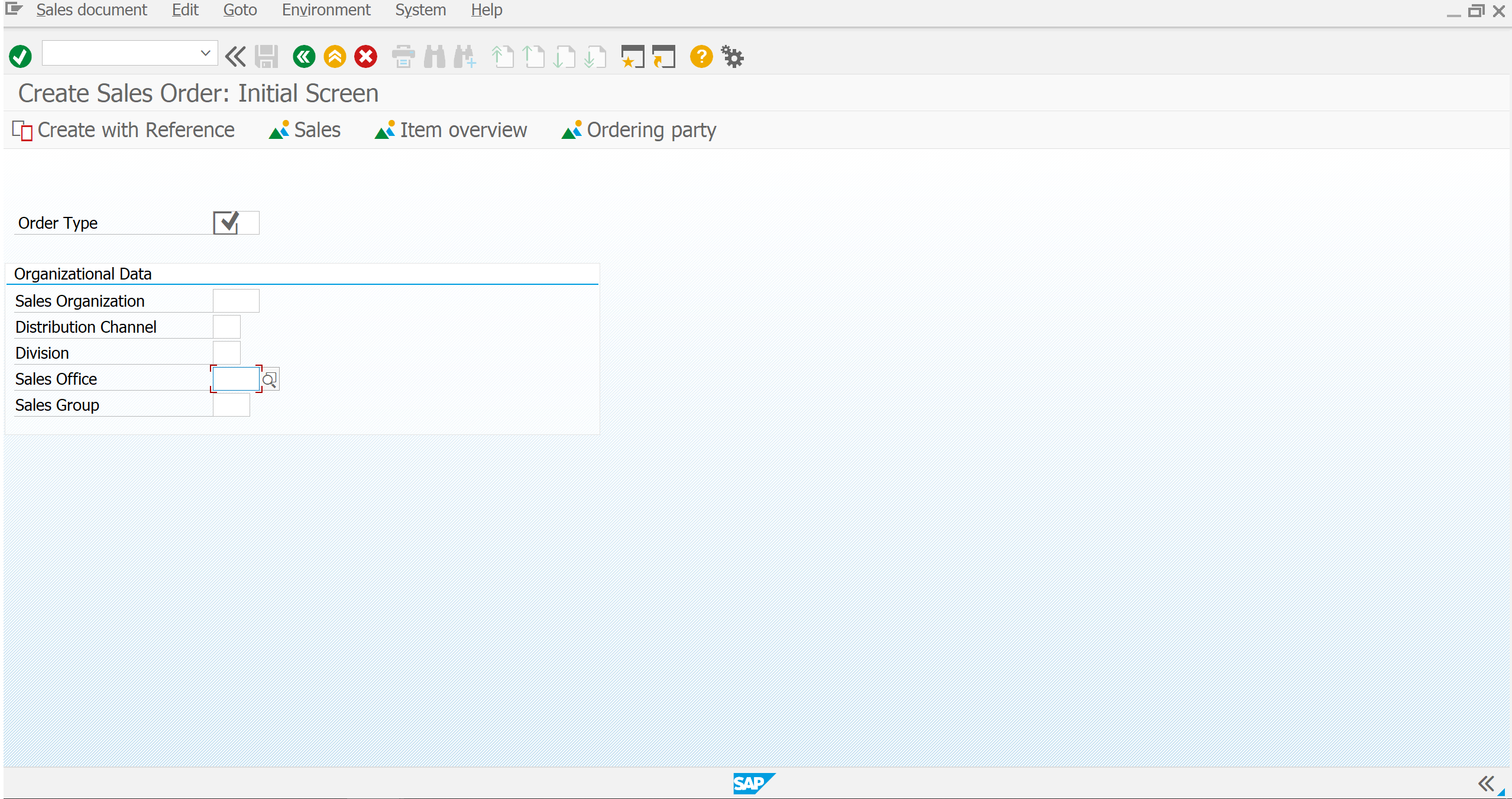
After Customizing using WS Commands
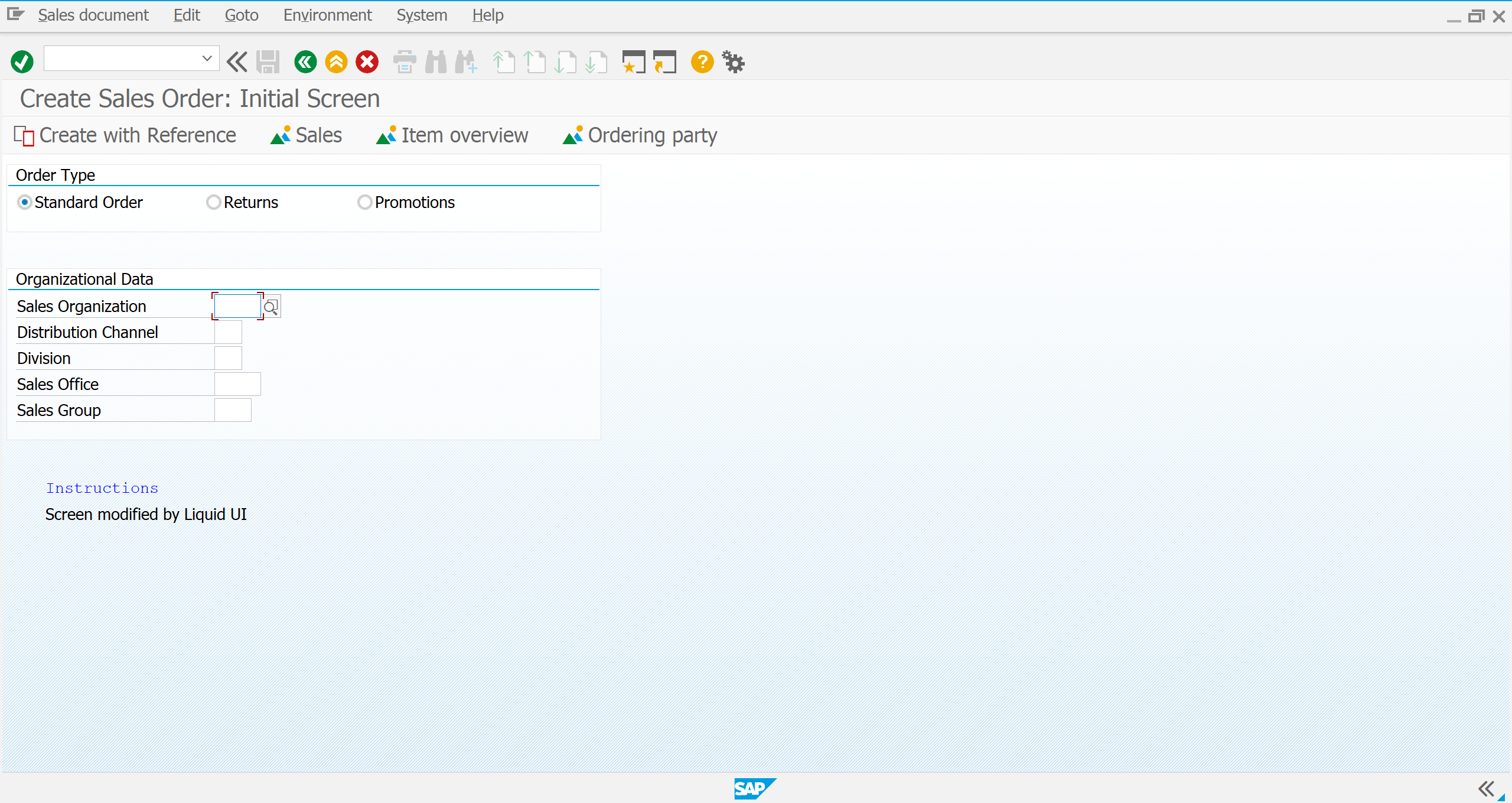
Before Liquid UI |
After Liquid UI |
|
Navigate through confusing Header and Item levels to enter data. |
The confusing navigation between Header and Item levels is replaced with a streamlined set of screens, making data entry smoother and faster. |
|
Switching between different transactions to complete a 4-screen credit check, often requiring data entry. |
The 4-screen credit check is converted into a single step within the VA01 transaction. Radio buttons and prompts guide users, and data entered here auto-populates across subsequent steps, reducing redundancy and errors. |
|
Navigating to a separate inventory system to perform an Availability Check (ATP), can lead to errors and inefficiencies. |
Availability check is now directly integrated into the VA01 transaction, streamlining the process is automatically completed. |
|
Users must initiate a new session of MM03, navigating through multiple screens to find necessary information. |
Material details are directly available now within the VA01 transaction, thus improving the workflow efficiency. |
|
Pricing and discount conditions are managed across multiple screens, leading to the risk of costly errors in downstream processes. |
Presented on a single interactive screen. Optional help guides users through the process, ensuring accuracy and avoiding costly errors in downstream activities like re-invoicing or credit adjustments. |