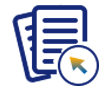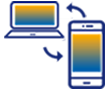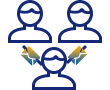New customers will receive a valid combined WS and Web Server license when they purchase the Liquid UI bot. This section won't cover requesting a Web Server license. Instead, we'll focus on requesting a license for an existing bot implementation.
This article guides you through the following:
Utilizing the License Manager
The Liquid UI License Manager allows users to request new licenses for Liquid UI products, in addition to adding and validating the licenses. Follow the steps below to launch License Manager.
- Go to Local Disk(C) > Programs Files (x86) > LUI License Manager > SynSerialManager.
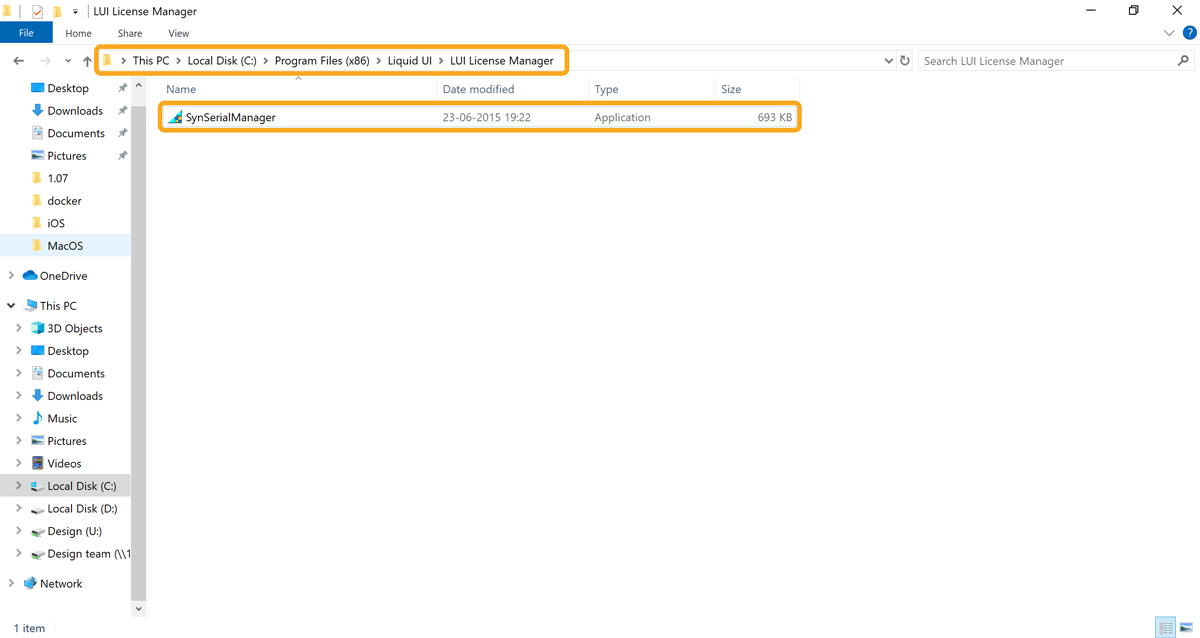
- The License Manager window, with various options for managing licenses, is displayed on the screen.
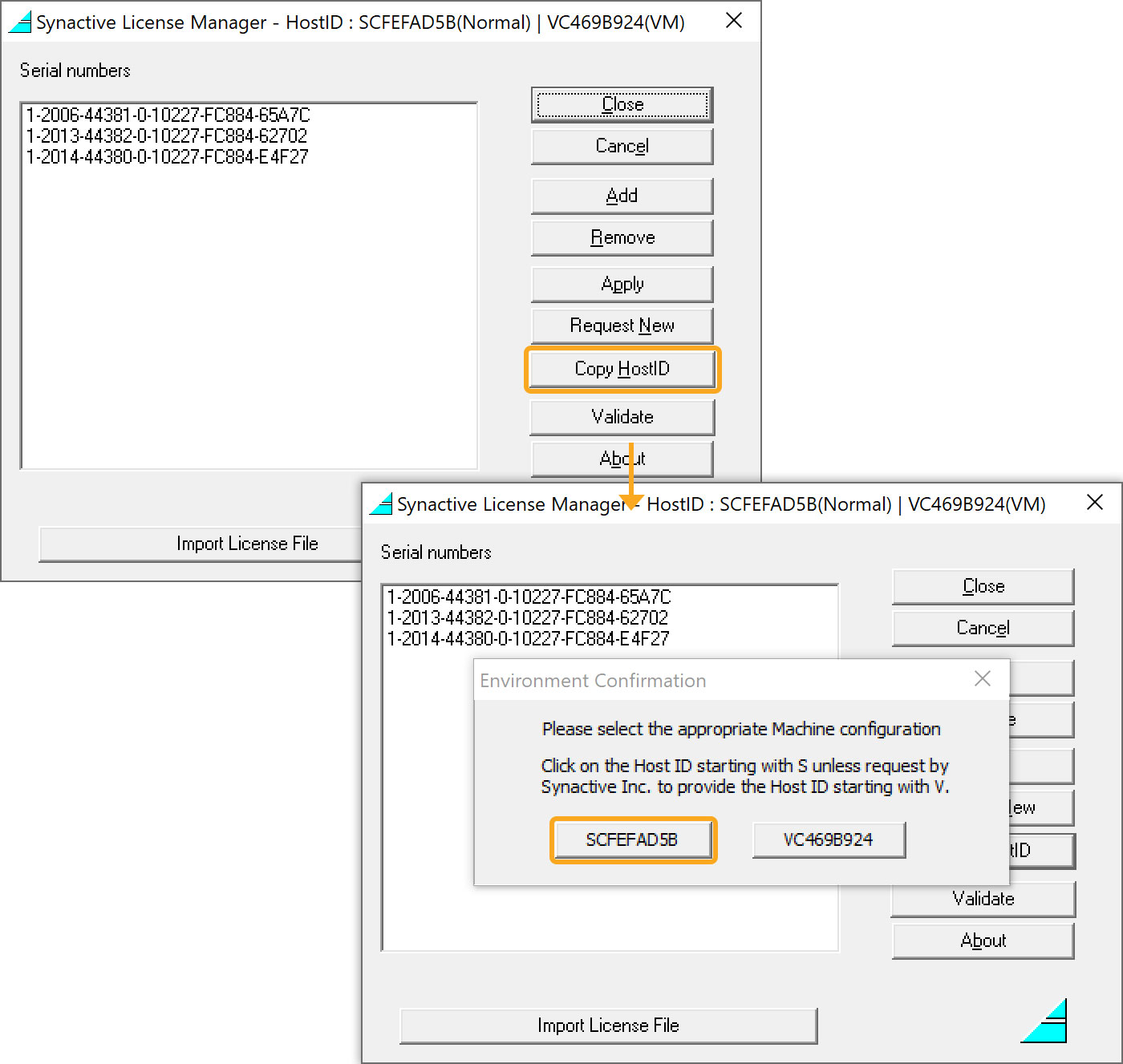
Obtaining Licenses
To request a new Web Server license or to renew a soon-to-expire license, please do the following:
- Copy the host ID by clicking on the Copy HostID button. Select the appropriate Host ID and save it for future purposes.
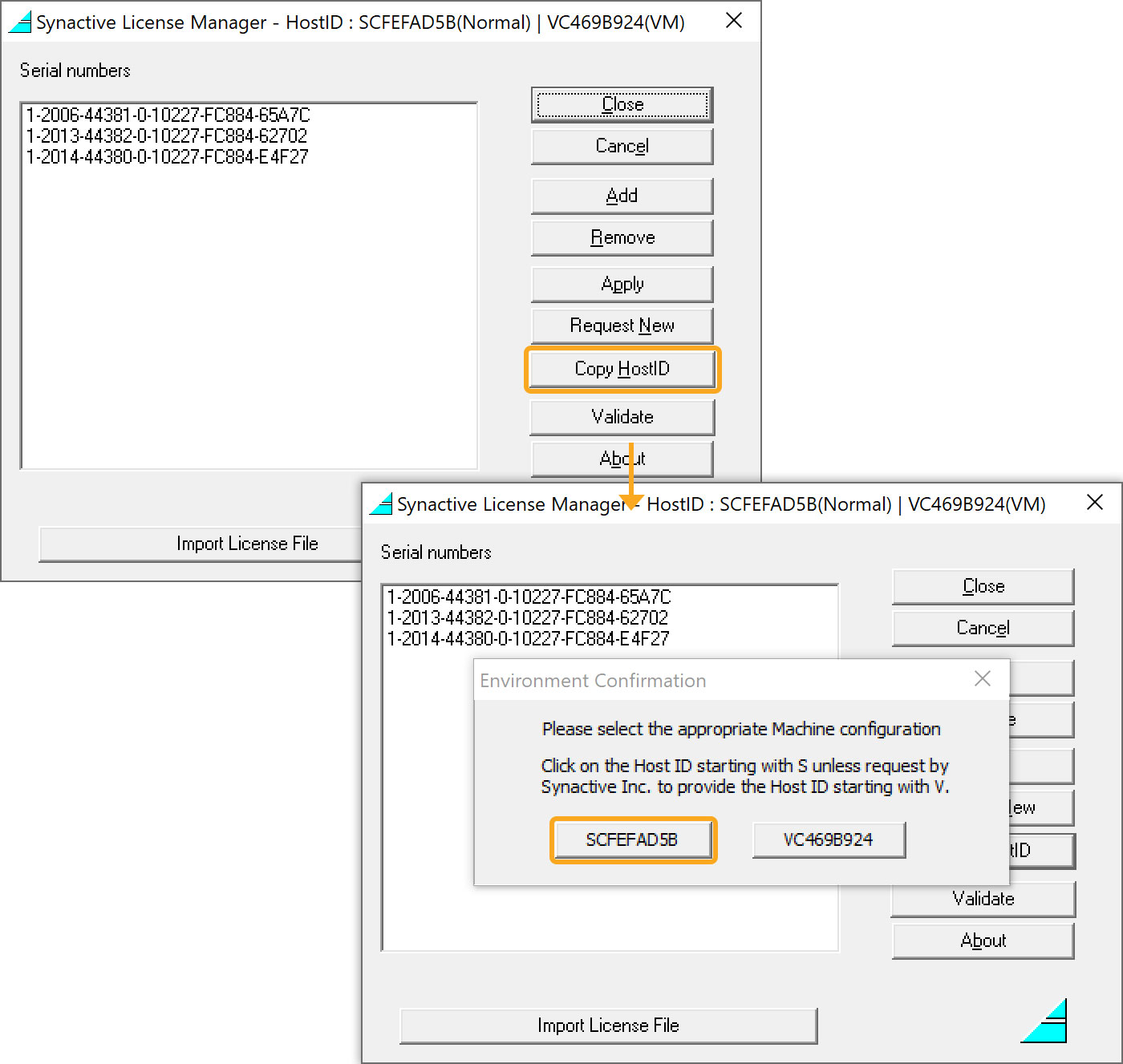
 Note: Synactive host IDs are unique - they are not the same as Microsoft host IDs and cannot be obtained using any tool other than License Manager.
Note: Synactive host IDs are unique - they are not the same as Microsoft host IDs and cannot be obtained using any tool other than License Manager. - Click Request New to obtain the Web Server license.
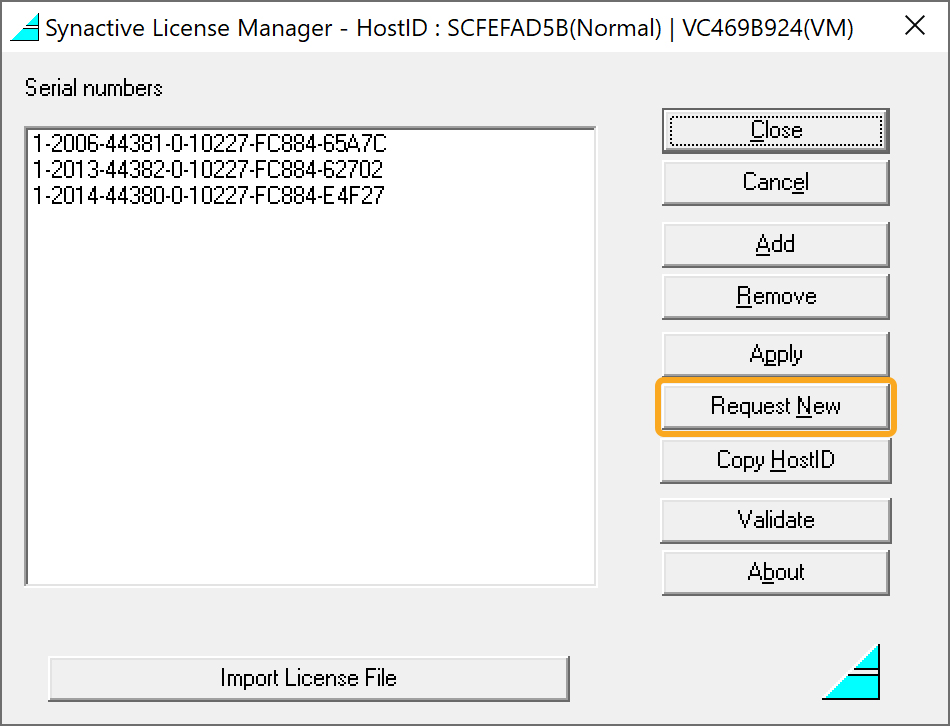
- You will be redirected to the Liquid UI Designer License page, fill in the required details, and click Submit.
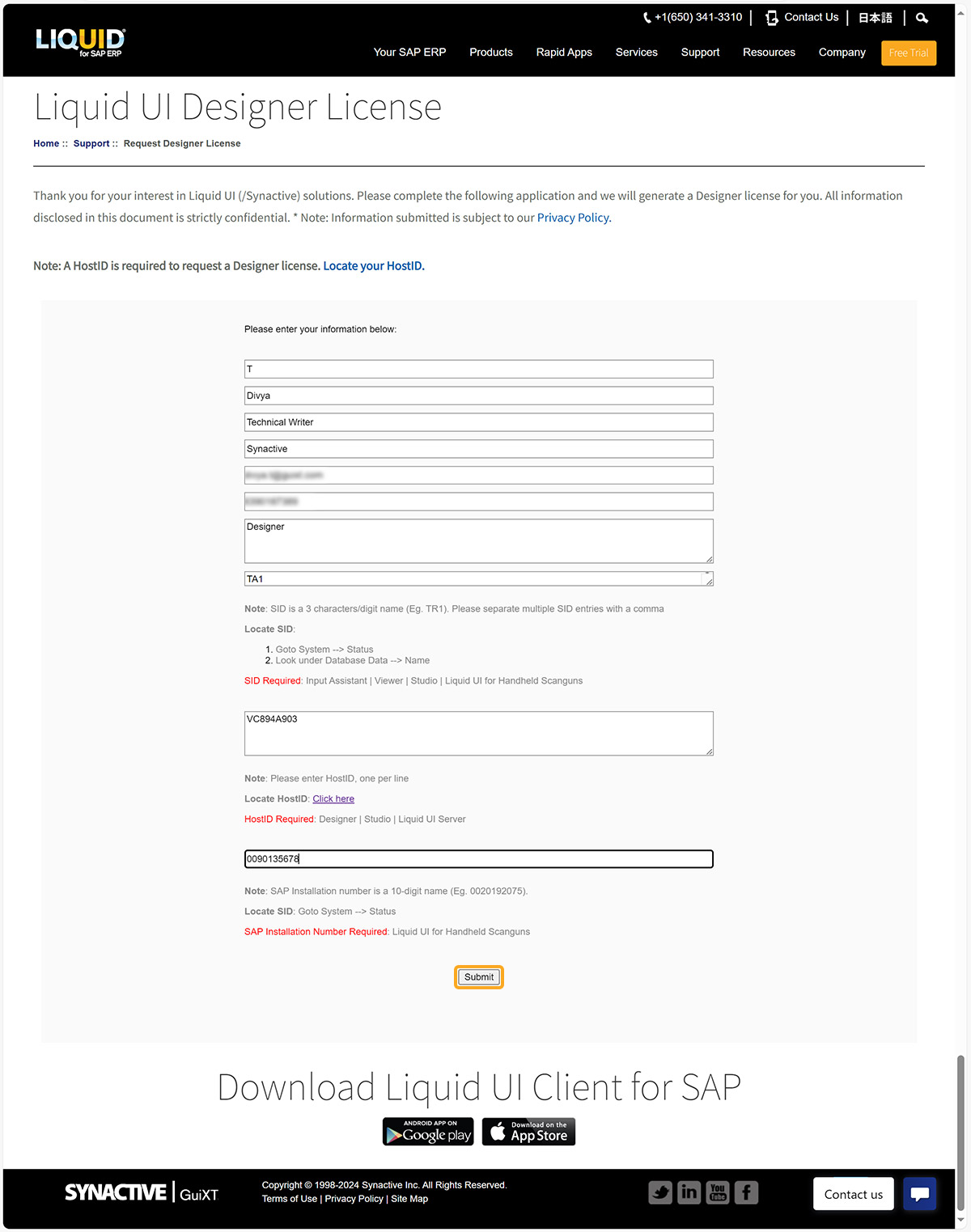
- Upon the successful submission of the required information, you will be directed to the Confirmation page as an acknowledgment.

- You will typically receive your new Web Server license(s) in one to two business days.
To add the license to License Manager, please proceed to the Adding and Removing Licenses section of this document.