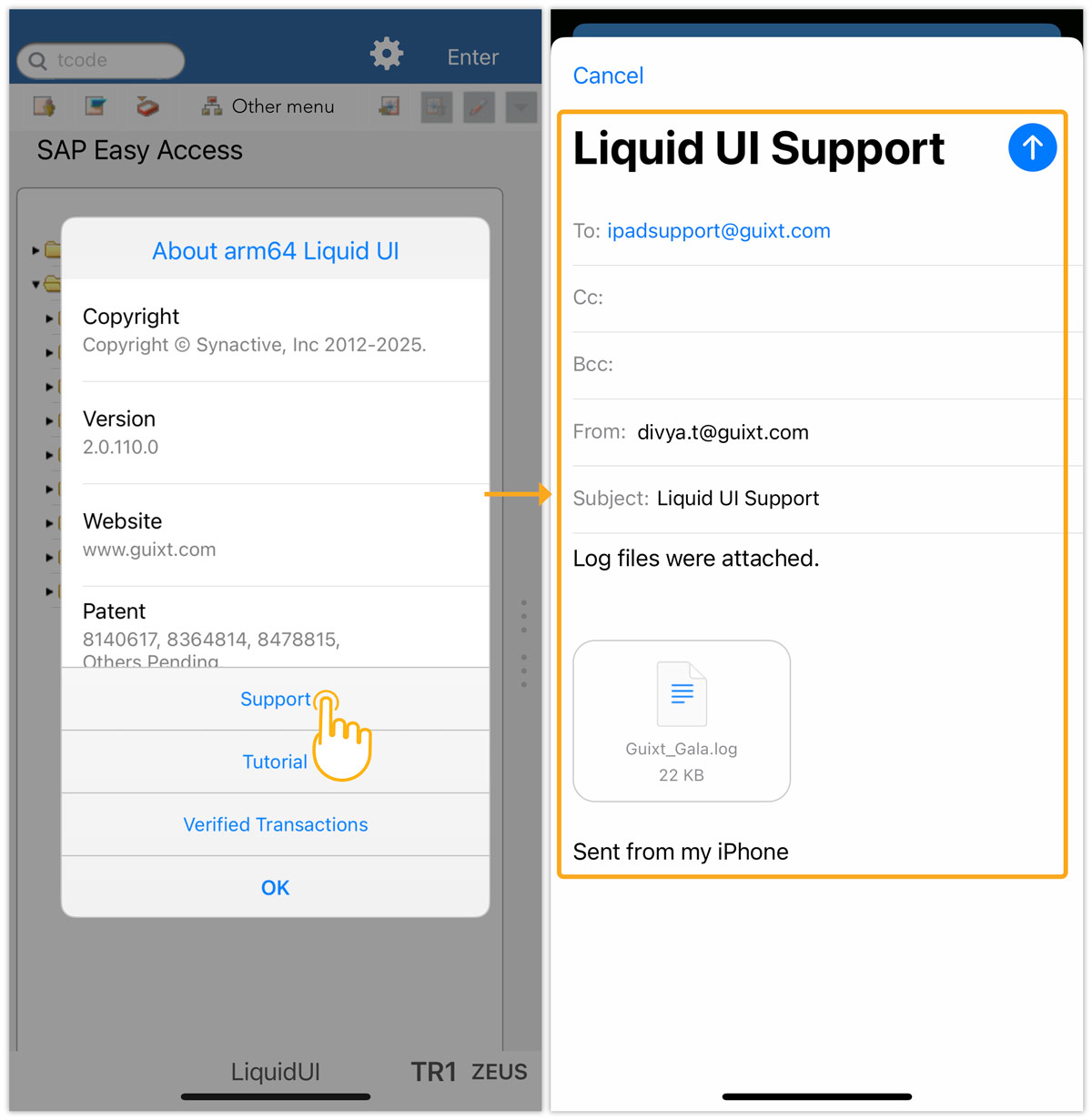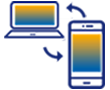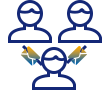Liquid UI for iOS allows users to troubleshoot and debug the application's performance by logging textual records (logs) of the system's events. These Logs are stored in the Applications directory on the device in TXT format. Furthermore, users can also save and send log files to Synactive for debugging via email.
Functionality
The logging functions are as follows:
- Tracing on the Logging option generates an empty log file on the device.
- All the application data is continuously written in the log file until it reaches the size of one megabyte.
- When the file size reaches one megabyte, it becomes a backup file, and a new empty log file will be generated.
- Once the second file reaches one megabyte, the current file becomes a backup, the existing backup is deleted, and a new empty log file is created.

Note: At any given time, the device can only have two log files: one current log file and one backup file.
Turning Logging On and Off
Logging is disabled by default. Please do the following to enable logging in Liquid UI.
- Navigate to the Settings app on your iOS device, and click Apps. Select GuiXT Liquid UI.
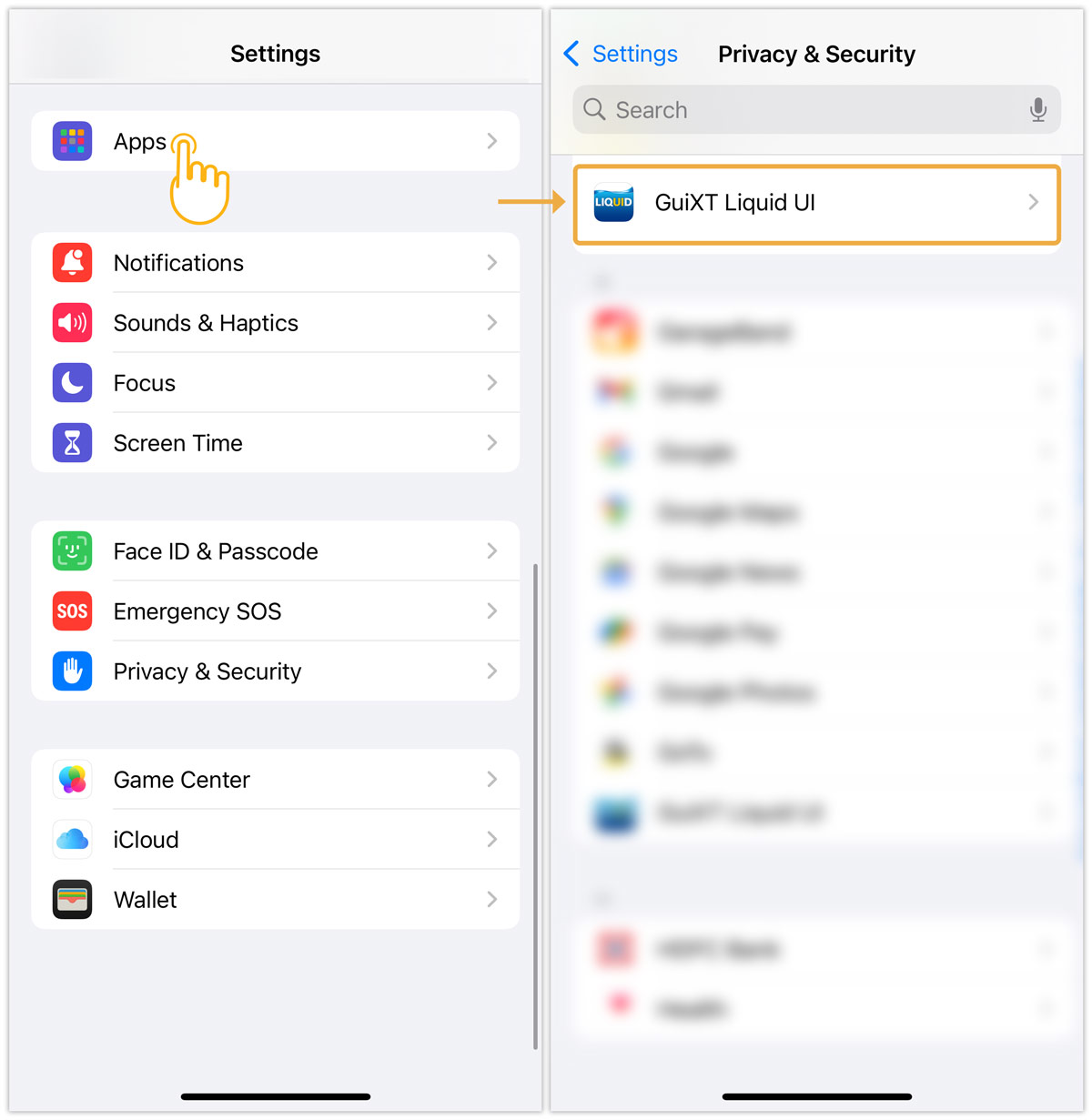
- Now, scroll down to the GUIXT LIQUID UI SETTINGS and enable the Logging option, as shown in the image below.
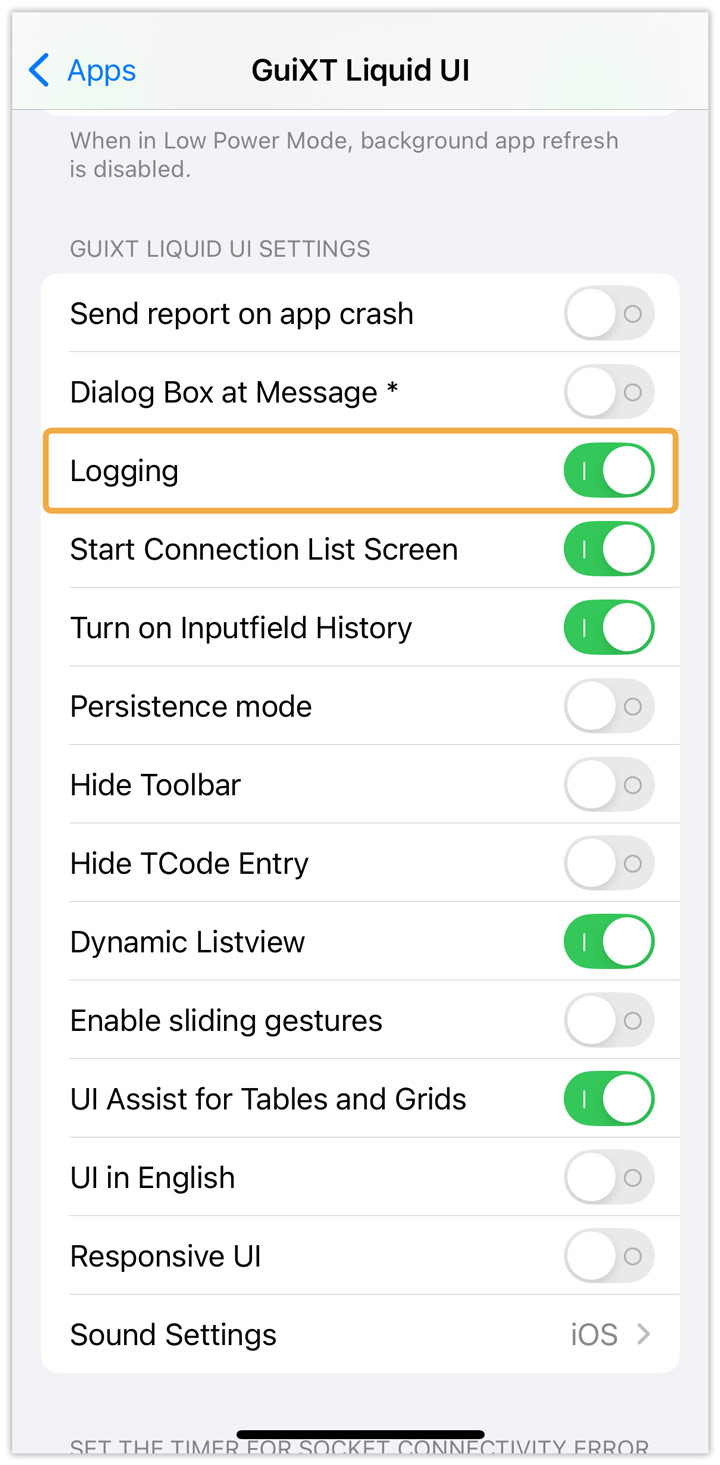

Note: Once logging is turned off, Liquid UI will immediately stop sending data to the logfile. However, any existing logfiles will not be deleted unless you uninstall the Liquid UI client. To resume logging, simply turn logging back on.
Emailing Logfiles
To email logfiles to Synactive for review, please do the following:
- Open the Liquid UI for iOS app, navigate to any SAP screen, click on the Settings icon, and select About. Then, About arm64 Liquid UI popup will appear, as shown in the image below.
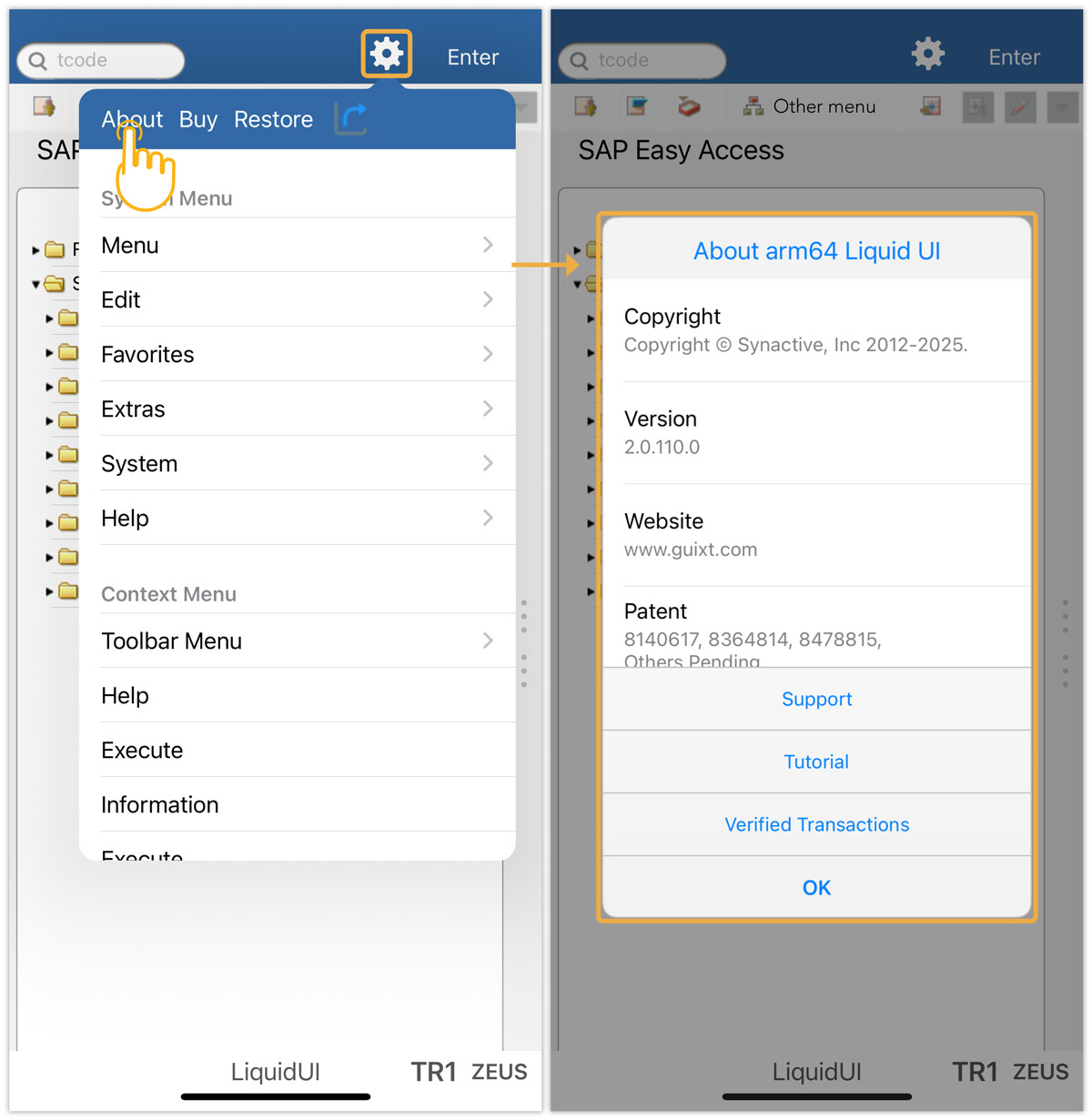
- Now, select Support from the appeared popup. Then, you will be navigated to the Liquid UI Support screen, where you can email the logfiles to Synactive.