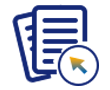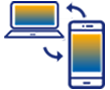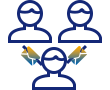Liquid UI for iOS enables you to connect through an SAProuter, which acts as a proxy between multiple SAP application servers. The SAProuter also acts as a gateway between the SAP system and an external network, serving as a port filter for security purposes.
In the Liquid UI for iOS app, you can configure an SAP server connection by adding your SAProuter IP address and port number in the designated field. To configure the SAProuter, please do the following:
- Open the Liquid UI for iOS app, and click Add Connection. Fill out the required SAP server information, and click Connect to My SAP, as shown in the image below.
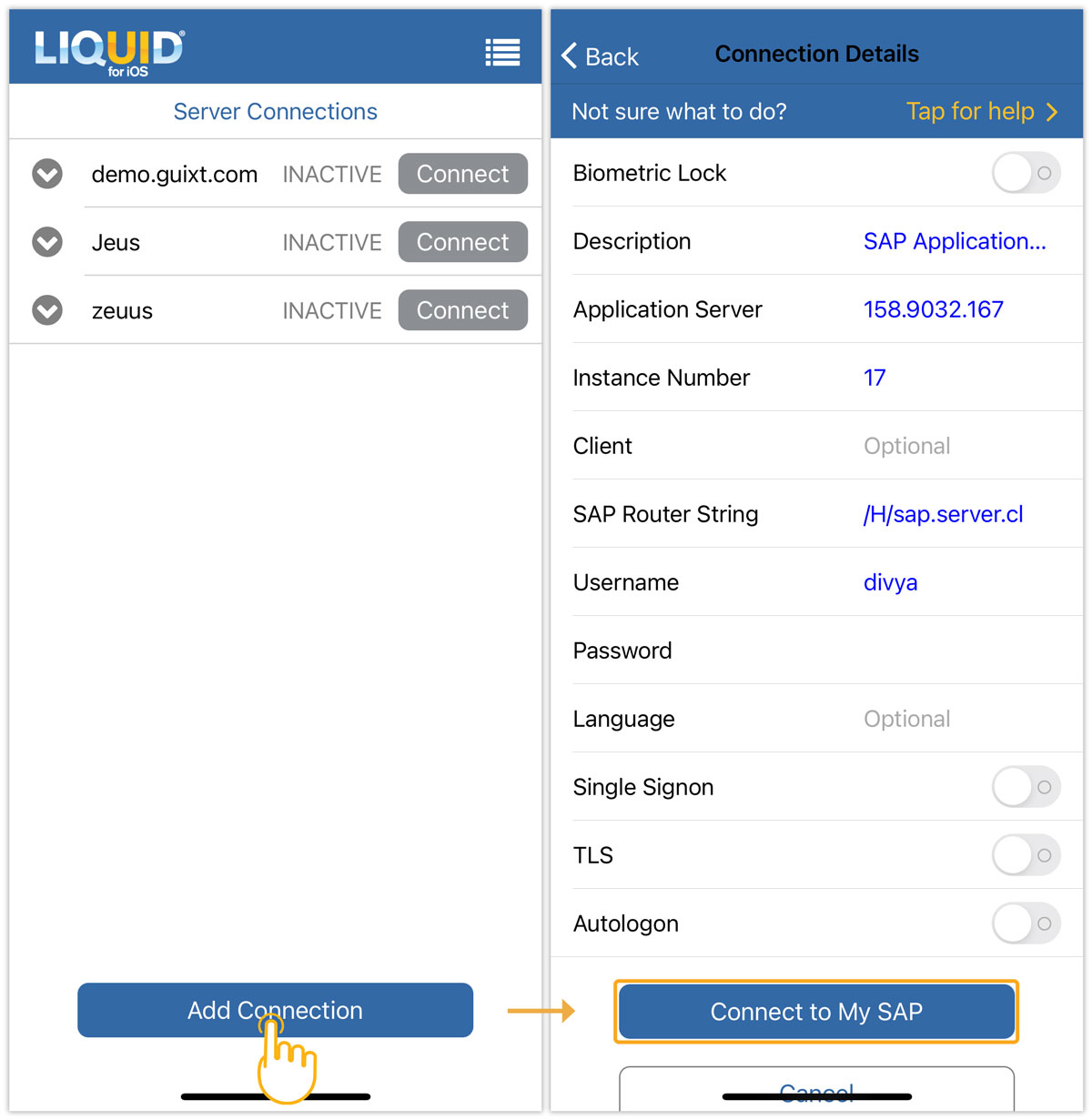
/H/<SAPRouter IP Address>/S/<SAPRouterport>
- H - Indicates the host name
- S - Indicates the SAP router port number
- Then, the newly created application server is displayed on the Server Connections screen, as shown in the image below.
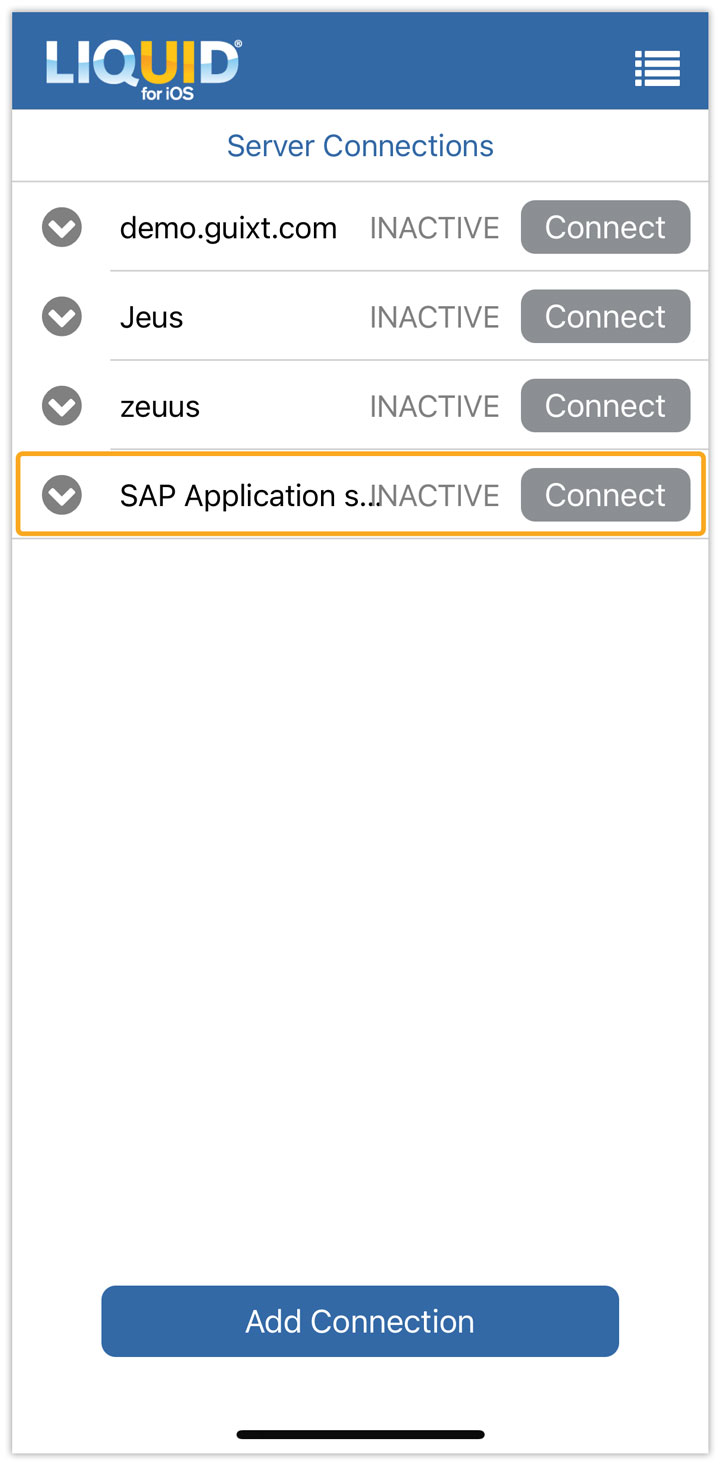

Note: When you enter the string on the Liquid UI client, you must enter the IP address alone - Liquid UI will automatically add the '/H/' at the beginning and end of the string. If you add the /H/ in your string on the Liquid UI client, the connection will fail - you must enter the IP address by itself.
- Now, you can connect to the SAP Router through the designated SAP application server.

Note: If you are using Liquid UI Server as a SAProuter, please proceed to the 'Configuring Liquid UI Server as a SAProuter' section below.
Configuring Liquid UI Server as a SAPRouter
To configure your Liquid UI Server as a SAProuter, please do the following:
- Go to Local Disk(C) > Programs Files > Liquid UI > Liquid UI Server. Open the sapproxy.ini file, add the following parameters, and save your changes, as shown in the image below.
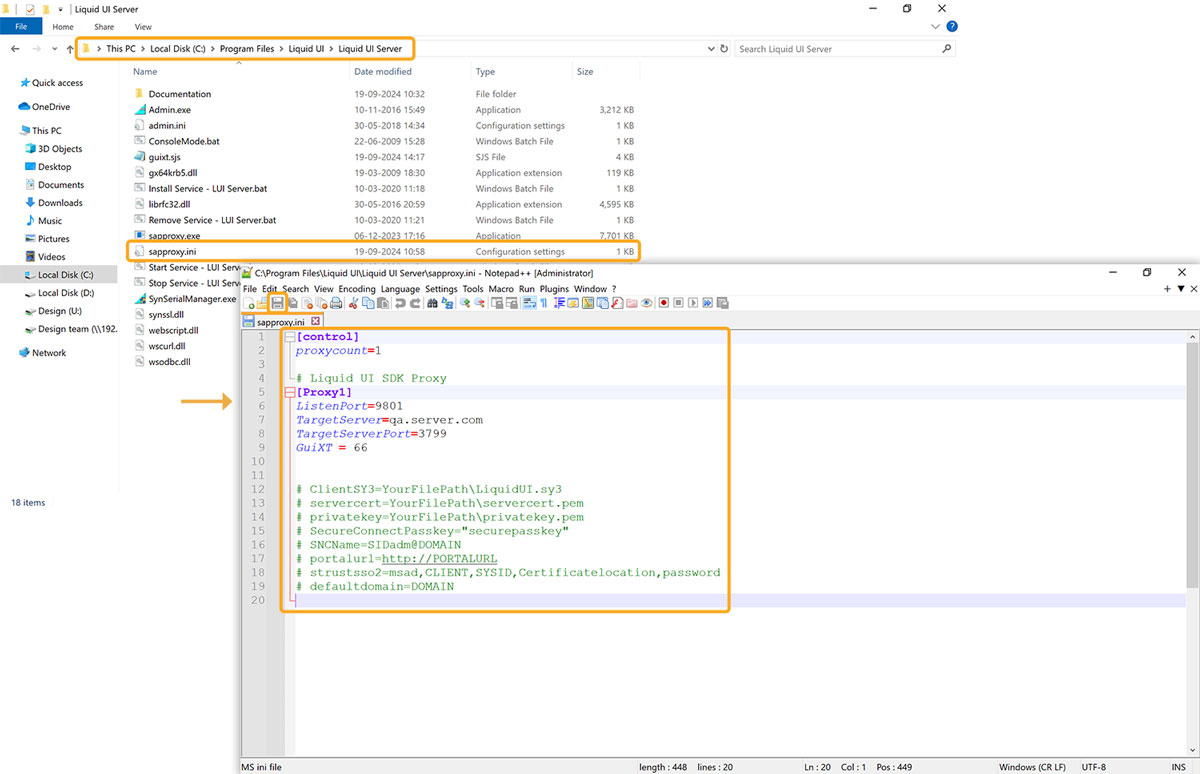
[Proxy1] ListenPort = 9801 TargetServer = qa.server.com TargetServerPort = 3799 GuiXT = 66

Note: The last two digits of the Listenport indicate the instance number.
- Liquid UI is now configured as a SAProuter.