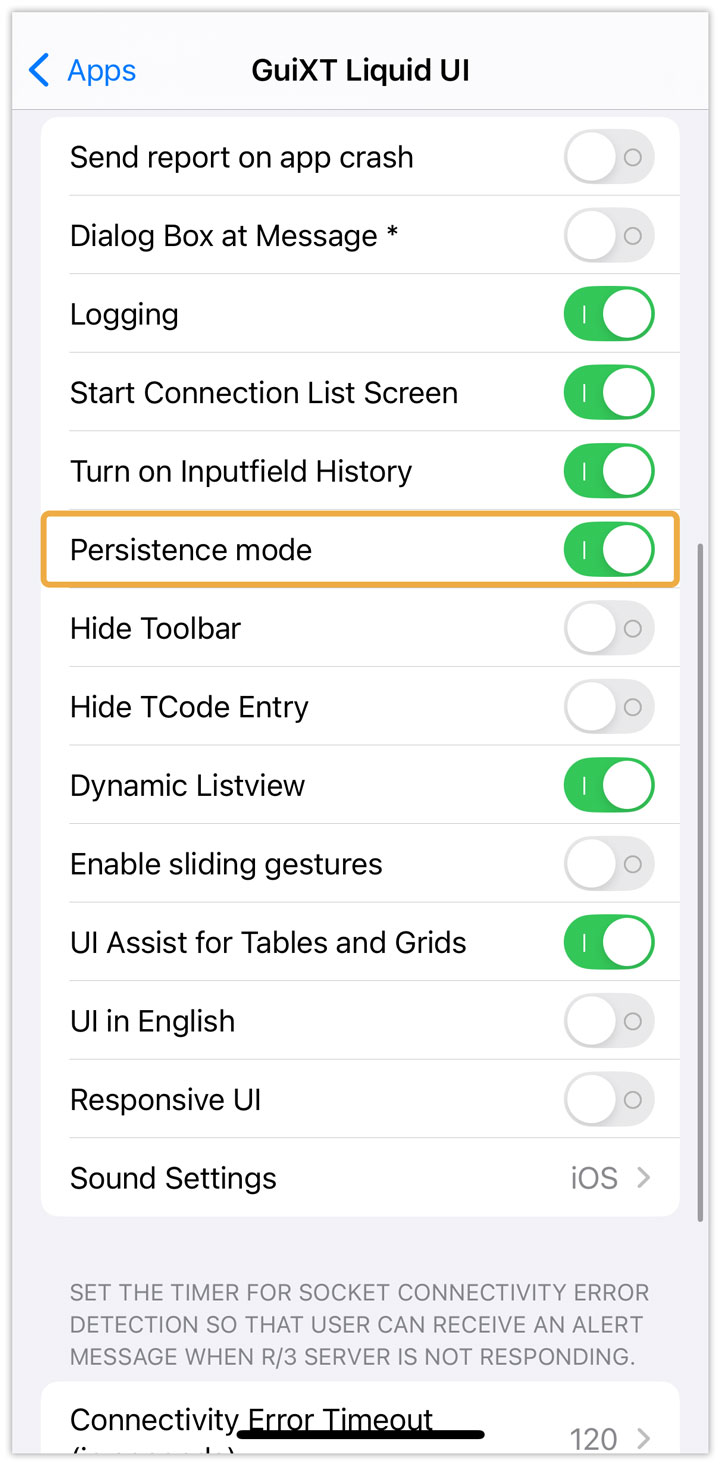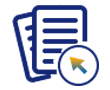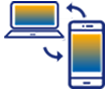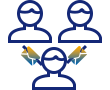When the Liquid UI for iOS app goes into an idle state or a background mode for more than a few minutes, the socket connection to the server will be disconnected. This behavior is defined by the iOS operating system. At Synactive, we recognize that users may not always have all the necessary information at once and sometimes need more time to complete an SAP transaction. In such scenarios, when creating a material order, users may not have all the required details and may need extra time to gather the information, causing the app to remain idle for several minutes.
To prevent the connection to your SAP server from being lost due to the app’s idle or background state, we offer a solution through Location Services and Persistence Mode. Follow the steps below to keep your SAP server connection active:
- Open Settings on your iOS device, click Privacy & Security, and select Location Services.
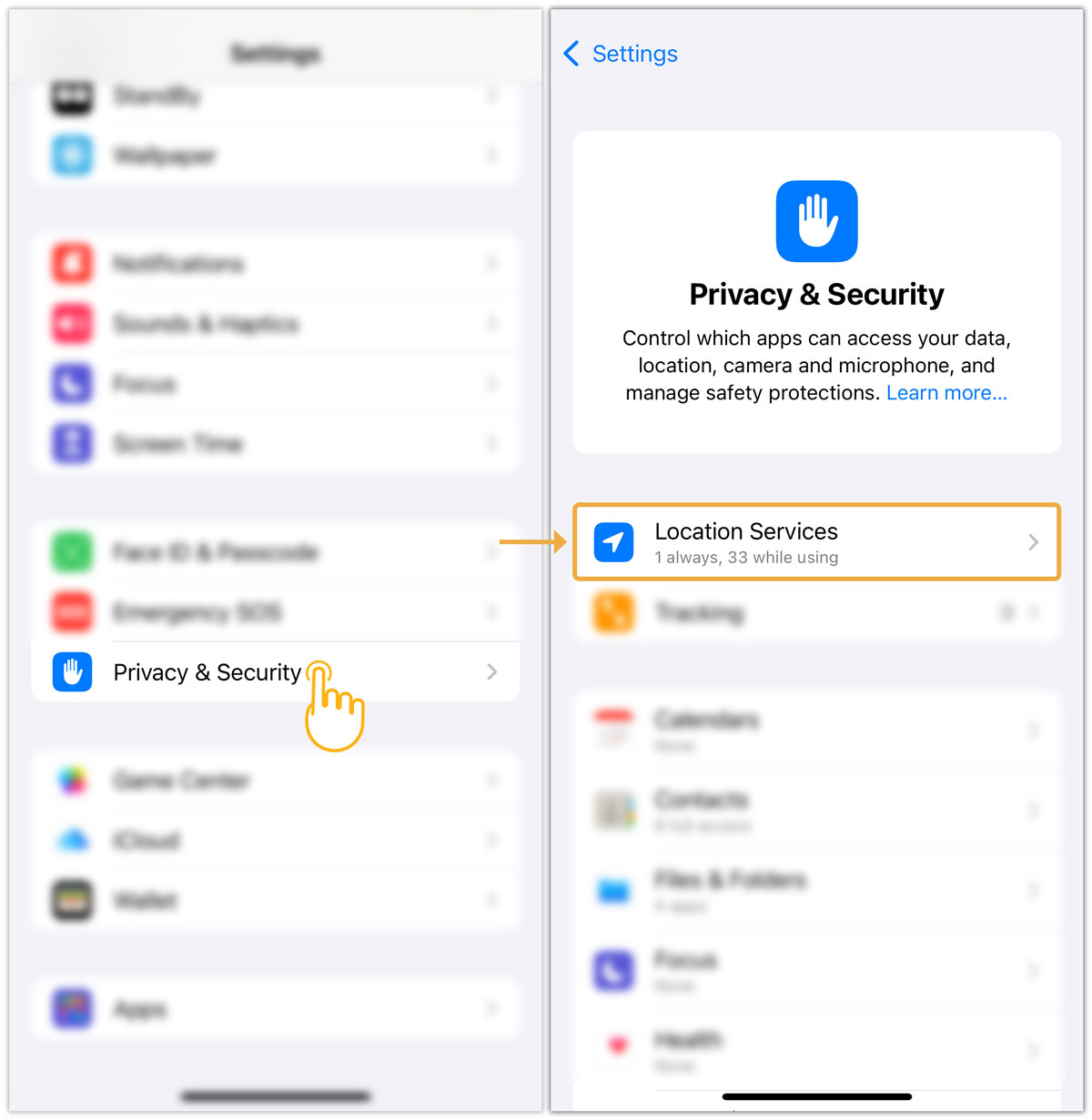
- On the Location Services screen, toggle the switch to enable the Location Services option, as shown in the image below.
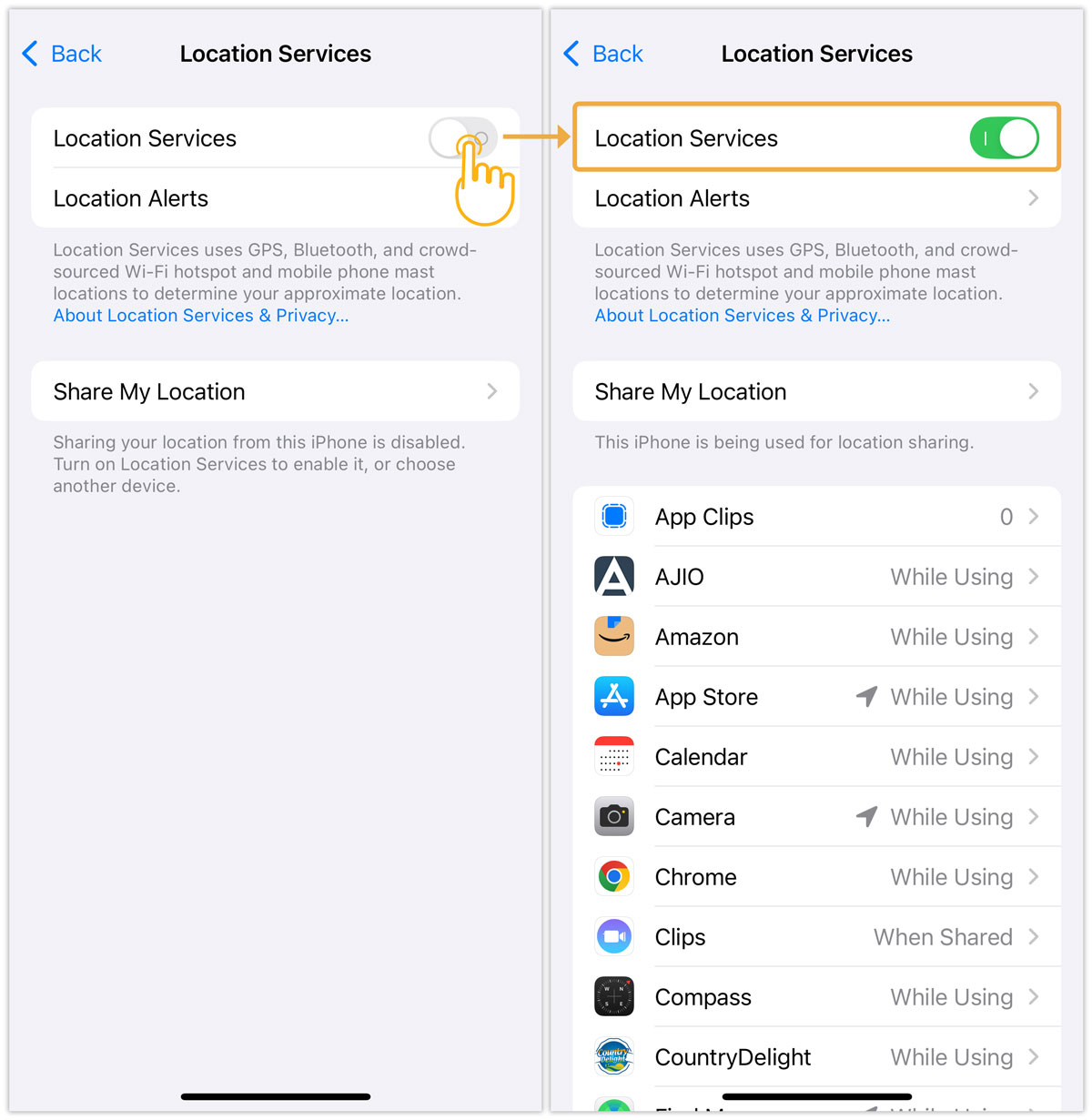
- Now, go back to the settings screen, and click Apps>GuiXT Liquid UI.
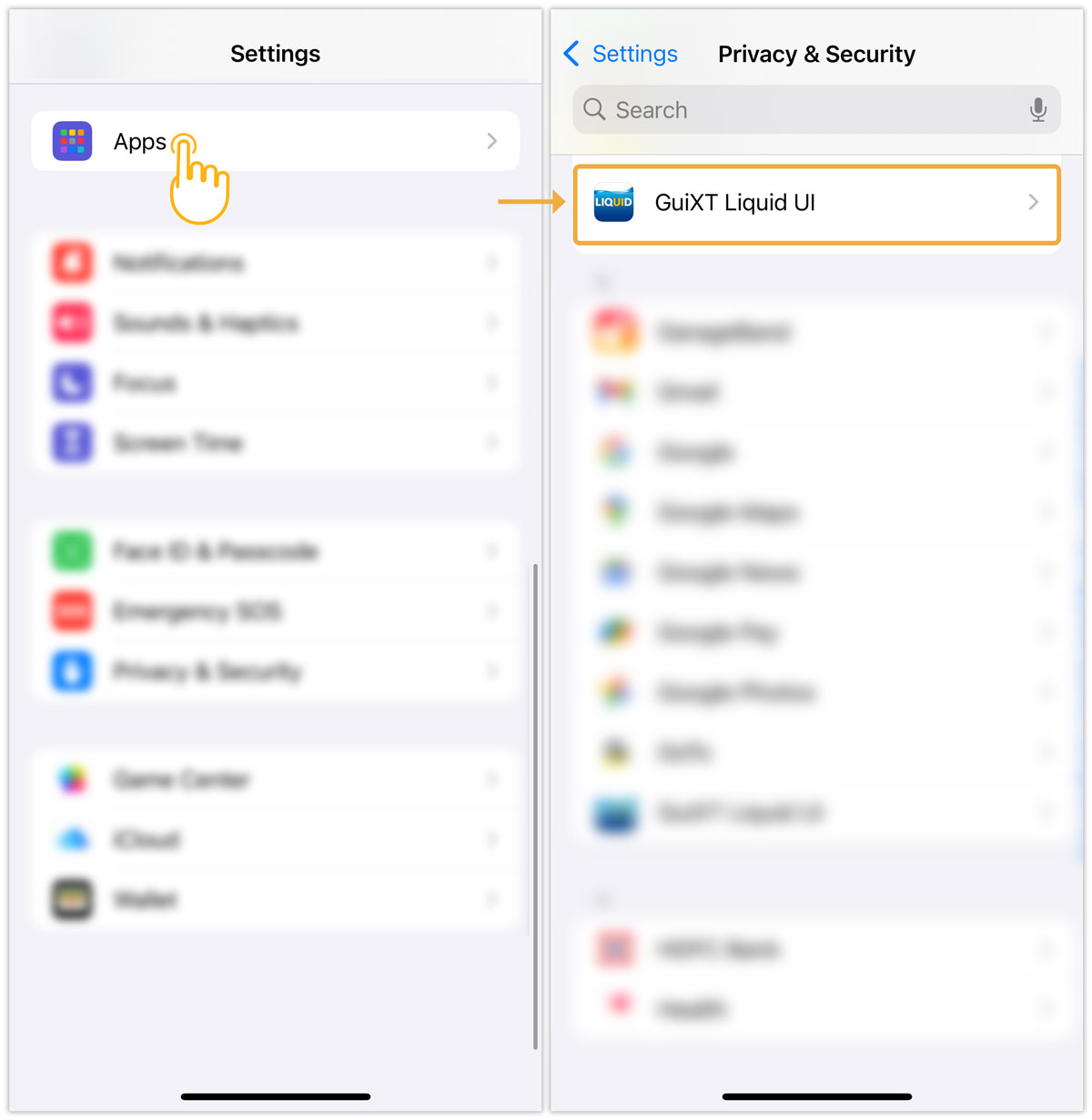
- Enable the Persistence mode to keep your SAP server connection alive.