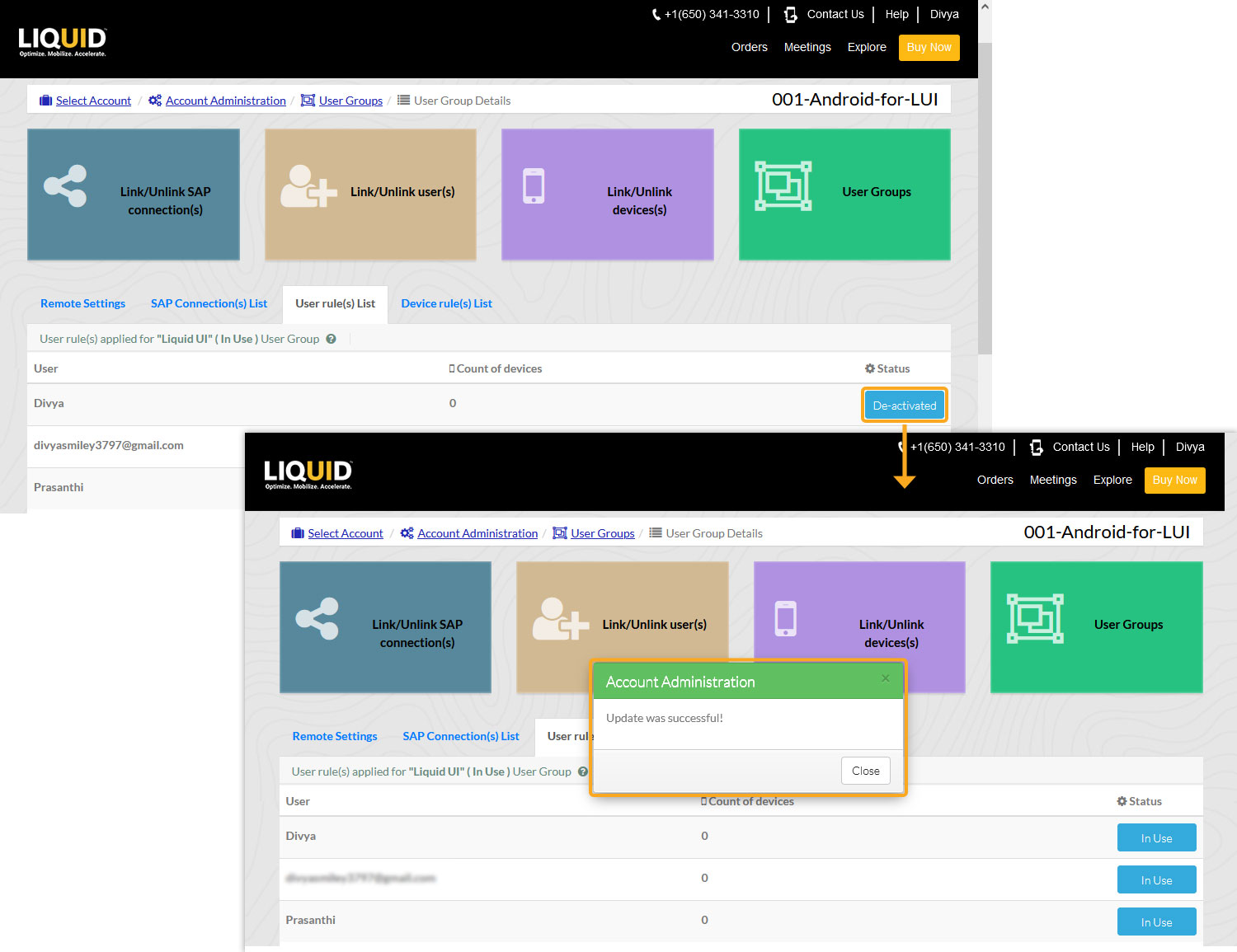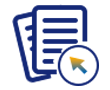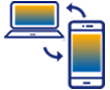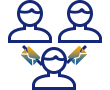In this scenario, you will learn how to activate and de-activate a user in the User Group.
- Log in to the LAMP and navigate to your Account Administration screen. Select the User Groups tab from the Explore menu to navigate to the User Group table, as shown in the image below.
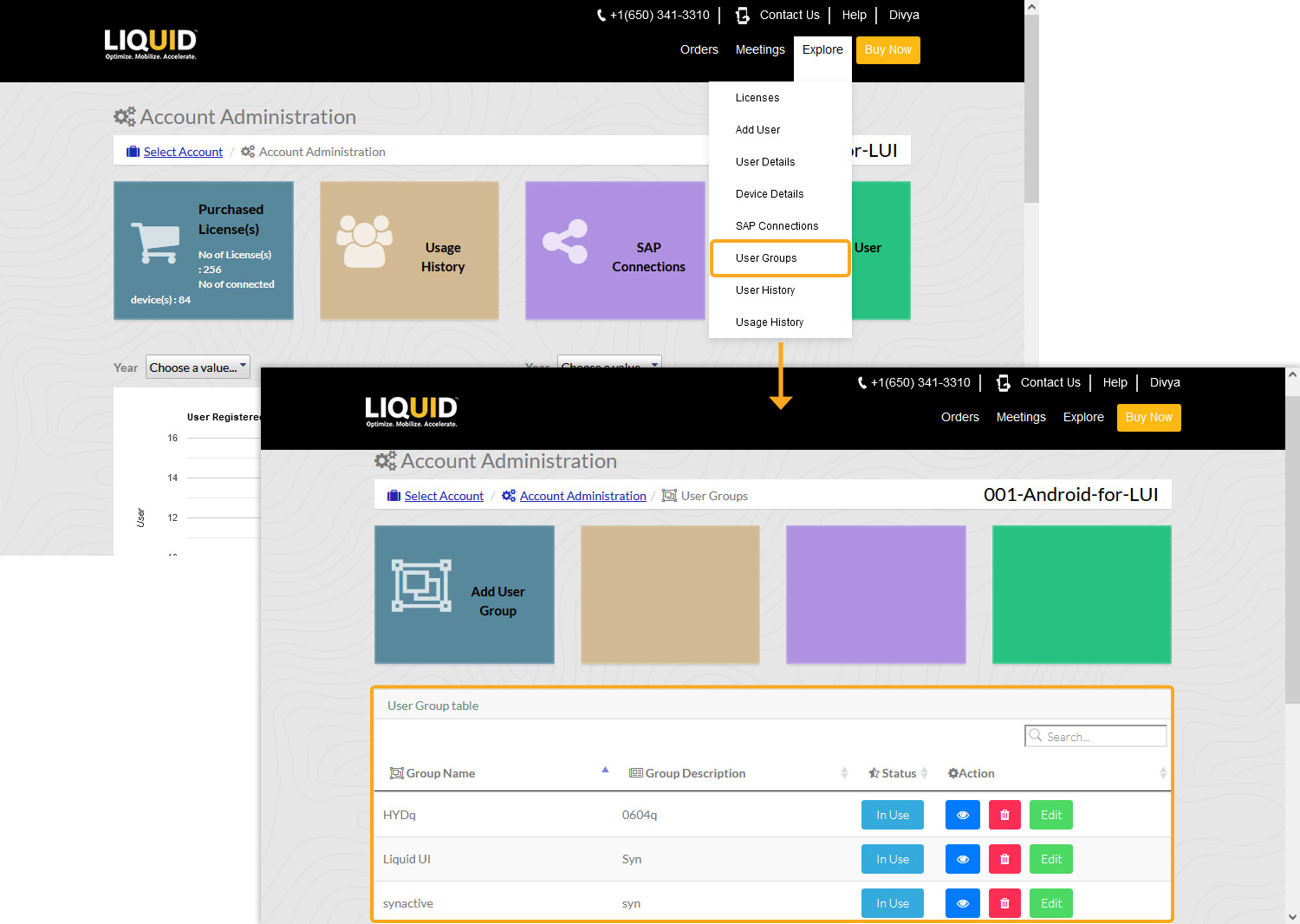
- Click the eye button under the Action column, then click the User rule(s) List icon to navigate to the User Group Details page.
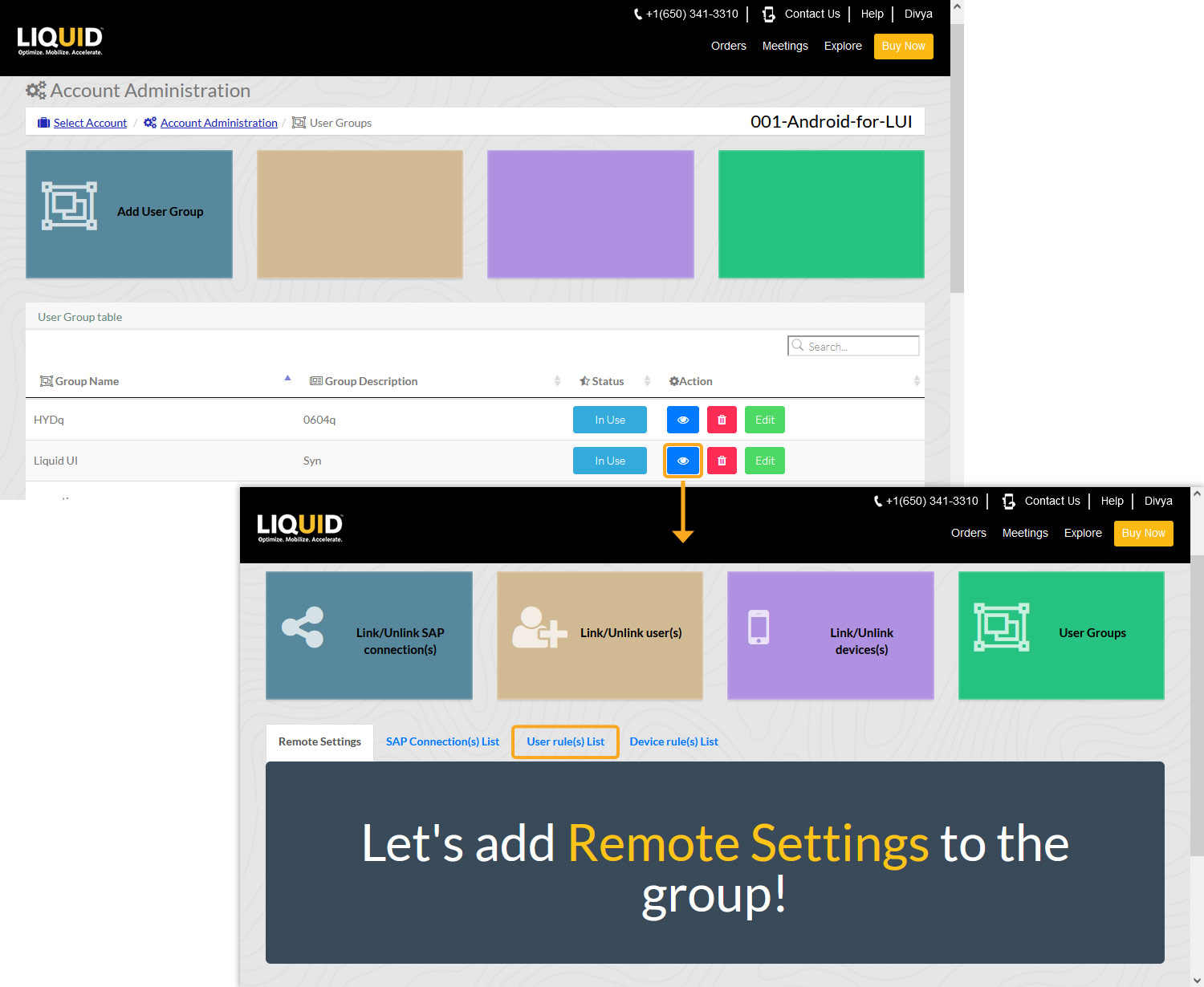
- Click the In Use option under the Status column to deactivate the user in the user group. You will see the Account Administration popup window, confirming a successful user status update in the User Group.
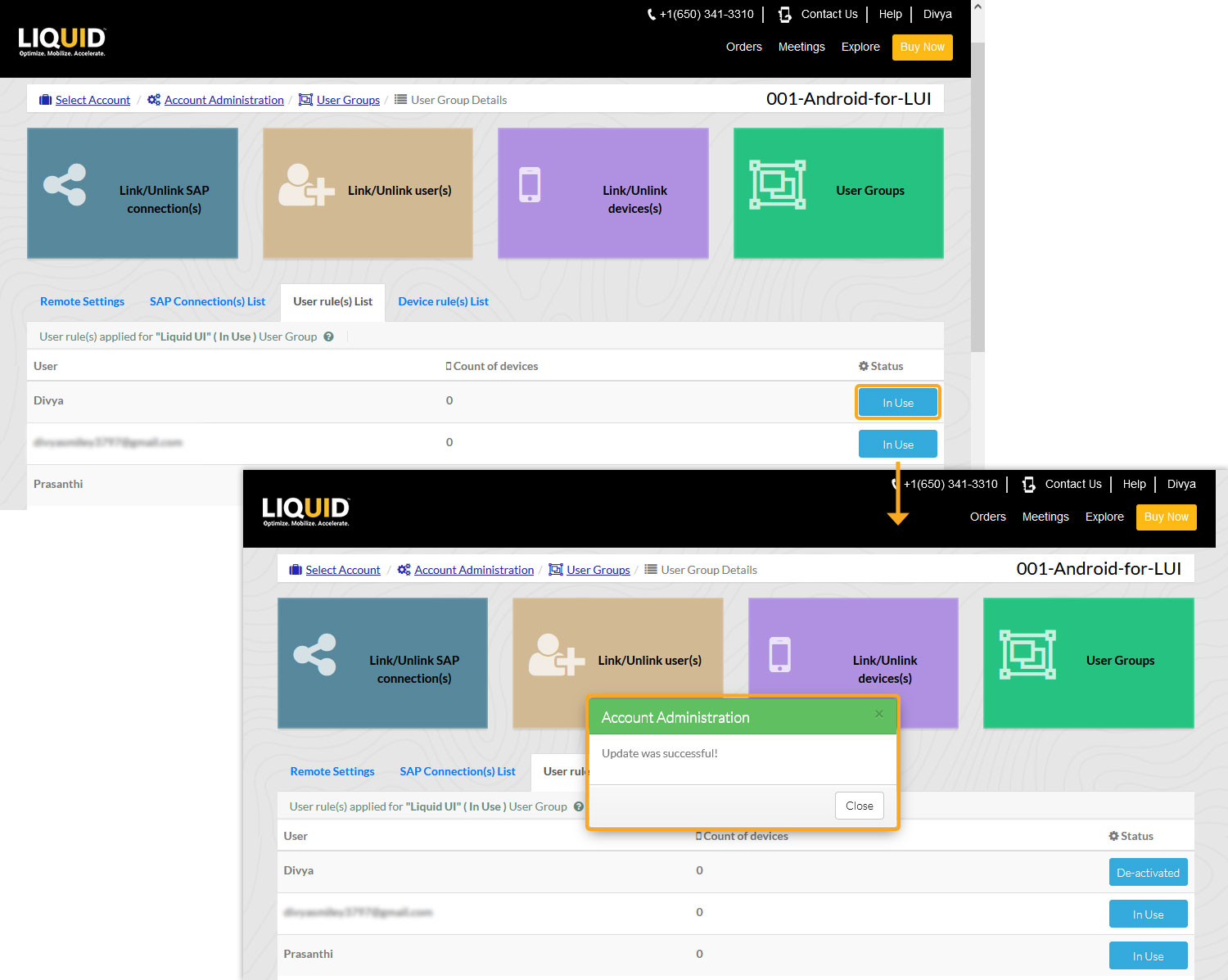
- Click the De-activated button under the Status column to change the status of the user from De-activated to In Use. You will see the Account Administration popup window, confirming successful user status updates in the User Group.