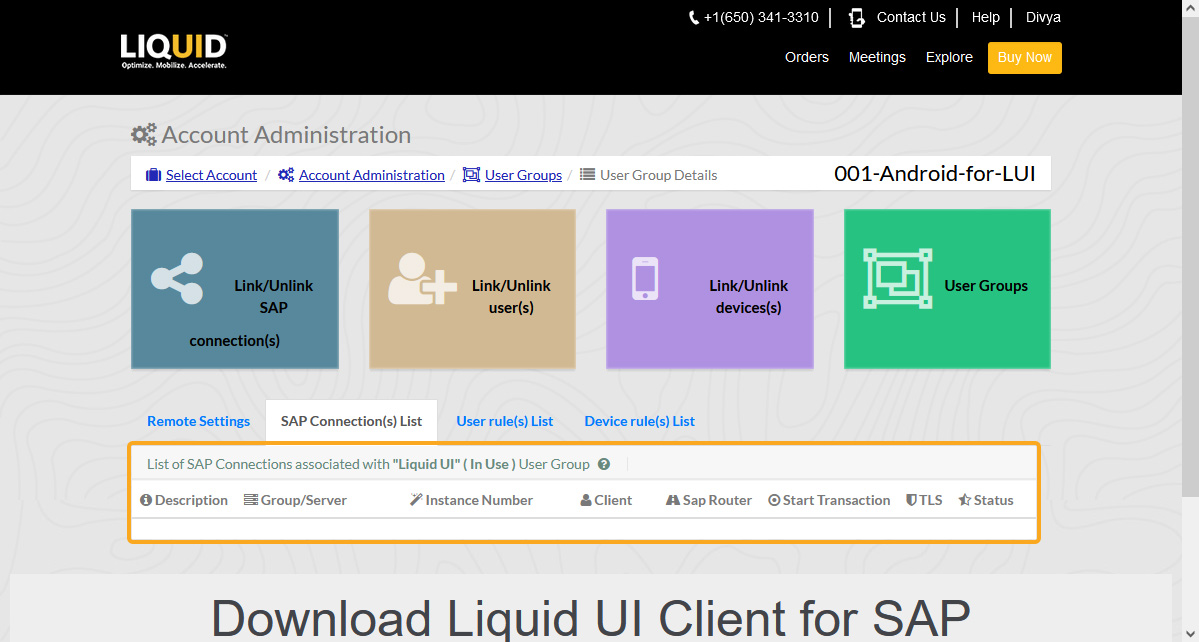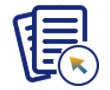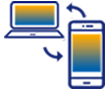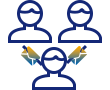LAMP allows you to add or remove SAP connection(s) in a user group. The details of the selected SAP connection(s) that you wish to add or remove in a User Group will be updated across all the registered user(s) and device(s) in that User Group.
In this article, you will learn how to add and remove the SAP connection(s) in a user group.
Adding SAP Connection(s) in a User Group
To add SAP connection(s) in a User Group, please follow the instructions below:
- Log in to LAMP and navigate to your Account Administration screen. Select the User Groups tab from the Explore menu to navigate to the User Group table screen. Click on the desired eye button below the action column, as shown in the image below.
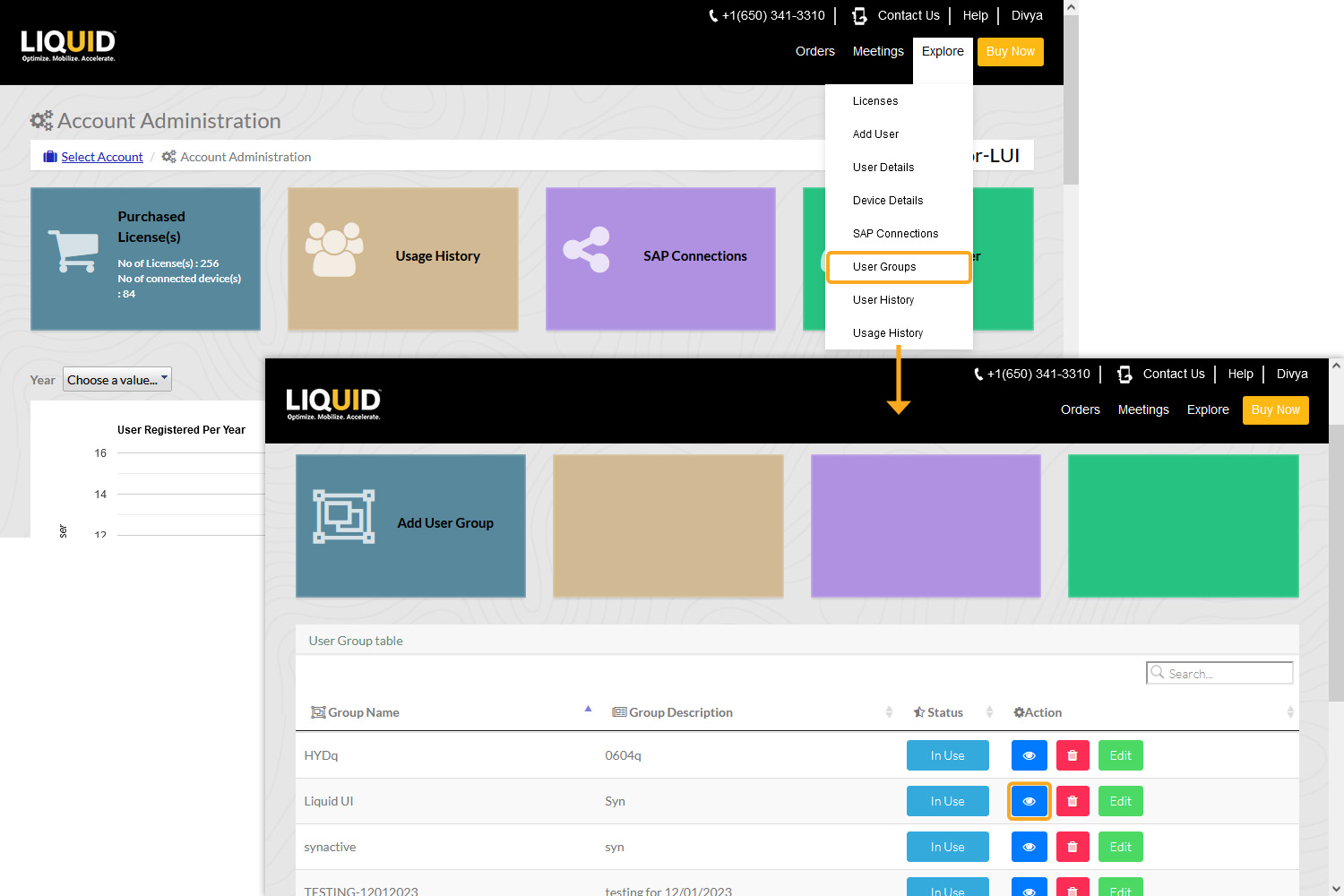
- You will be navigated to the User Group Details screen, as shown below. Click the Link/Unlink SAP connection(s) tab to add SAP connection(s) to the user group. Next, you will see a list of SAP connection(s), as shown below. Select the SAP connection(s) that you wish to add to your user group. Then, click the Update SAP connection(s) List option to add the selected SAP connection(s) to your user group.
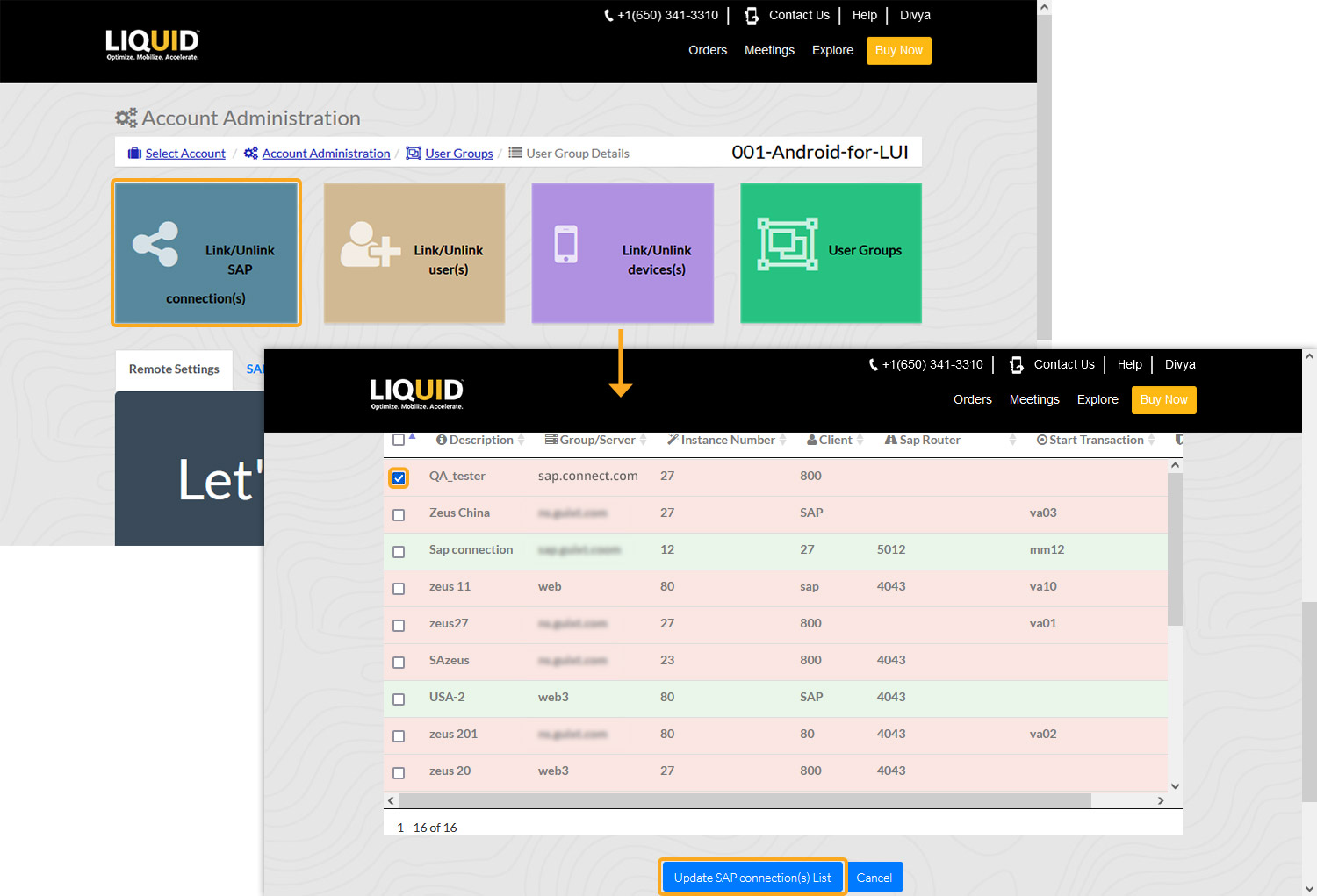
- You will see the Account Administration pop-up window, as shown below. Click Yes to go to the user group details page.
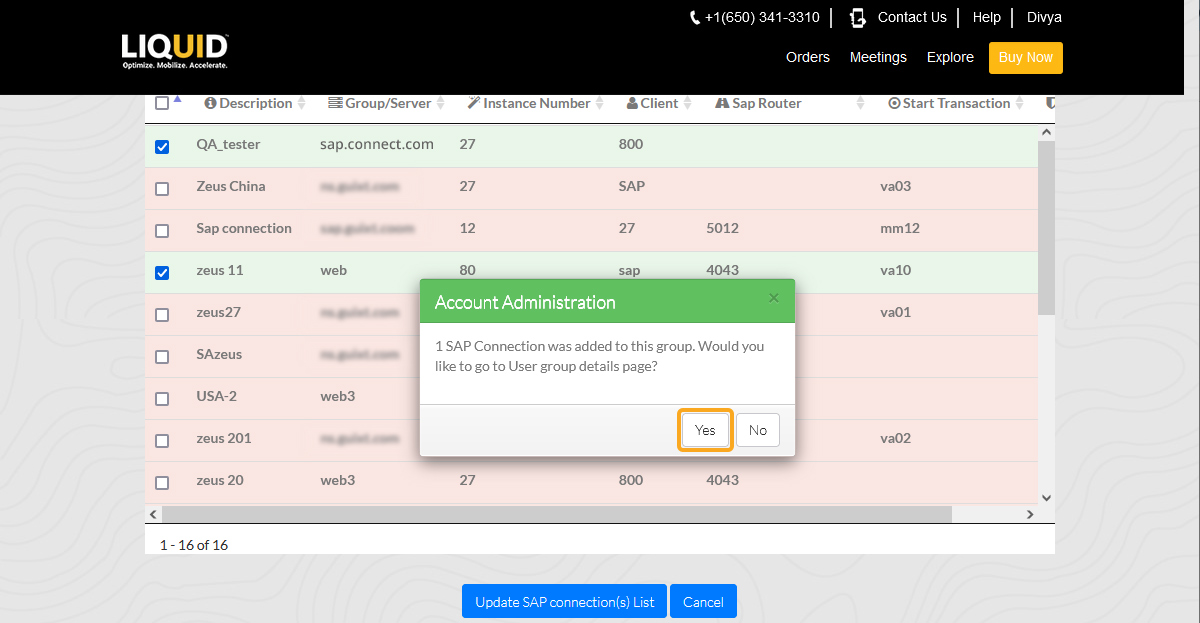
- Now, you will be navigated to the SAP Connection(s) list page, where all the SAP connections associated with the User Group (in this case, Synactive) are displayed, as shown below:
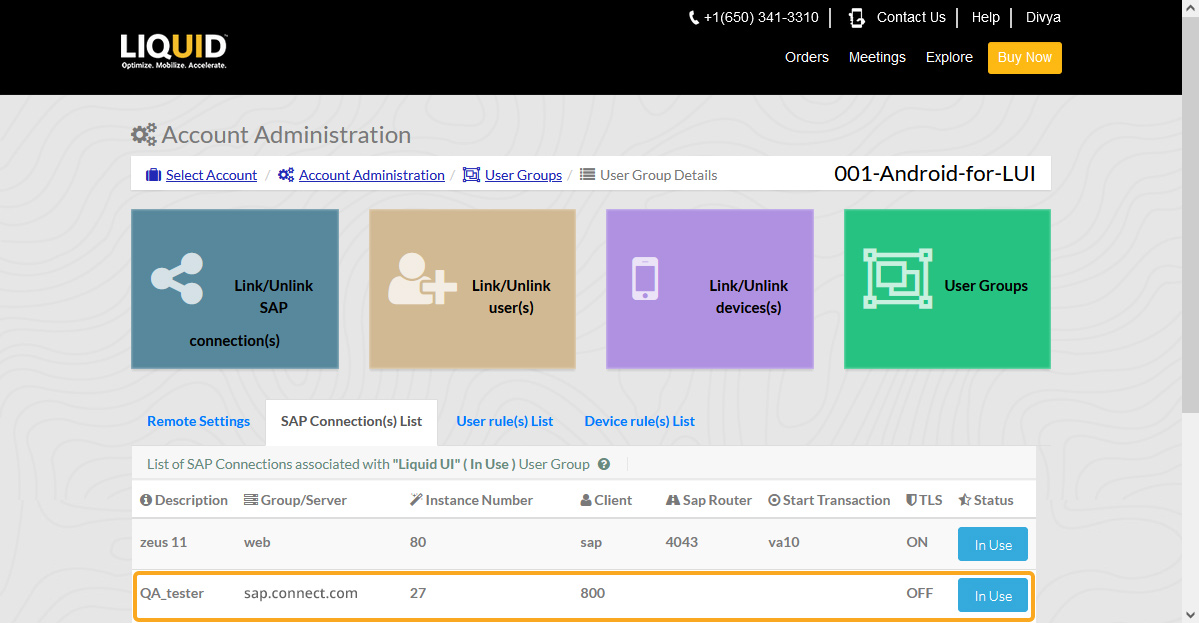
Removing SAP connection(s) in a User Group
To remove SAP connection(s) from a User Group, please follow the instructions below:
- Click the eye button below the action column, and you will be navigated to the User Group Details screen, as shown below. Click the Link/Unlink SAP connection(s) tab to remove SAP connection(s) from the user group.
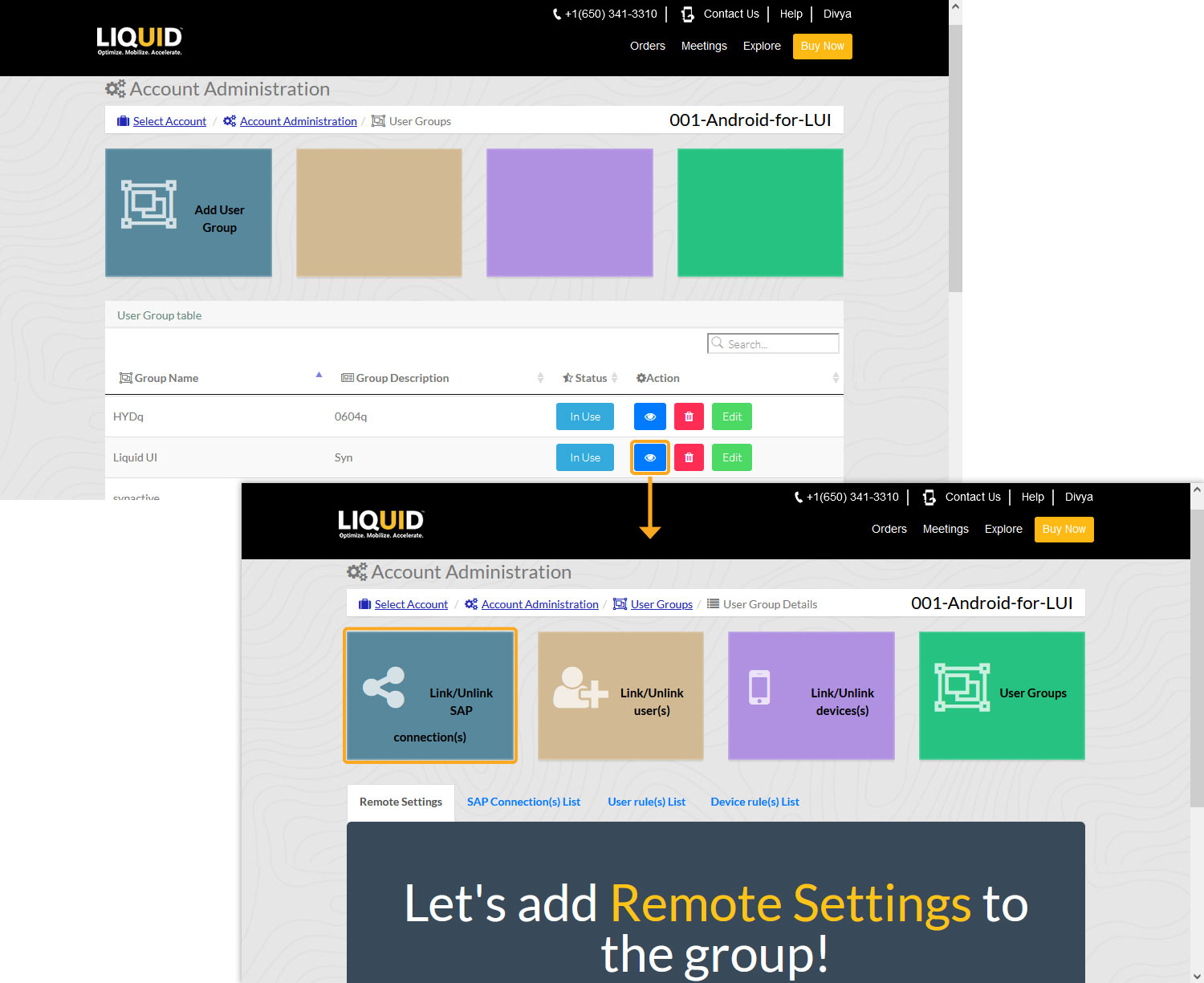
- Next, you will see a list of SAP connections. Uncheck the SAP connection(s) that you wish to remove from your user group. Then, click the Update SAP connection(s) List option to remove selected SAP connection(s) from your user group. You will see the SAP connection(s) removed confirmation pop-up window, as demonstrated below. Click Yes to go to the user group details page.
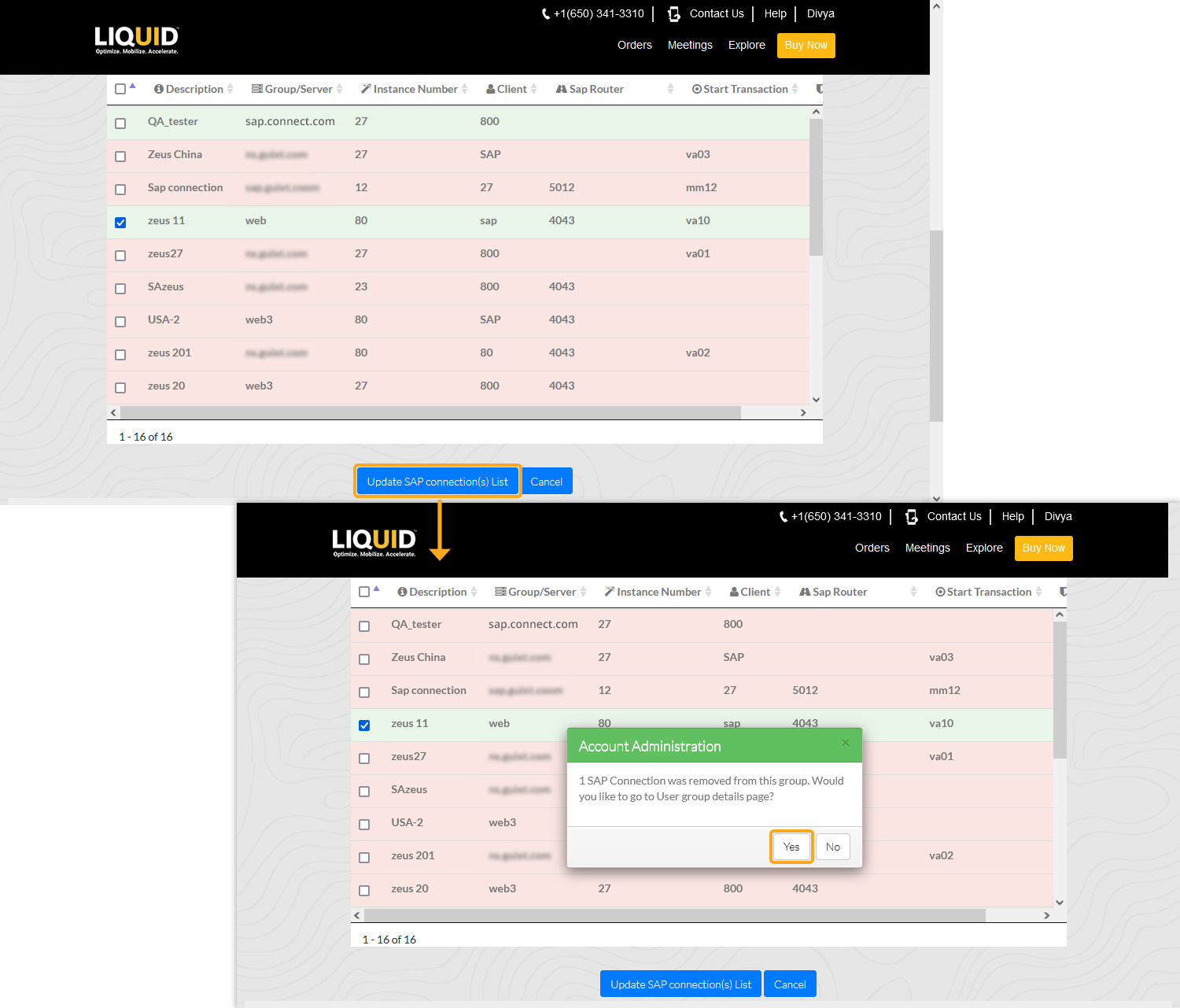
- Now, you will be navigated to the SAP Connection(s) list page where the SAP connection associated with the User Group is removed, as shown below: