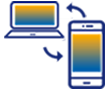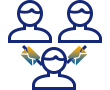Configuring Liquid UI client.
Most client-side configuration of the Liquid UI client is done in the COnnection List, but some configuration is also done in the GuiXT Liquid UI settings screen on the device. For all customers, the settings screen is accessed as follows:
-
Click on the Settings icon on your device as shown below:

- Select the GuiXT Liquid UI option in the Apps section.
-
For most customers, this screen will appear as follows:
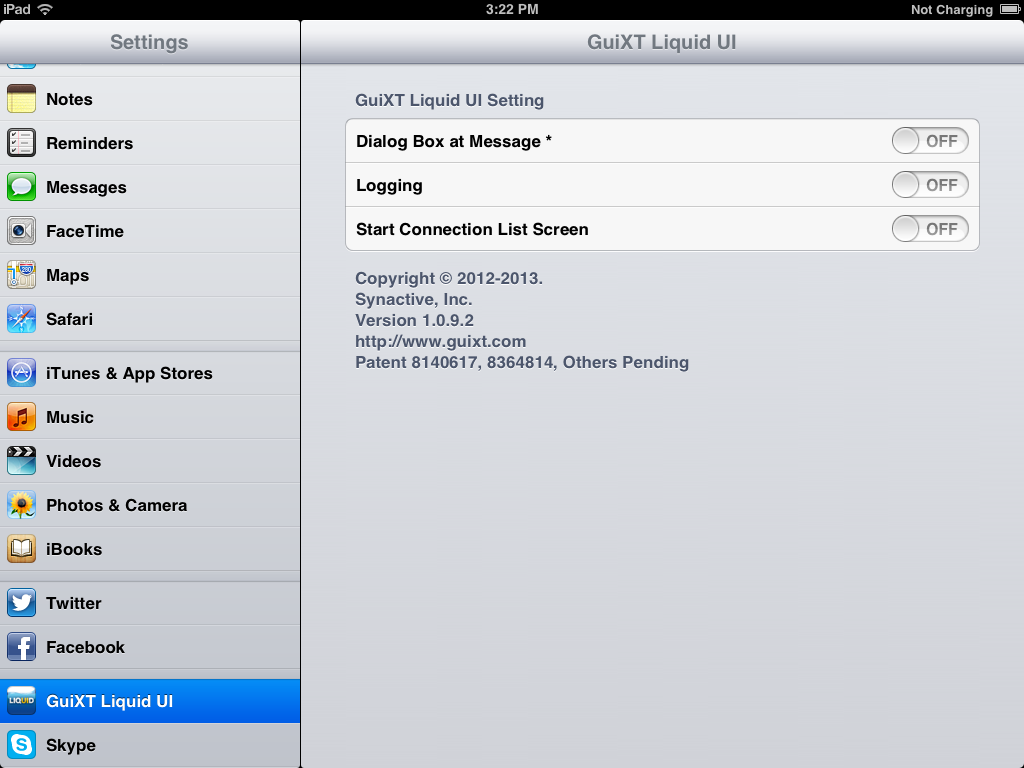
Settings Screen
The Liquid UI settings screen contains the following fields and controls:
Note: Enterprise Edition users who have implemented profile management will see a different screen.
- Dialog Box at Message
- When enabled, this option displays messages onscreen in dialog boxes. If this is disabled, messages will only display in the statusline at the bottom of the screen.
- Logging
- Enable this setting to activate the logging functionality.This is explained further in the Logging section.
- Start Connection List Screen
- Enable this setting to display the Connection List when you launch Liquid UI. The CONnection List is explained further in the Connection Profiles section.