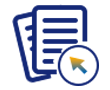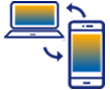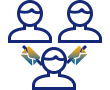Liquid UI creates a completely secure communication channel between the Liquid UI Server and the Liquid UI client residing on your device. Liquid UI encrypts every packet between the Liquid UI Server and the client device, ensuring the security of your data.
The encryption uses a shared key, meaning that you must enter the exact same key both on the Liquid UI Server and on the Liquid UI client. To enable Secure Connect on the device, please do the following:
- Go to the Settings screen on the device.
- Select the Liquid UI setting.
- Scroll down to the SecureConnectPasskey option and slide the control to the ON position.
-
If you are not using Enterprise Profile Management, manually enter the shared key in the Liquid UI client's SecureConnectPasskey field.
Note: You will have to get the passkey from your IT department.
Please see the Server Configuration section of this document for more information on configuring the Liquid UI Server. See the Client Configuration section for more information on client configuration.