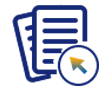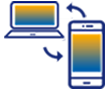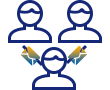Purpose
With enable(), you can execute script of another screen. This enables you to view modifications in another screen while executing a function in a screen.
Syntax
This enable command takes following syntax:
enable("executescreenscript");
Note: You need to place this command after onscreen command to execute the script of the particular screen.
Options
The enable command does not take any options.
Example
The following example demonstrates the usage of enable command in executing the paricular screen script while executing a function.
- Navigate to SAP Easy Access screen and enter /3 or /15 in the command field and click enter.
- This will run the process that enables you to execute the script of another screen. Here, we are enabling the execution of the script for a pop-up window from the SAP Easy Access screen.

- You can view the changes done in the pop-up window after execution.
Note: /3 is the Fkey(F3) to perform back operation and /15 is the Fkey(shift+F3) to perform SAP logoff operation.
Script Details
SAPLSMTR_NAVIGATION.E0100.sjs
onUIEvents['/3']={"fcode":"?","process":backtoHome}; onUIEvents['/15']={"fcode":"?","process":backtoHome}; function backtoHome(){ //Display Equipment : General Data onscreen 'SAPLSMTR_NAVIGATION.0100' clearscreen(); enter('/o'); //Overview of Sessions Popup onscreen 'RSM04000_ALV.2000' enable("executescreenscript"); }
RSM04000_ALV_NEW.E2000.sjs
clearscreen();
title("Exit Transaction?");
text('P[Cancel]','@02@No');
text('P[Continue]','@01@Yes');
text([1,2],"@1A@Changes made would not be saved");
text([2,6],"Do you want to exit?");
windowsize([3,3,55,8]);