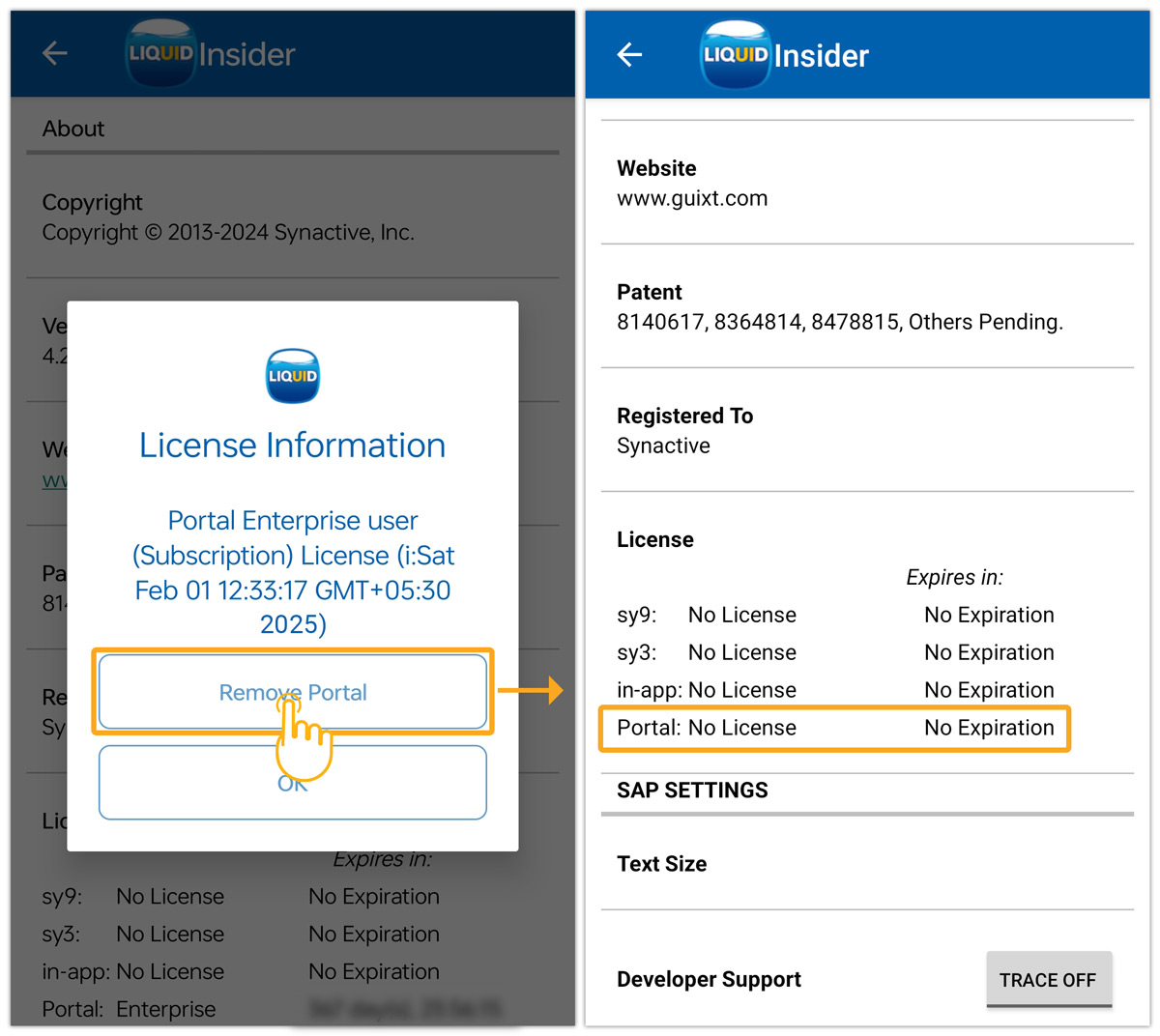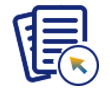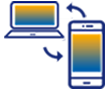On a day-to-day basis, you would never need to remove a license from your app. However, it is required in some situations, such as when you want to migrate an existing license to a newer device or when your current device is no longer operational. You can remove the following licenses from your device using the remove license option.
- sy9 license
- sy3 license
- Portal license

Note: In-app license will automatically sync with your purchased google account, and you can't remove it.
The following steps showcase how to remove the license from the device.
- Open Liquid UI for Android app, and click on the App Settings option located under the Main menu, as shown in the image below.
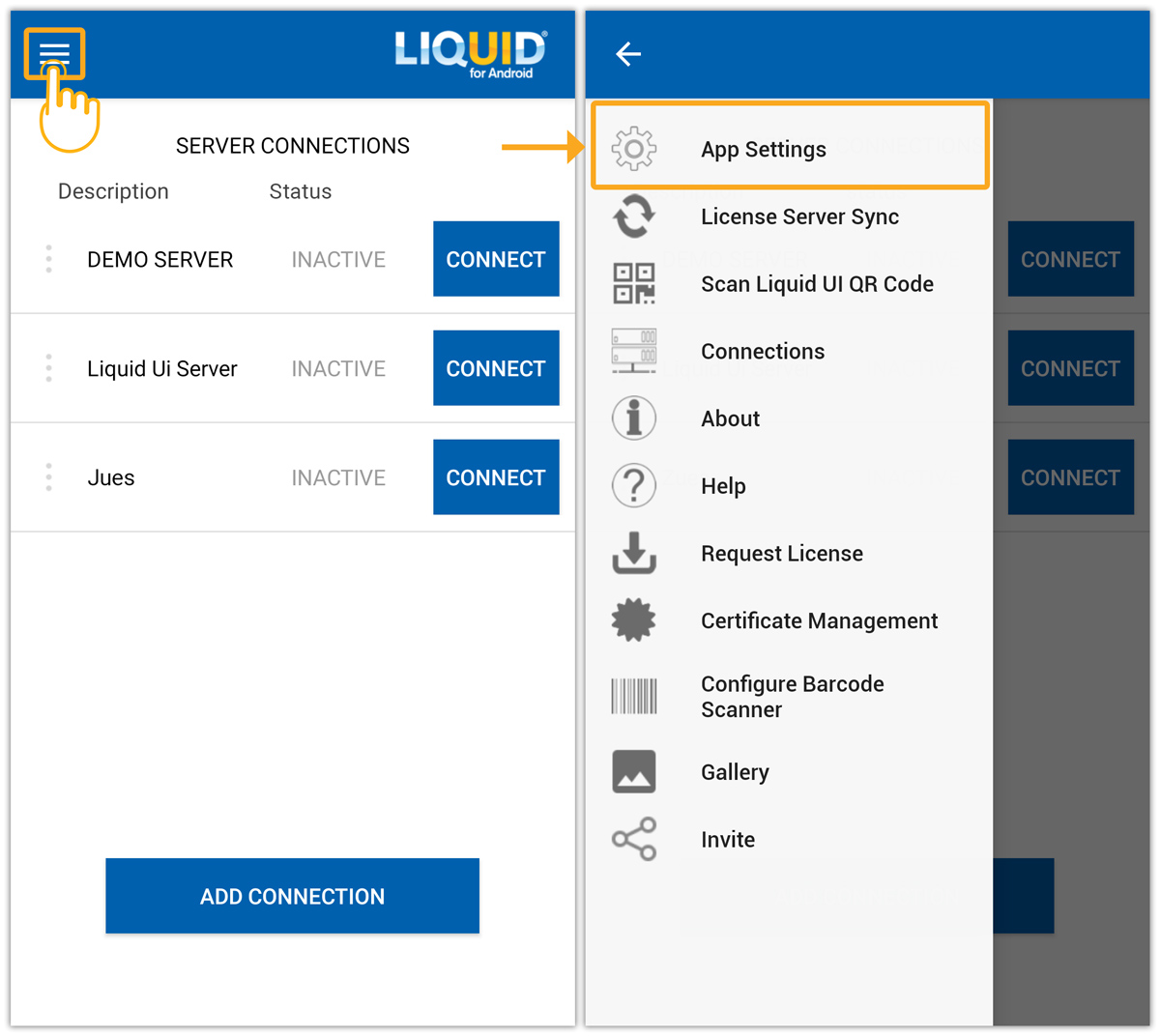
- Scroll down for the License information including sy9, sy3, in-app, and Portal licenses, as shown in the following image.
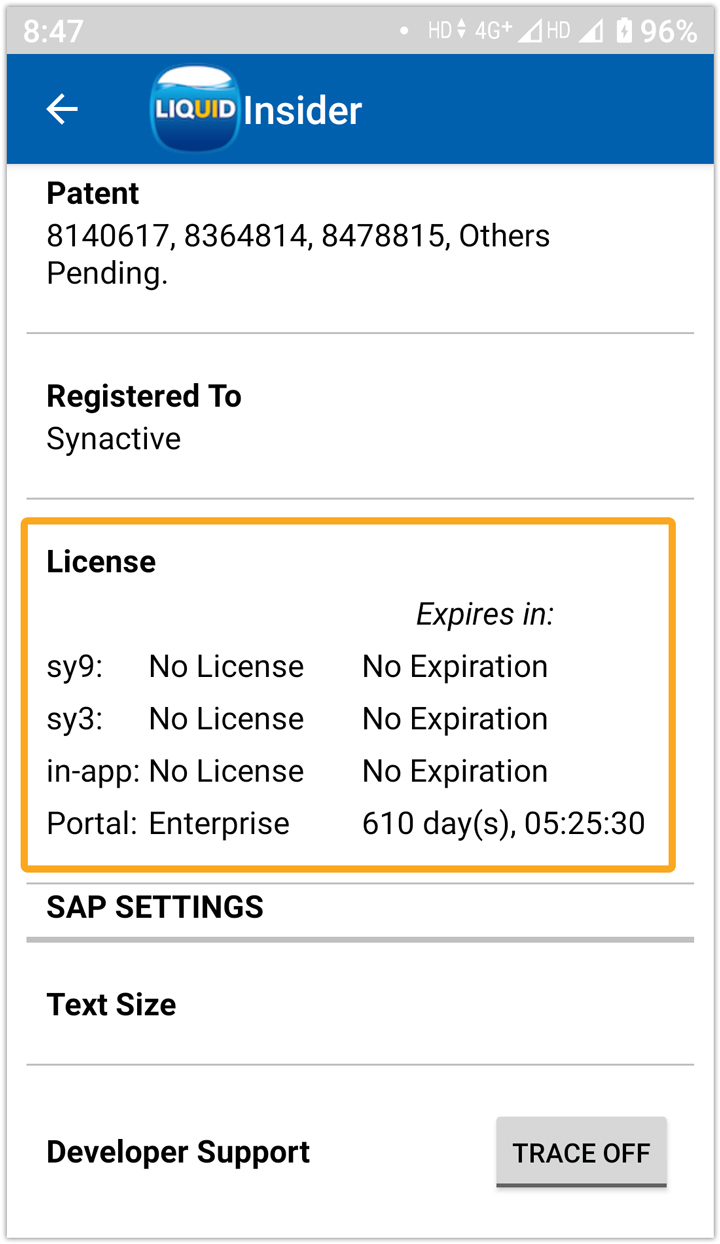
- To remove the sy9 license from your device, long-press on it. You will then receive a popup message displaying License Information, with options to Remove SY9 and OK, as depicted in the image below:

- To remove the sy3 license from your device, long-press on it. You will then receive a popup message displaying License Information, with options to Remove SY3 and OK, as depicted in the image below.
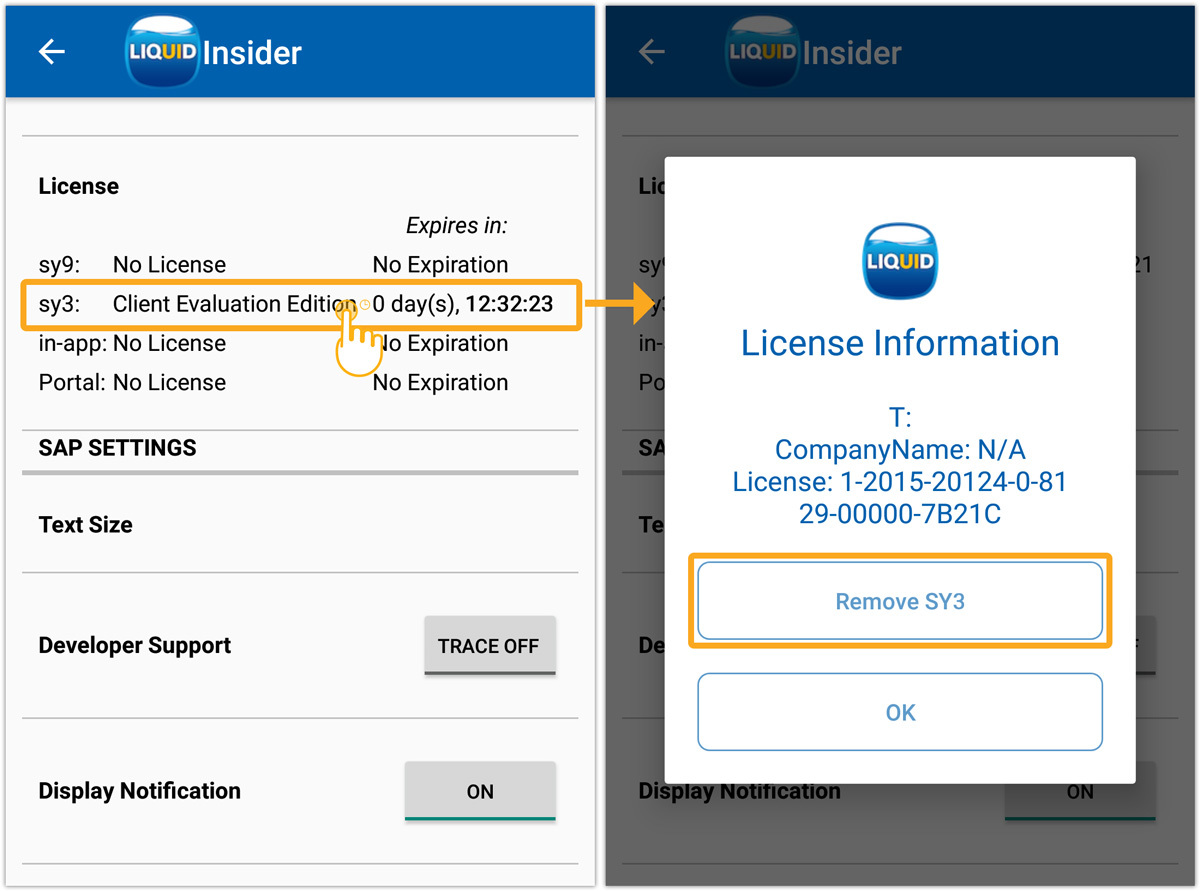
- Long-tapping the Portal: Enterprise shows a pop-up window with License Information along with two options: Remove Portal and OK, as shown below.
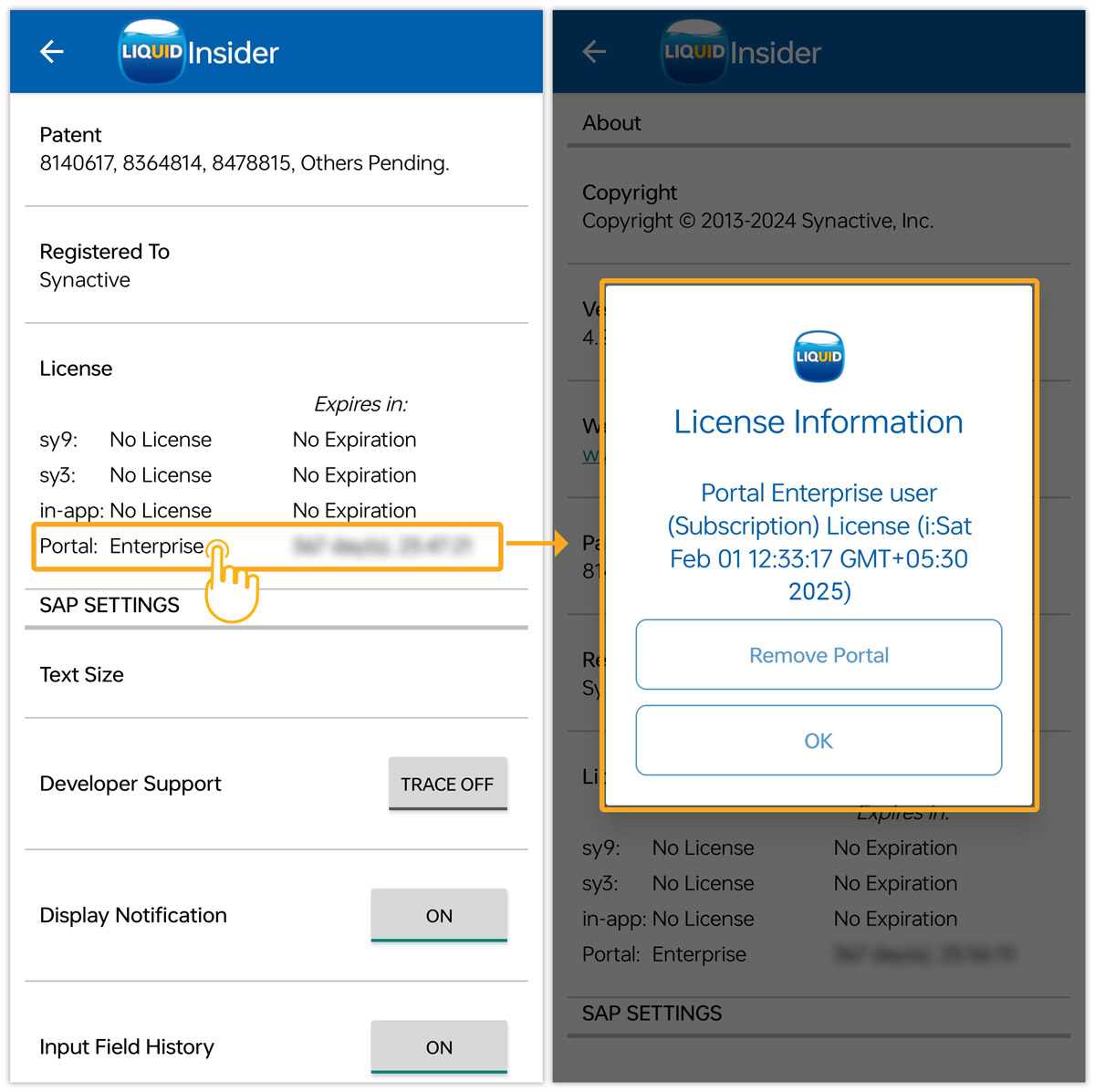
- Click Remove Portal to remove the installed Enterprise license from your device, as shown in the image below.