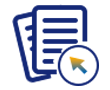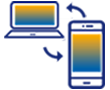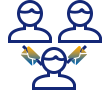Liquid UI for iOS supports all crucial SAP GUI features such as F4, F1, and multi-session – natively inside the app, thus extending desktop efficiencies and capabilities to your iOS devices. It allows you to create, swap, and work on multiple sessions at a time. The sessions states are preserved* so that you can resume working between sessions without losing any data. For instance, you can look up information in other sessions without disturbing the workflow of an SAP process in the current session.

*Note: Any unsaved session data will be lost if you completely close your app.
Creating a new session
In this scenario, you will learn how to create a new session in three different ways in your Liquid UI for iOS app.
-
Click the settings icon on any SAP transaction screen, choose System --> Create Session.
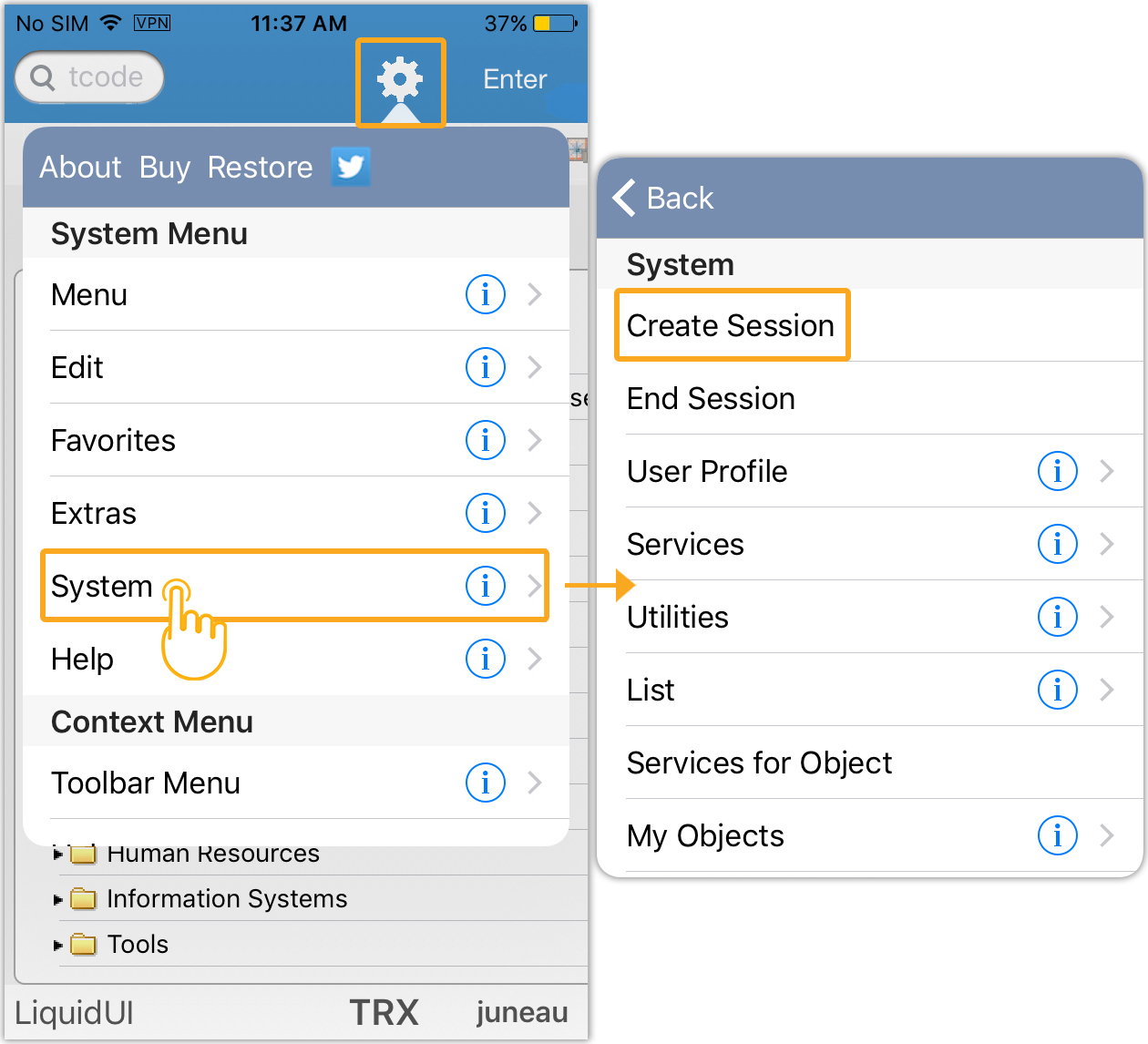
-
Enter /o in the SAP Transaction Code field to open a new session. You will find the Overview of Sessions screen, tap on Generate to create a new session.
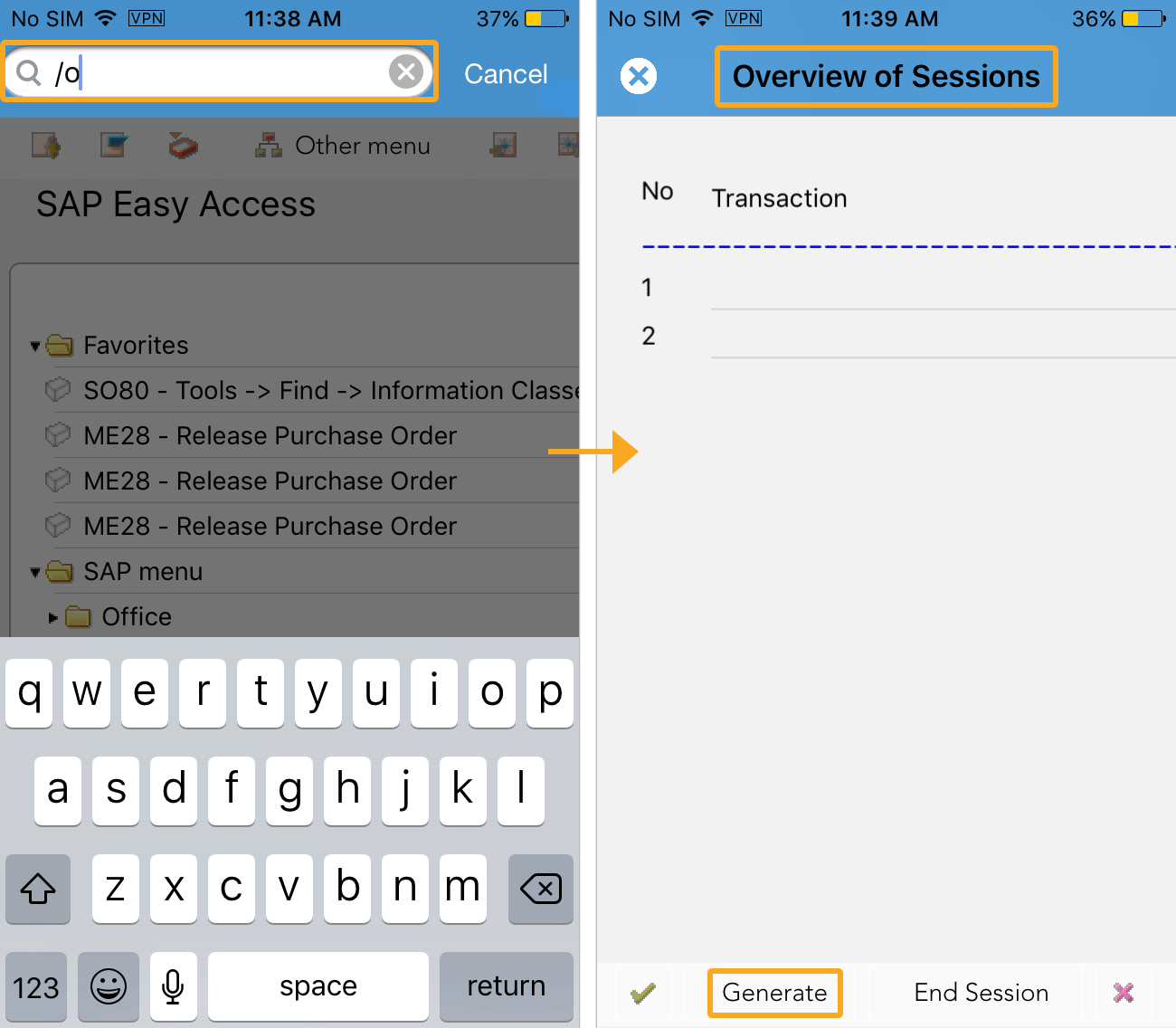
-
Enter /o as a prefix to a transaction code in the SAP Transaction Code field to navigate to the required transaction directly in the new session.
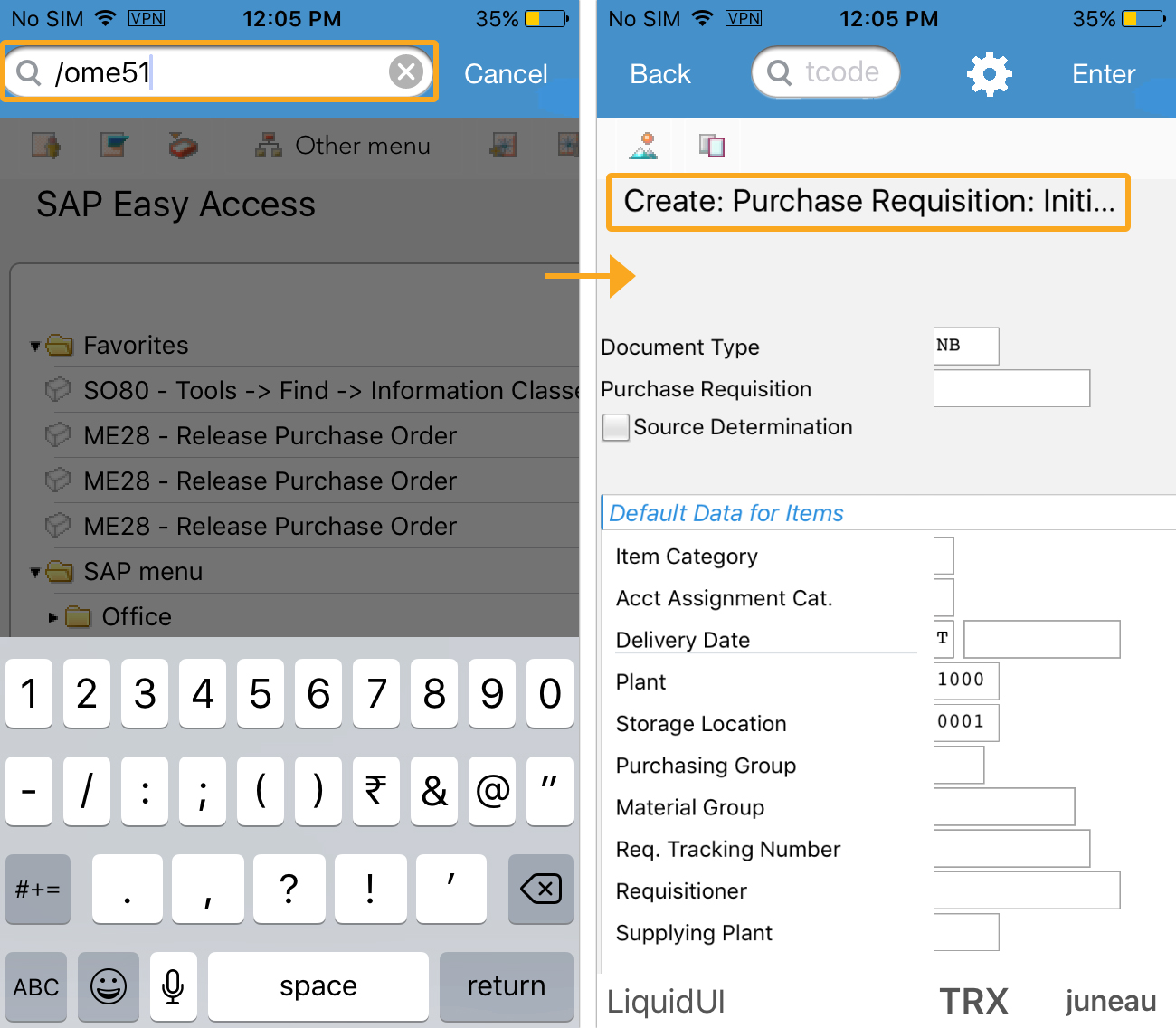
Displaying a list of sessions
In this scenario, you will learn how to view and open sessions in your Liquid UI for iOS app.
-
Click the SAP application server name (Juneau) existing in the bottom right corner on any SAP screen. You will see a session summary containing a list of open sessions.
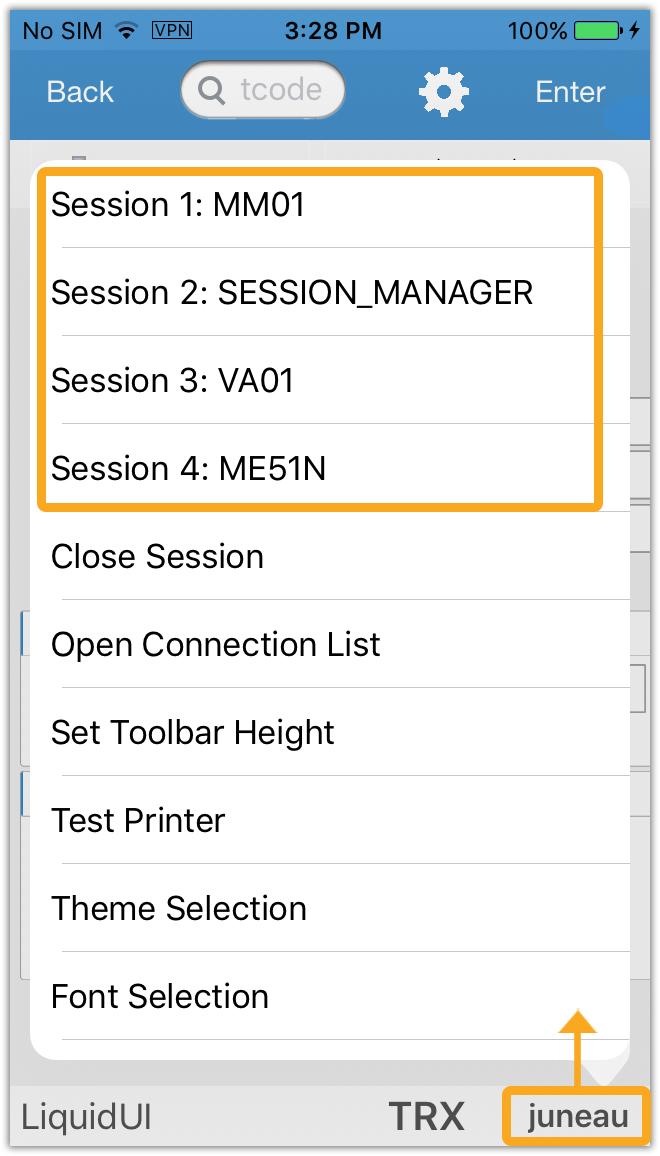
-
Select the required session to navigate and work on that specific session.
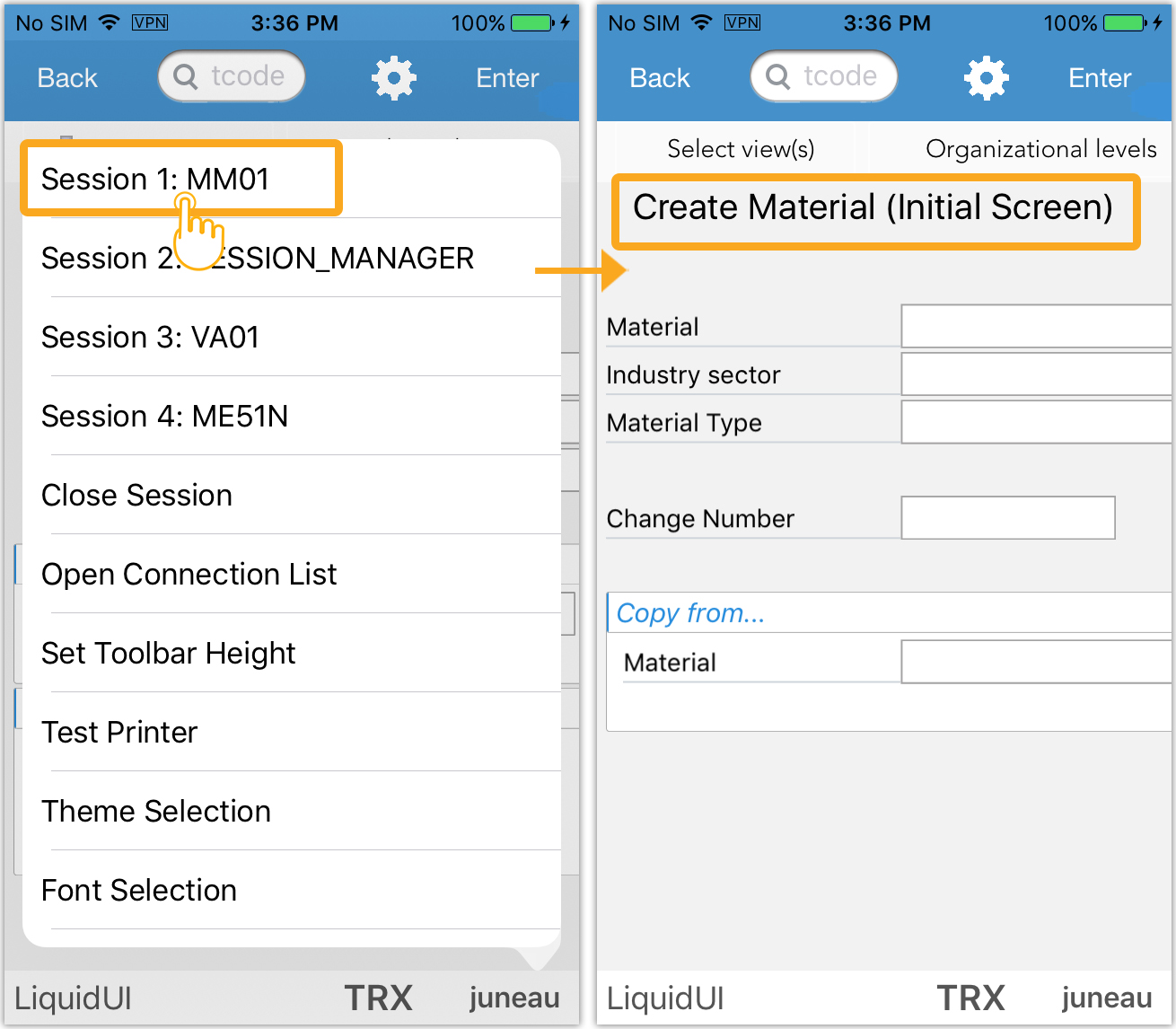
Closing sessions
In this scenario, you will learn how to close the session in three different ways in your Liquid UI for iOS App.
-
Click the SAP application server name (Juneau) existing in the bottom right corner on any SAP screen. Select the Close Session option to close the session.
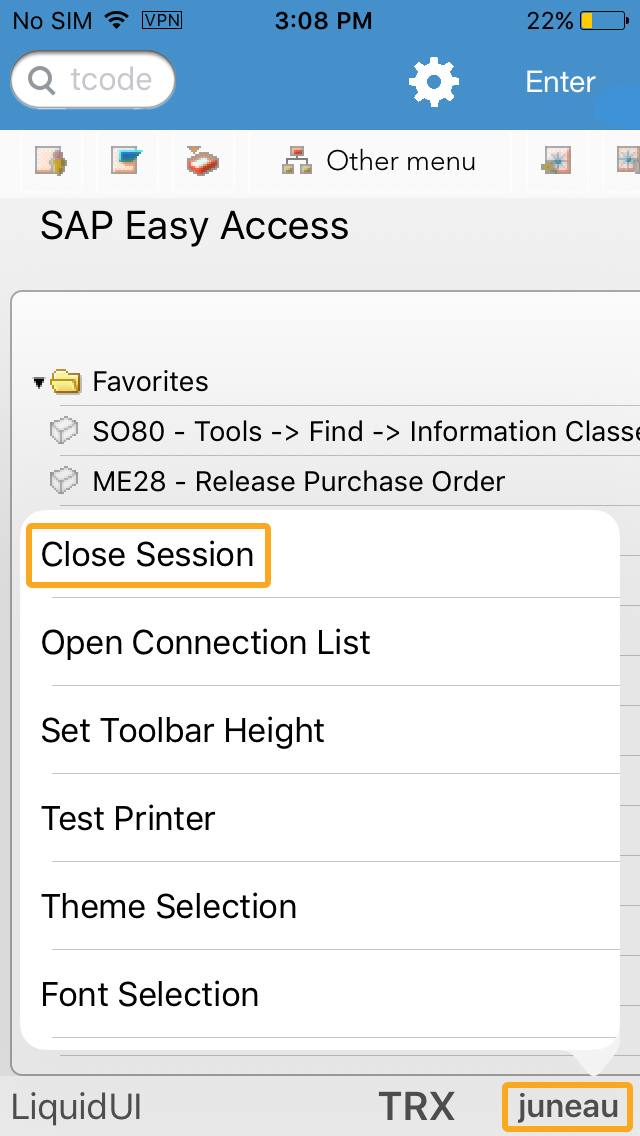
-
Click the settings icon on any SAP transaction screen, choose System --> End Session.
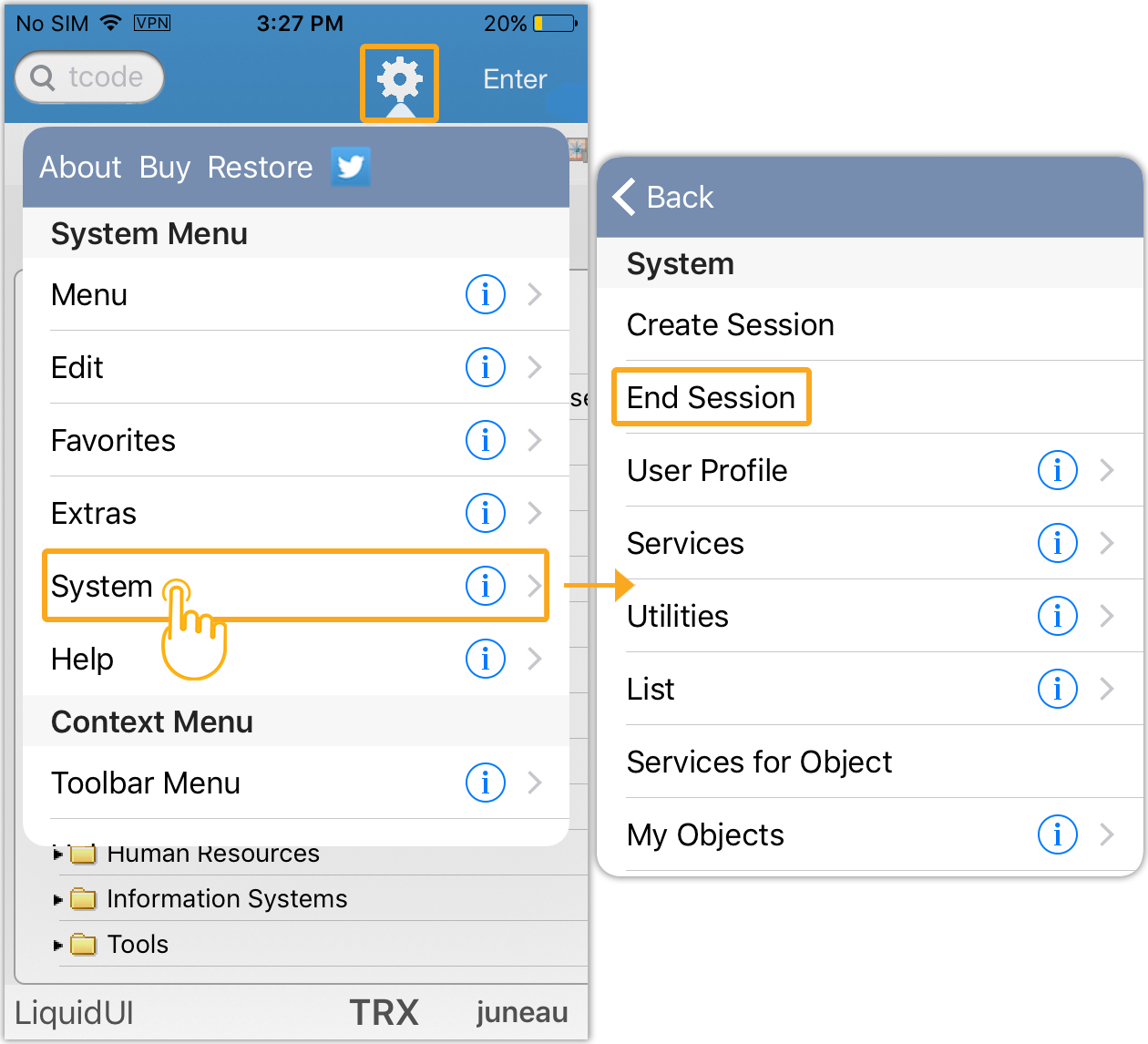
-
Enter /nex in the SAP Transaction Code field to close all the opened sessions. Then, you will be navigated to the Server Connections screen.