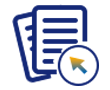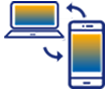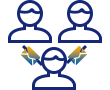In the article, we’ll demonstrate how to use the OCR feature within the Liquid UI for iOS to add an SAP connection by scanning the connection parameters from the SAP GUI.
- Launch Liquid UI for iOS app. Tap on the Add Connection button and navigate to the Connection Details screen.
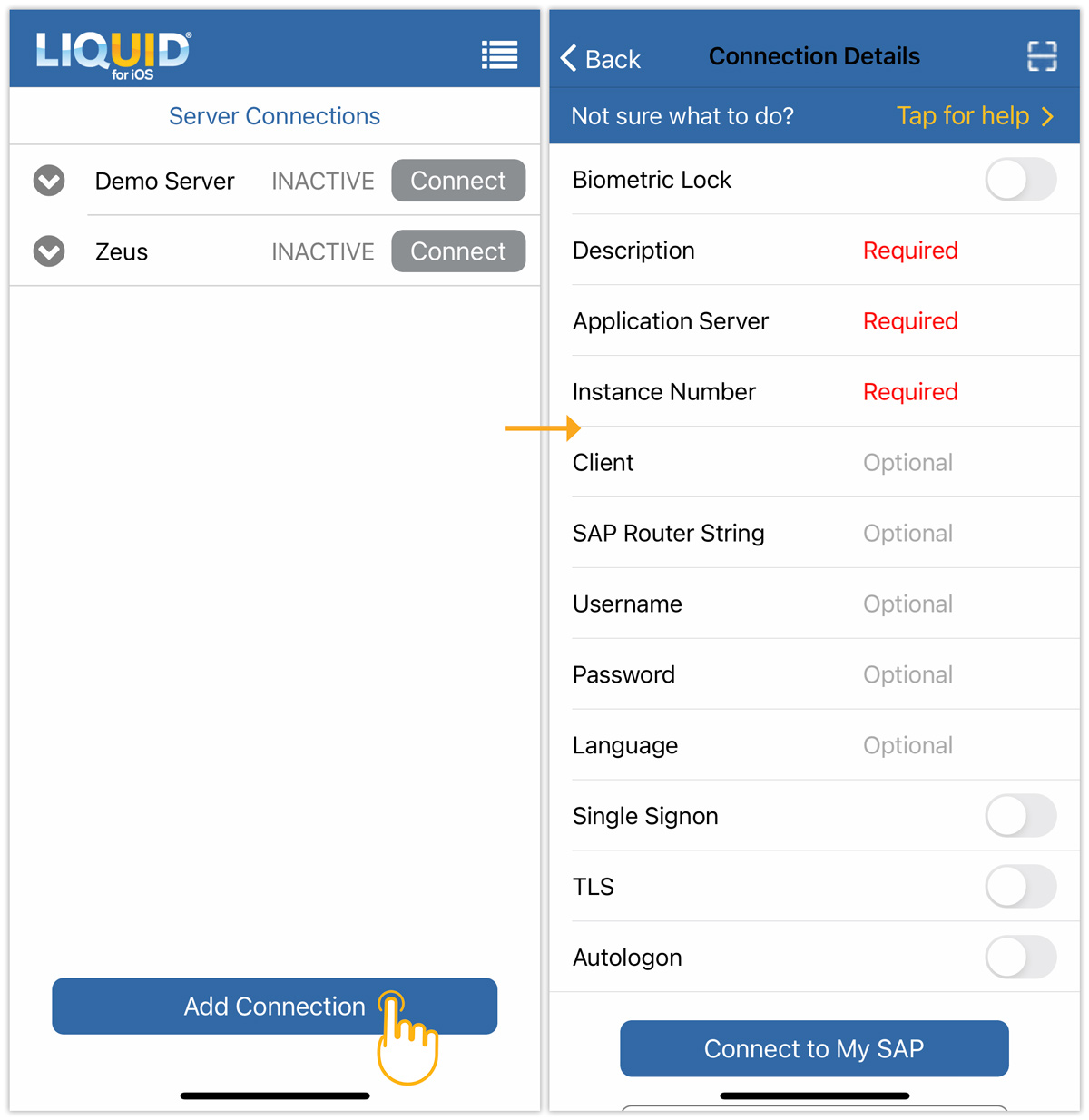
- Clicking on the Optical Character Recognition (OCR) icon at the top right corner of the screen will display a dialog box containing the options listed below:
- Camera
- Photo Album
- Cancel
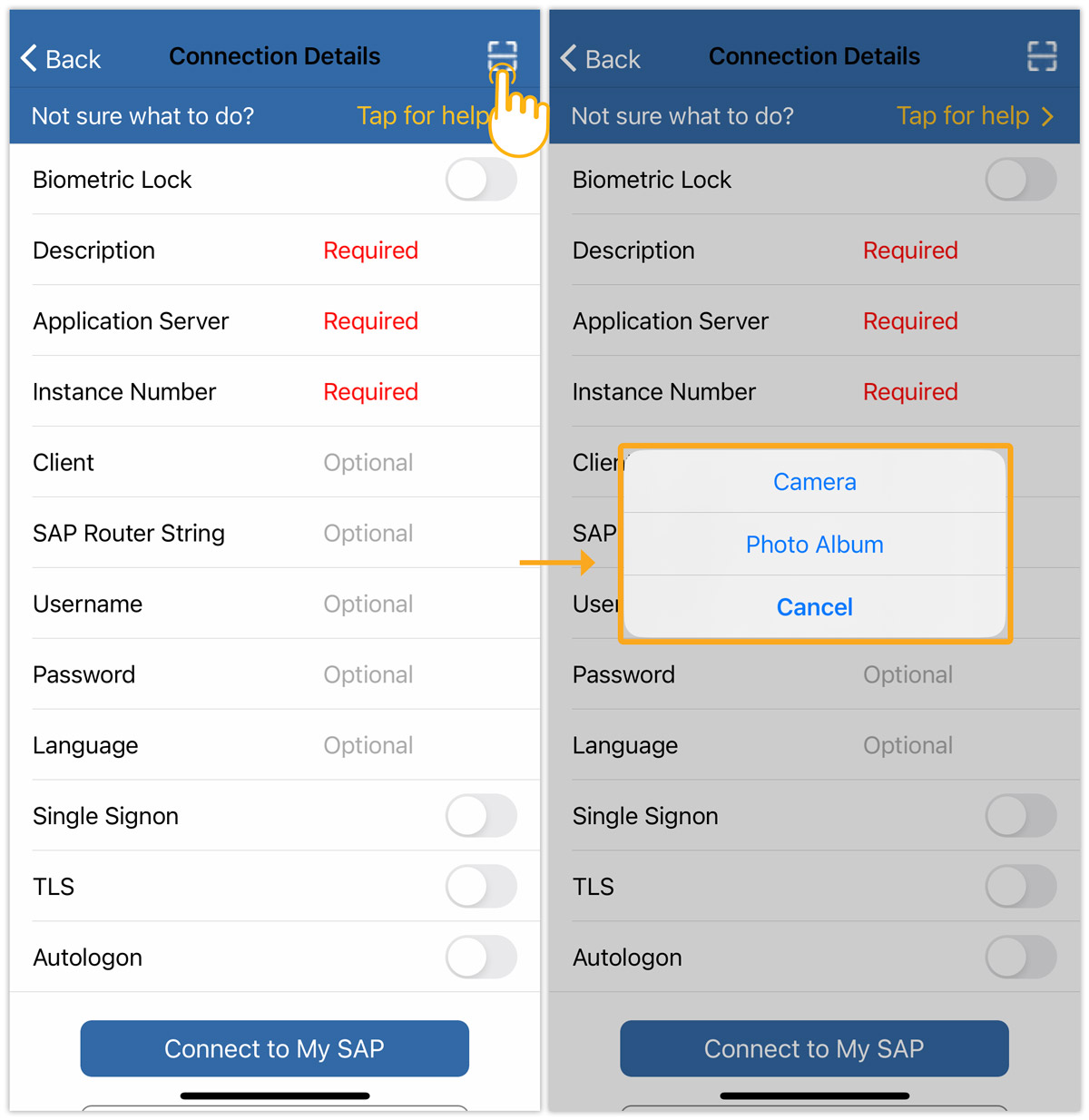
- To capture the connection details from the SAP GUI, select Camera and adjust the region as needed. Tap Done to confirm.
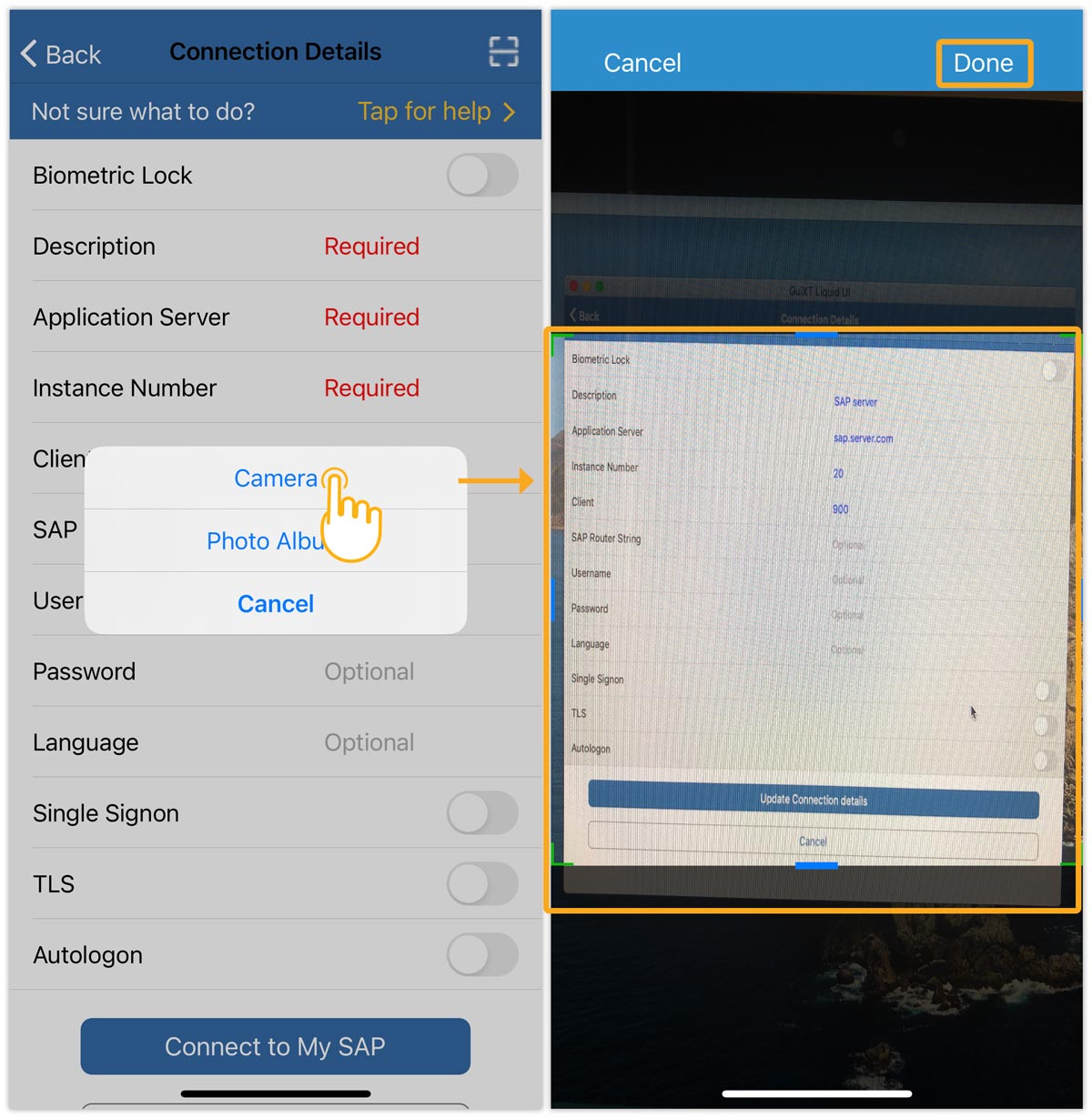
- Once the connection parameters are scanned, tap Connect to My SAP to establish a connection with the new SAP server.
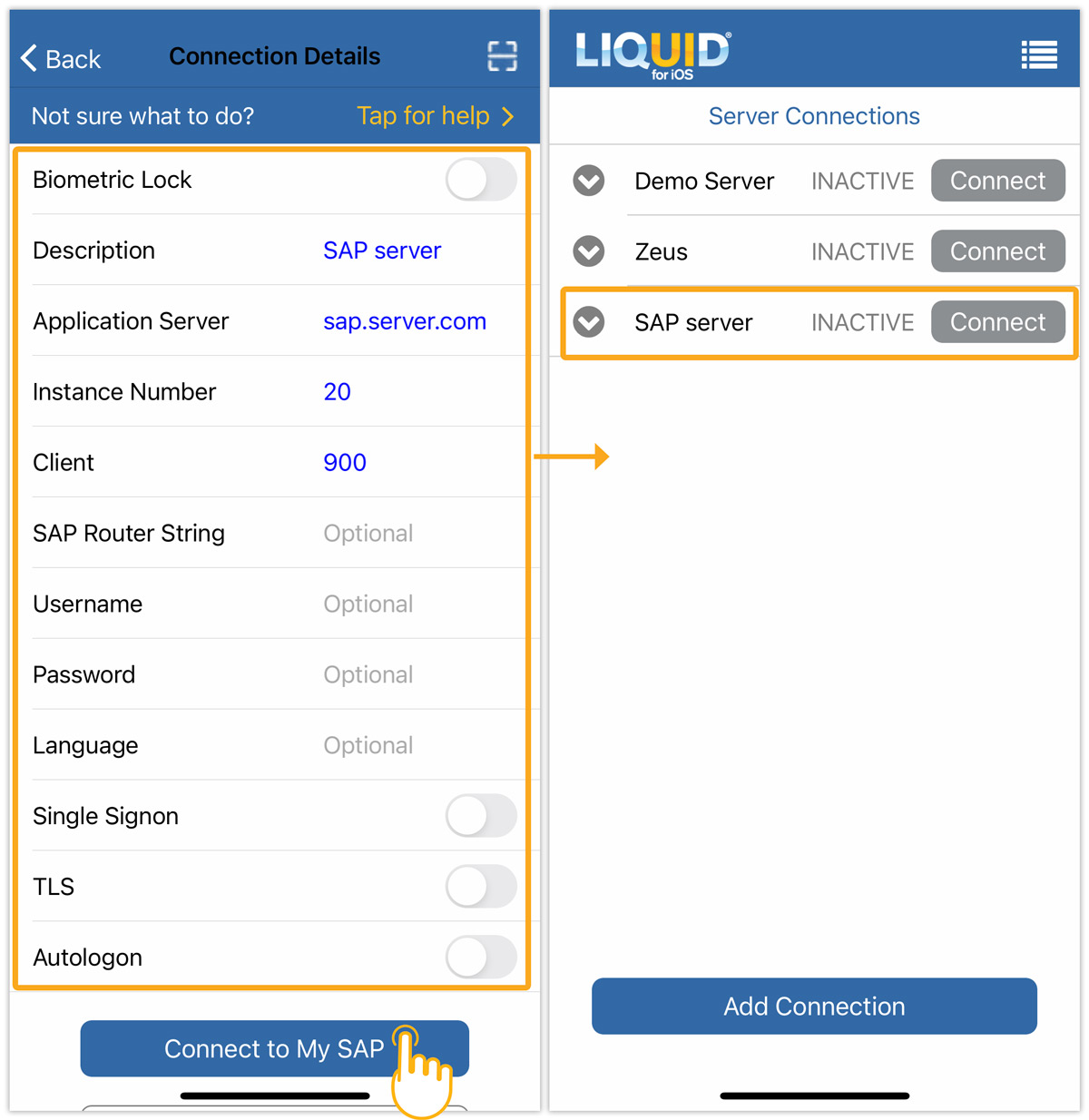

Note: The OCR feature is available for iOS versions above v2.0.104.0