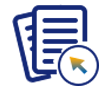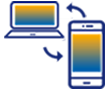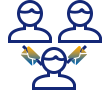The purpose of this article is to dive into further details on how we can extend the SAP workflow. Here, Liquid UI allows you to create the SAP workflow with the help of the SY8 file. The SAP workflow automates the business processes in your SAP system by executing a sequence of tasks without user interaction. To learn more about workflows, visit the creating workflow section.
The SY8 file consists of the SAP transaction process along with the SAP server connection details. When you run the SY8 file on your Liquid UI for Android device, the Auto Logon feature for that particular server connection should be enabled in your App connection settings. So that the app automatically connects to the SAP server and executes the defined transaction process.

Note: You will have to add a connection matching to the SY8 file on the Server Connections screen in your App. Turn on the Auto Logon button while filling the connection details.
Let’s see how the SY8 file helps in the creation of SAP Workflow:
- Open the file manager on your device and click on the SY8 file.
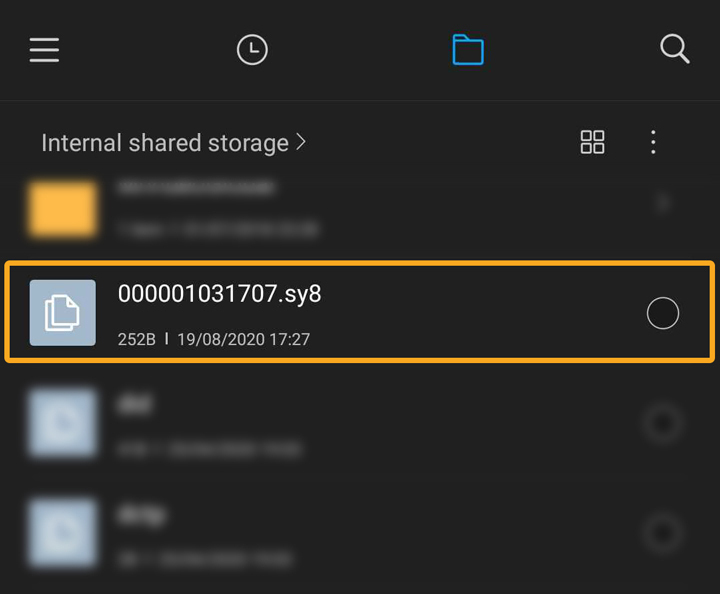
- Select the Liquid UI for Android App; it tries to find the matching connection from the Server Connections list and login if the Auto logon is turned on.
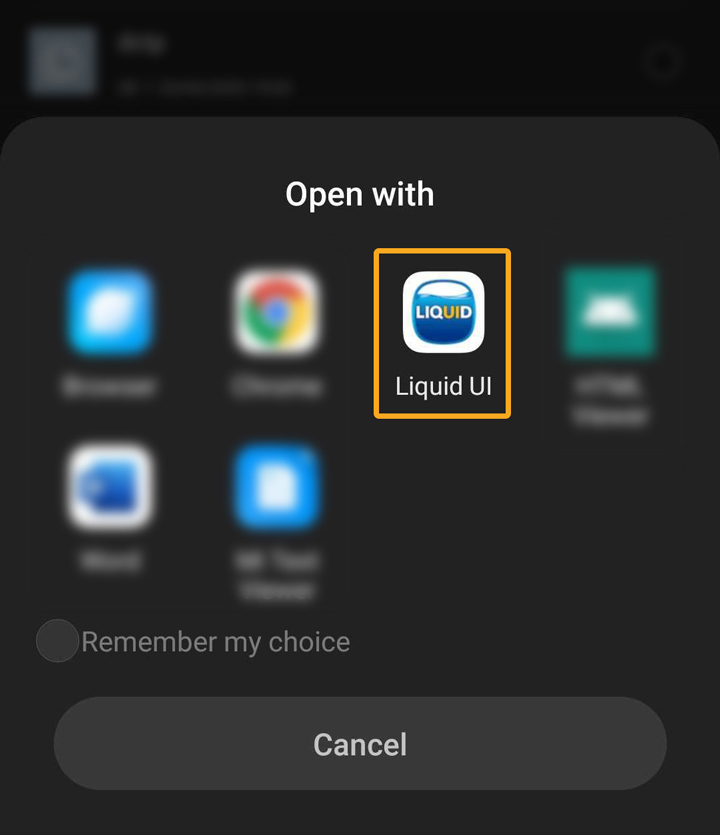
- If the App finds the matching connection and the Auto Logon option is turned on, you will be navigated to your SAP account and execute the defined transaction process in the SY8 file
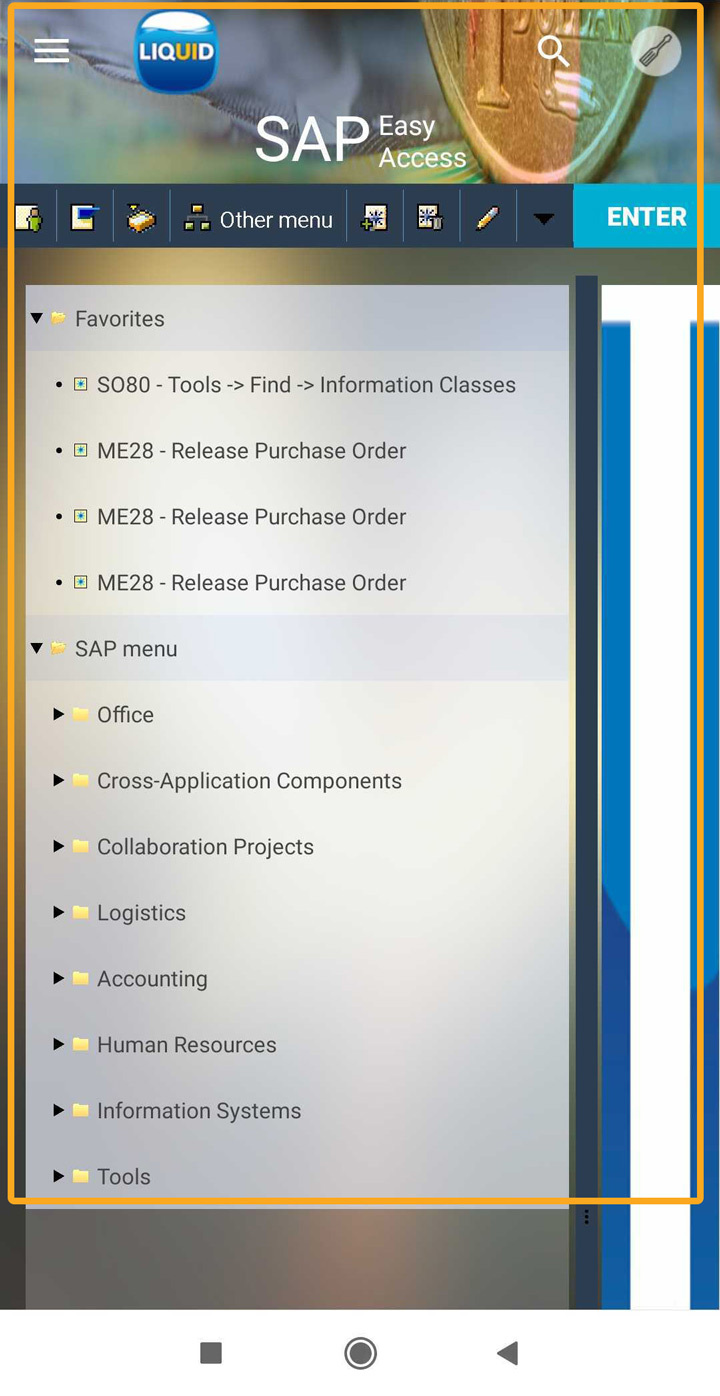
- If the App finds the matching connection and the Auto Logon is not turned on, you will receive an error message, as "Please finish signing in, to continue with Workflow".
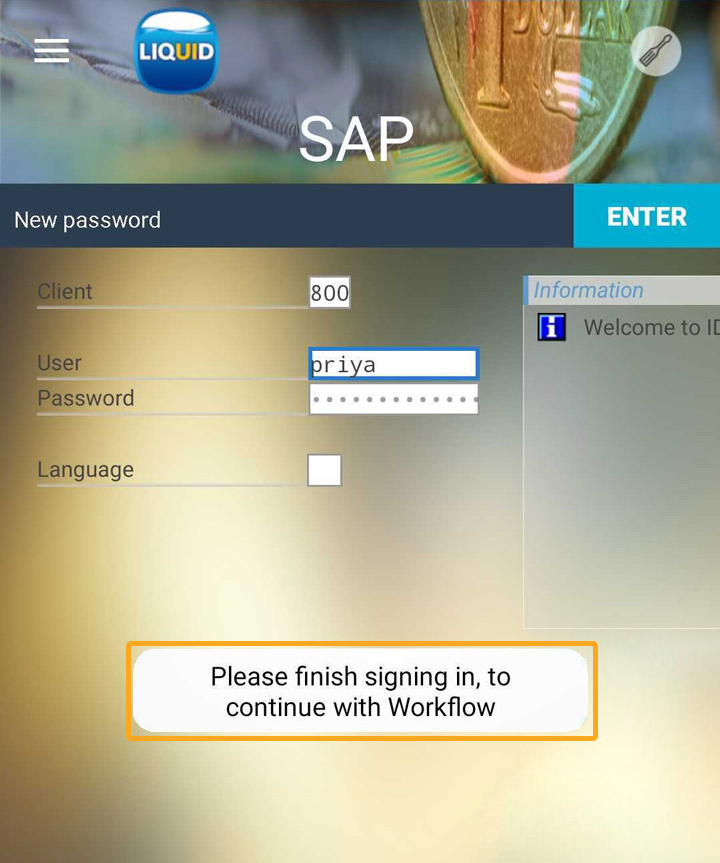
- If there is no matching connection, you will receive an error message, "Failed to execute workflow, No matching connection found.".
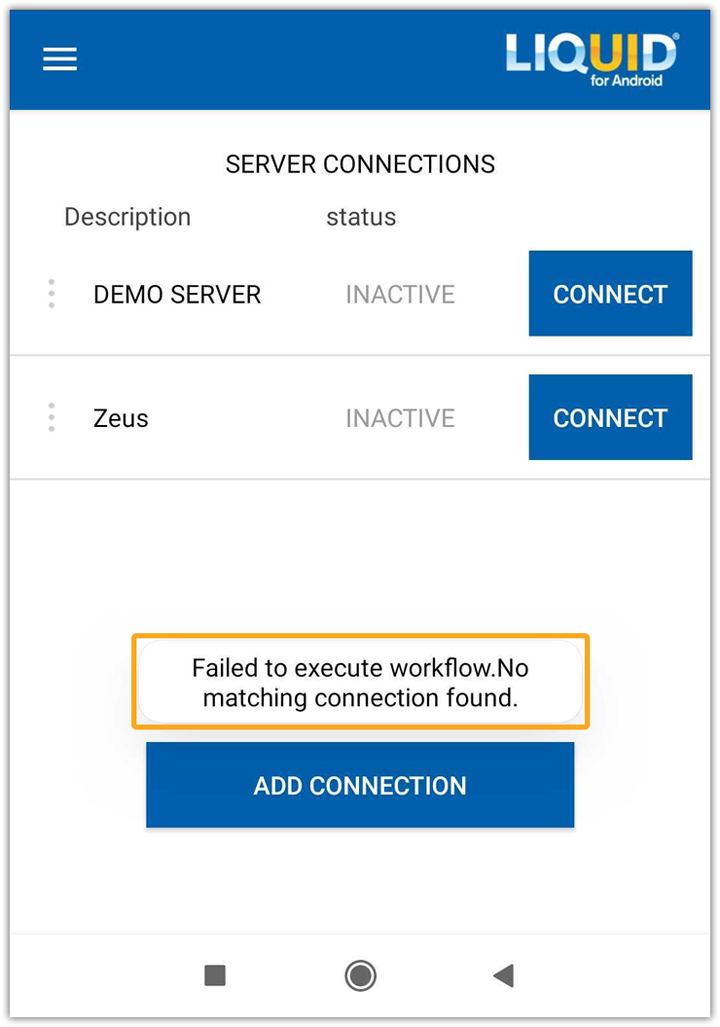

Note: You can also enable the Security Lock along with the Auto Logon feature while trying to establish the connection. Security Lock enables you to secure the authentication process when the Autologon feature is turned on. If credentials are authenticated then you will be logged in to your account otherwise you won't be able to go ahead with the logon process. Click here for more information regarding Security Lock.
How to create workflows
How to create a workflow template in SAP.
How to create a standard task in SAP.
How to define a workflow in SAP.