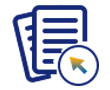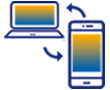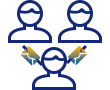Prerequisites
- Products: Liquid UI WS, Liquid UI Server or Local DLL, Client Software
- Commands: clearscreen(), inputfield(), set(), _notificationID
Purpose
Learn how to get the unique device token values using _notificationID system variable to your Android and iOS devices through Liquid UI Server. The device token values are unique for a device and specifically used for push notification service. You can view different notification IDs for different devices.

Liquid UI Server: Version 3.5.567.0 and above
Liquid UI on Android: Version 2.0.33.0 and above
Liquid UI on iOS: Version 2.0.26.0 and above
User Interface
//Create this file inside your script folder for customizing the SAP Easy Access screen: SAPLSMTR_NAVIGATION.E0100.sjs
//Now, let's start adding the Liquid UI script to the above file and save it.
- Logon to SAP and delete the image container using the del command on the SAP Easy Access screen, as shown below.
// Deletes an image container on the easy access screen
del("X[IMAGE_CONTAINER]");
- Add an input field with no label to display the notification ID of Android and iOS devices, as shown below.
//Creates an input field with no label. inputfield([1,0], {"name":"z_notificationID", "size":180, "readonly":true, "nolabel":true});
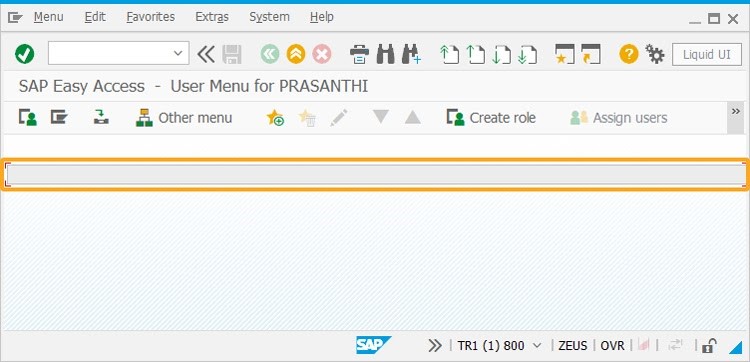
- Add the following Liquid UI script code to this file and save it.
set("V[z_notificationID]", _notificationID); println("=====>> _notificationID="+_notificationID+"<==");
SAP Process
- Connect your Android device to the Liquid UI Server to see the device token value displayed in the input field created on the SAP Easy Access screen, as shown in the following image
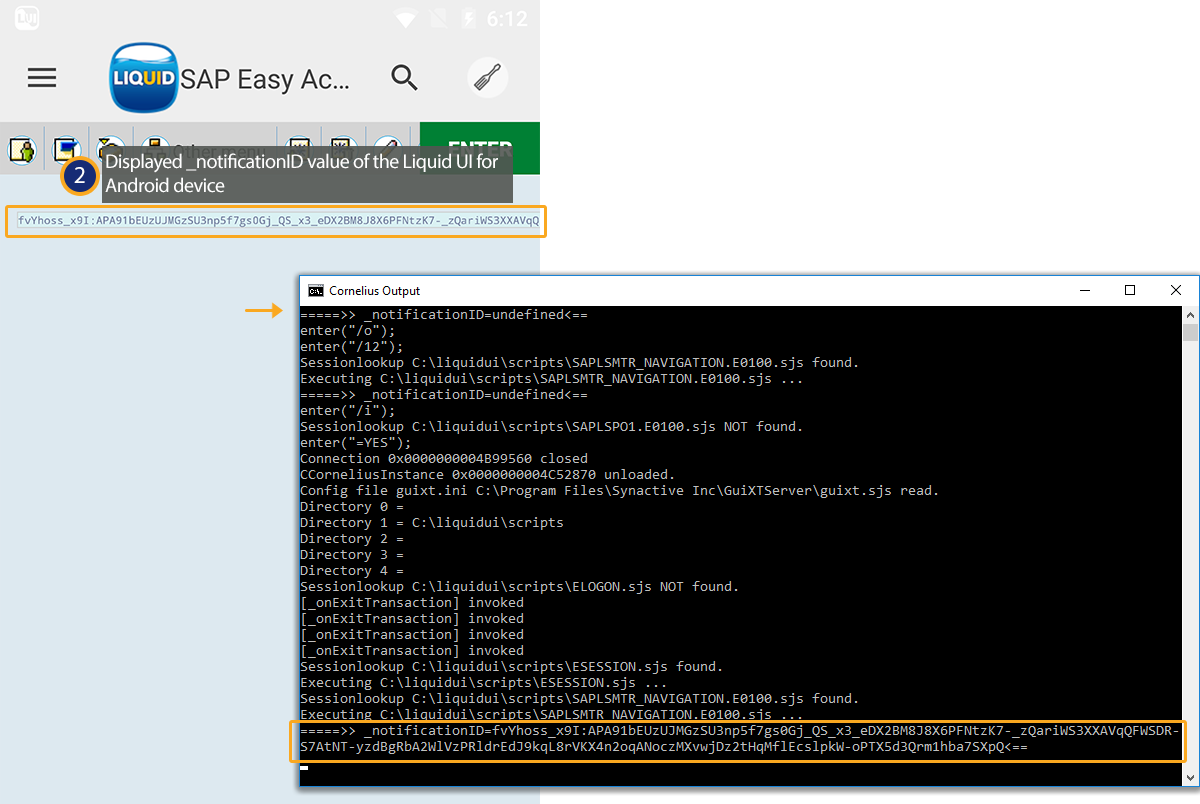 Example of an Android device token:
Example of an Android device token:
f5R8ErhYdBI:APA91bG1Le-6i3ArojW0jEEvfU3eZCKeenCCCHe_yn-0iJRKaLeQV3AWM60ds5DLMTdrAtMGhq7sy_f5Cq04TdyE7hA1DPIWSSZi9hZckMTR2DyaVvFMZDMajthyznHpb3INQgkGNgaN - Similarly, connect your iOS device to Liquid UI Server to see the device token value displayed in the input field of the SAP Easy Access screen, as shown in the image below.
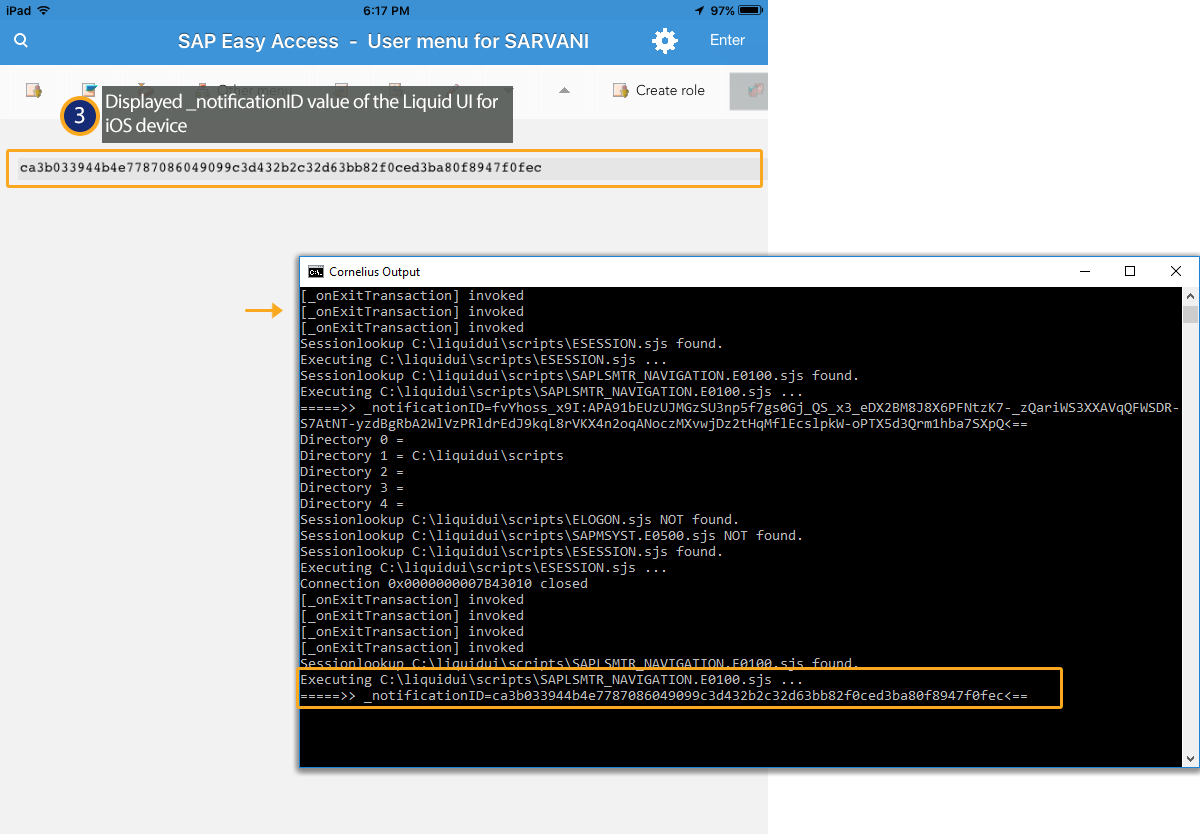 Example of an iOS device token:
Example of an iOS device token:
3b1459128815b0f63109df1559d53e6d0757fc2d845f36018ae7021bb374b9c8 - You can also view the _notificationID values in the Cornelius window of the Liquid UI Server. The value of _notificationID will display "undefined" if it is connected from SAP GUI.
 Note: You can access _notificationID value only for Android and iOS devices, which can install Liquid UI applications.
Note: You can access _notificationID value only for Android and iOS devices, which can install Liquid UI applications.