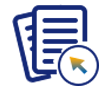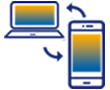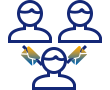With Liquid UI's SAP Connection Setup option, users can change the idle session timeout for the TCP connection between the application and the enterprise server. This can be helpful if it takes too long to respond to an app request.
User Interface
Please follow the steps below in the order listed to change the keep-alive time interval:
- Click on the App Settings under the Navigator in the Liquid UI for Android app and locate the SAP Connection Setup option by scrolling down, as shown below. The Socket Settings dialog, which includes the Keep Alive and Keep Alive TimeOut options, will appear as shown below.
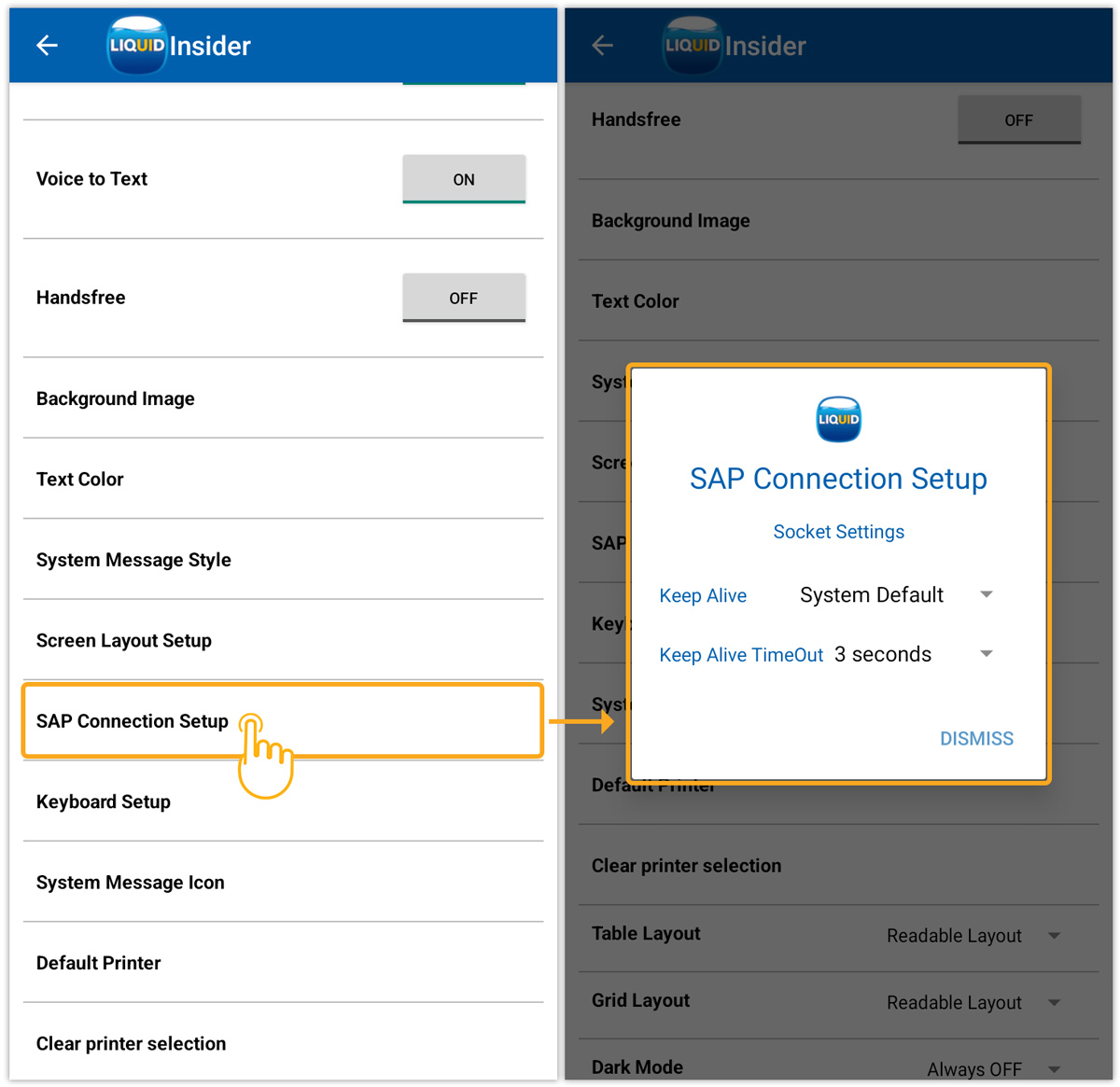
- Keep Alive: Maintains an open connection between a client and a server, reducing the time required to serve files. The available options are explained below.

- System default: Sets keep-alive to true with system-defined time-out values.
- Set to false: Sets keep-alive value to false. It is recommended for longer battery life and, simple tasks.
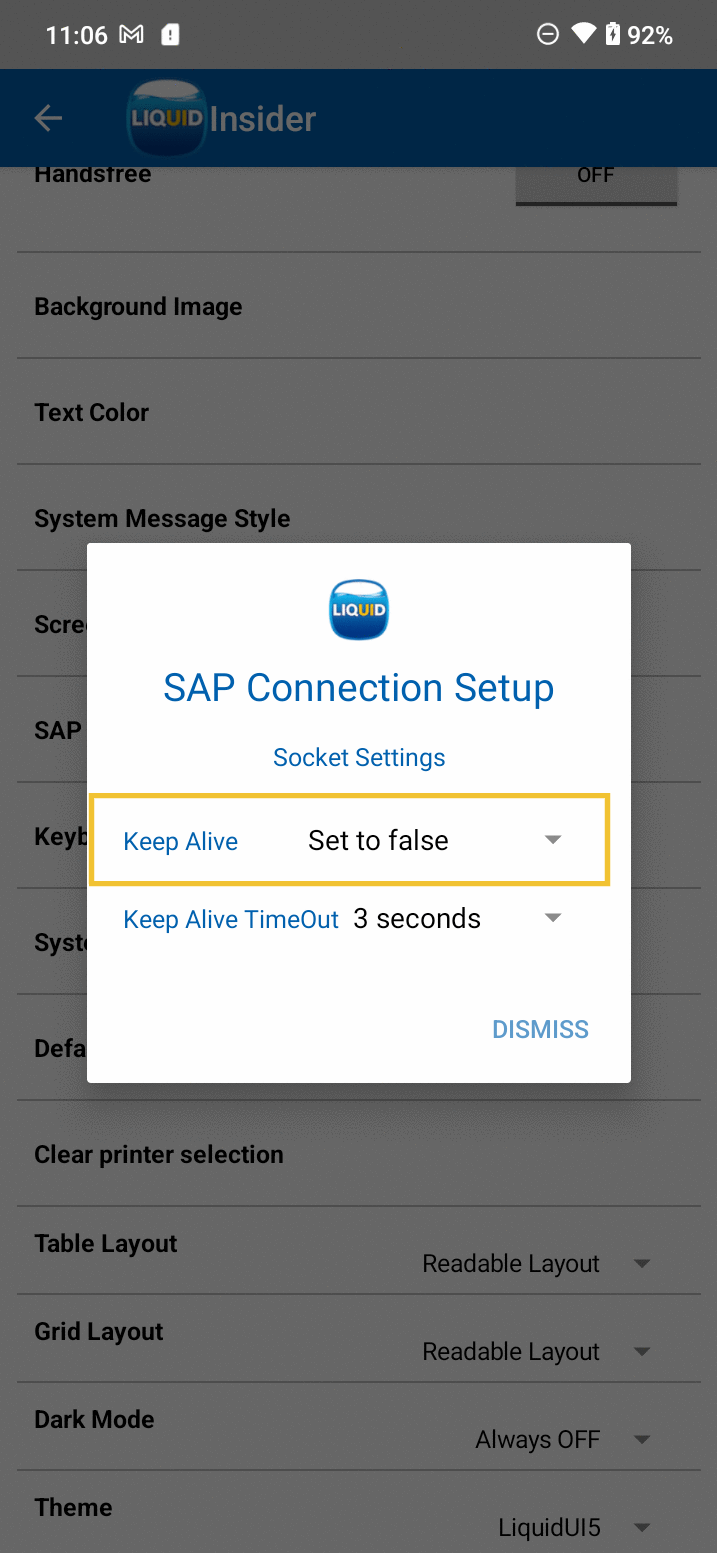
- Set to true: The best option for keeping the connection alive. If you leave the app running in the background for a long time and want the connection to be maintained every time you return to the app.
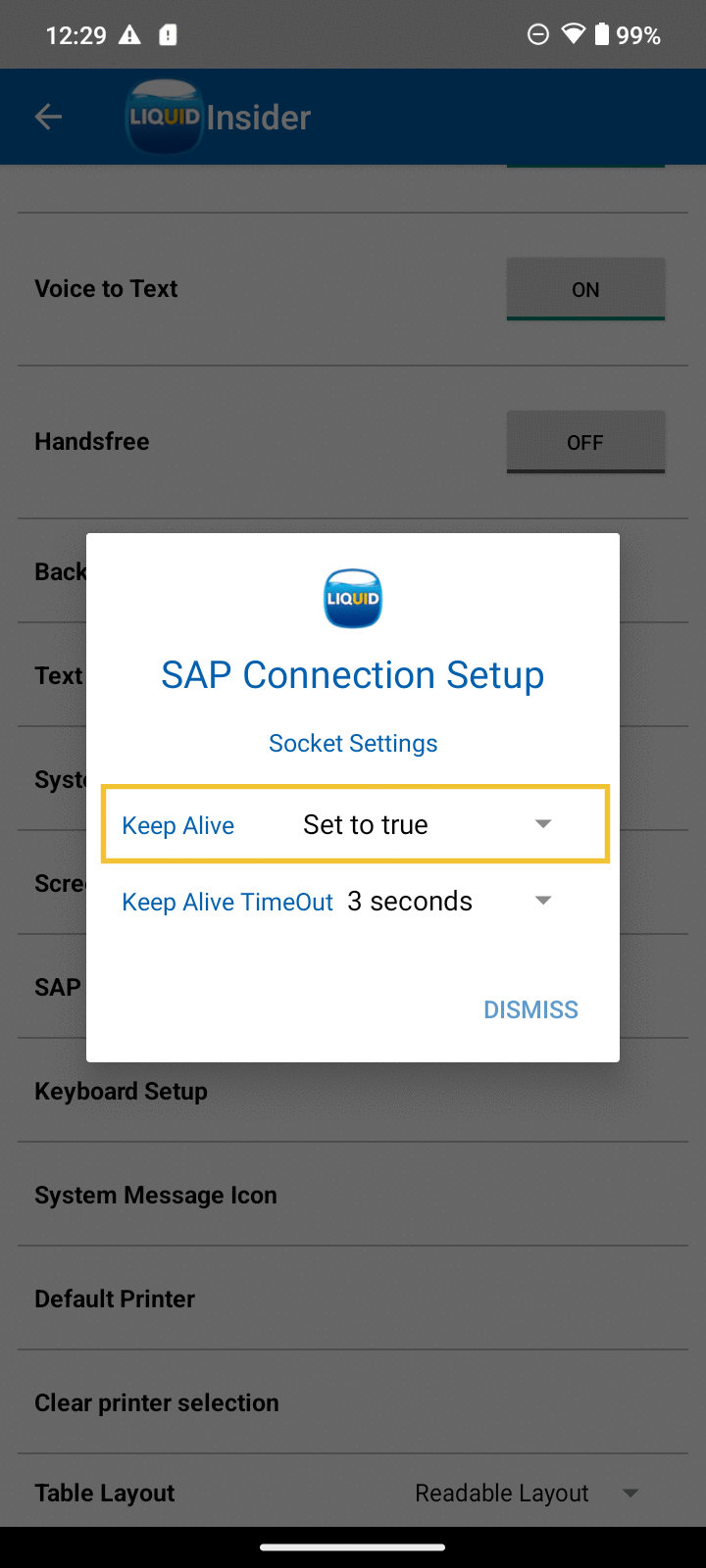
- Keep Alive TimeOut: Specifies the duration of the connection after the request has been processed. The following image shows the available time intervals.
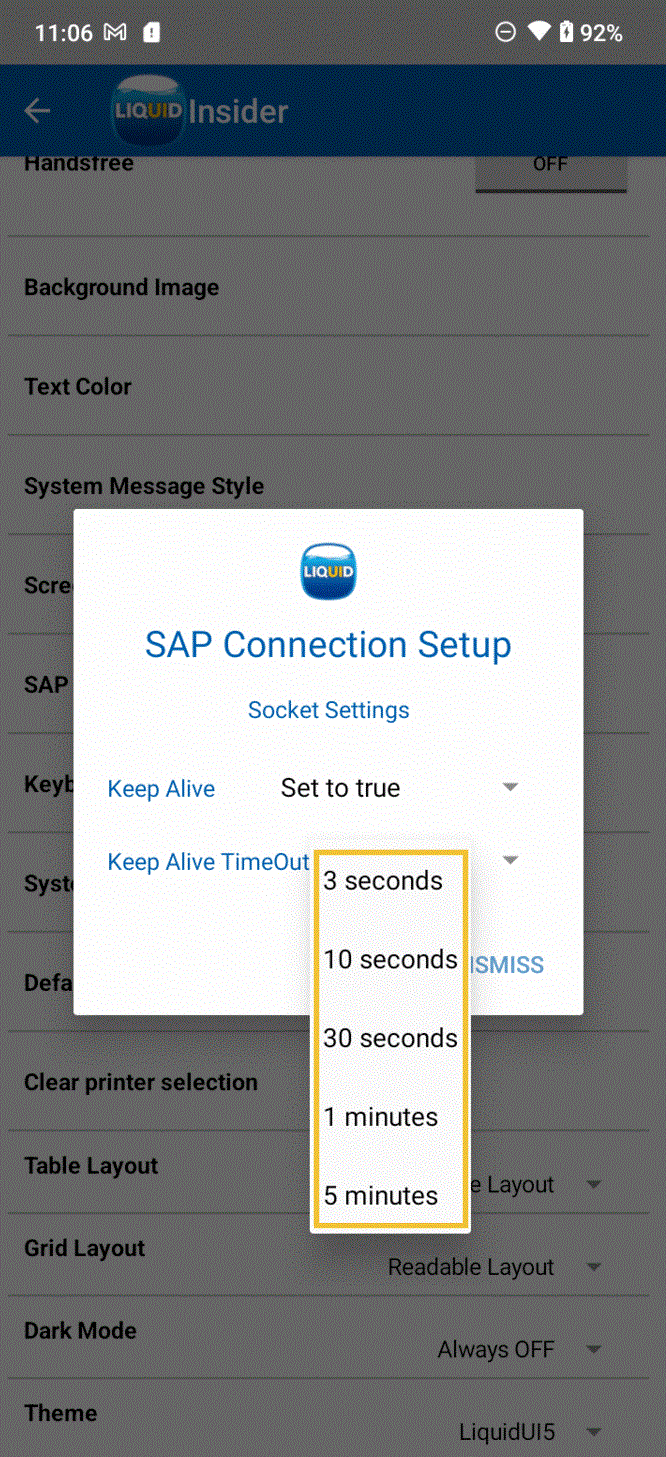

Note: Requires Keep alive value to be Set to true.
- Once you have finished configuring the Keep Alive TimeOut, click DISMISS and proceed to login.
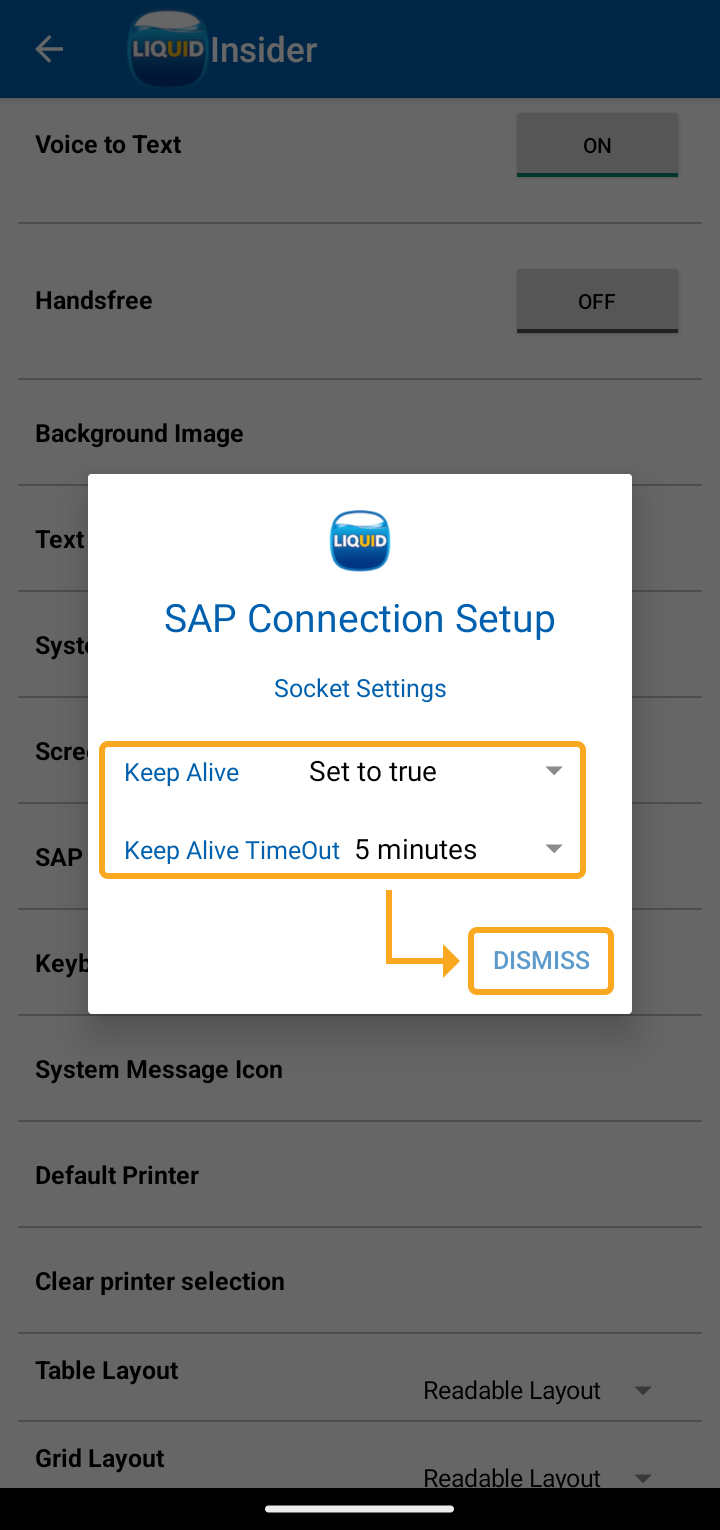

Note: Settings changed would not affect existing SAP connections. Create new SAP connections to apply changed settings.