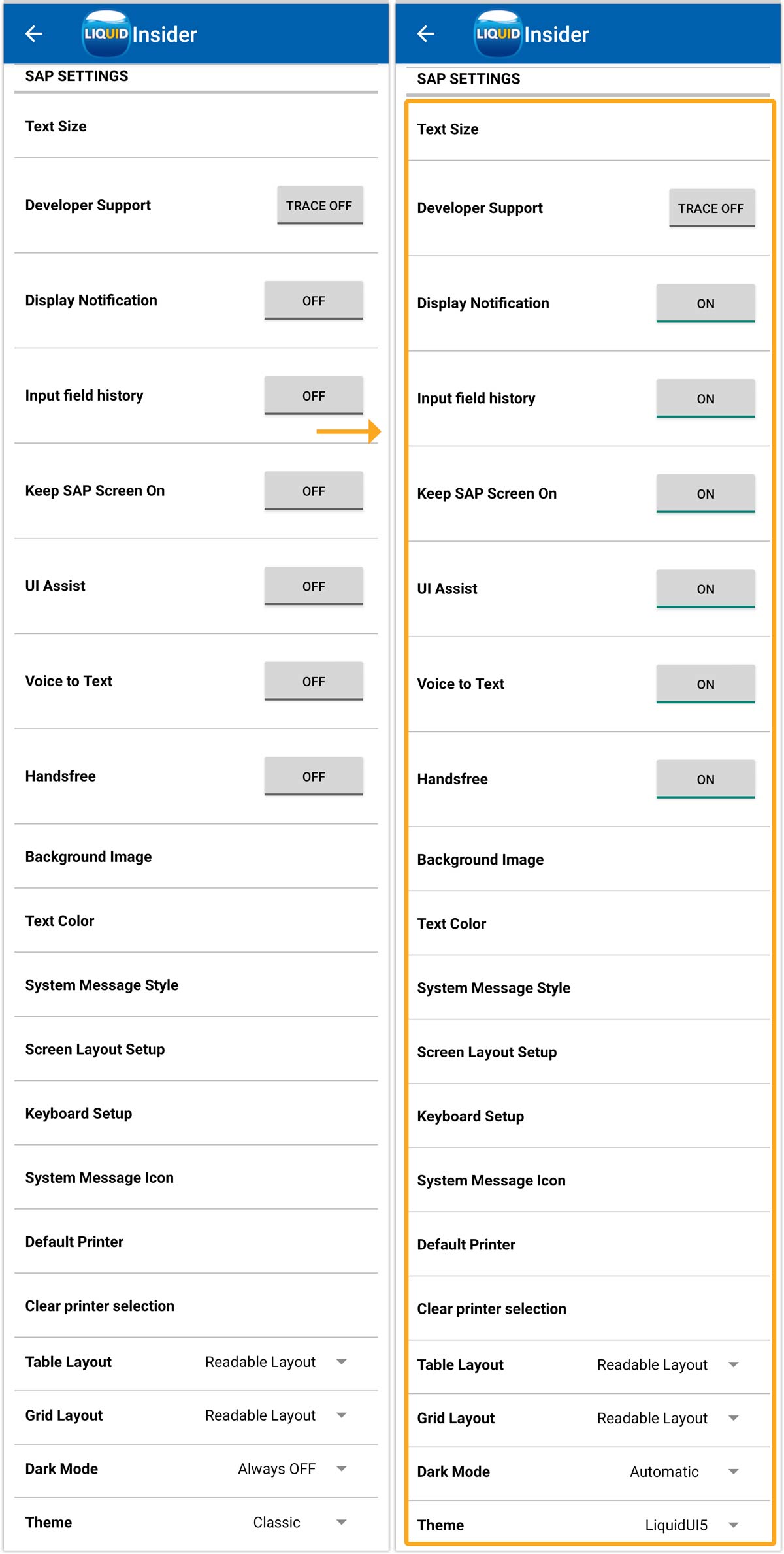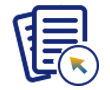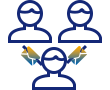Liquid UI introduced a new feature called Access Management for Enterprise users, where your Android App License is managed using the Liquid UI Access Management Portal. It provides an organization with a centralized way to manage your devices. The App settings, including installing a license, adding an SAP connection, and more, can be deployed over the cloud.
The Access Management feature would give more control to an organization over the Liquid UI devices. It makes it easy to configure the app. Additionally, removes the need to manually and individually configure each device. An admin would make changes inside the LAMP portal. These changes are then pushed to the individual client devices.
Access Management enables the admin to control access by restricting the users to some of the main features directly and reducing breach exposure. Thus, ensuring greater control on user access and boosting efficiency across the organization.
Access management, with its centralized control, boosts operational efficiency without managing the device manually. For instance, when the admin changes the values of any options in the LAMP App Settings screen, they will be deployed over the cloud and reflect the client’s Liquid UI for Android devices in no time, as shown in the image below.
The following App settings can be managed over the cloud through the LAMP.
- App settings
- Background image
- Company logo
- Connection list
- Hide Screen setting options
To show the personalized app settings in the Liquid UI for Android using the Access Management feature, we’ll walk you through the following:
- App Settings: A user will only see important options that require for day-to-day operations. In the following image, the App Settings option is hidden, so the user is not allowed to restore the SAP connection settings from iCloud and Backup settings to iCloud.
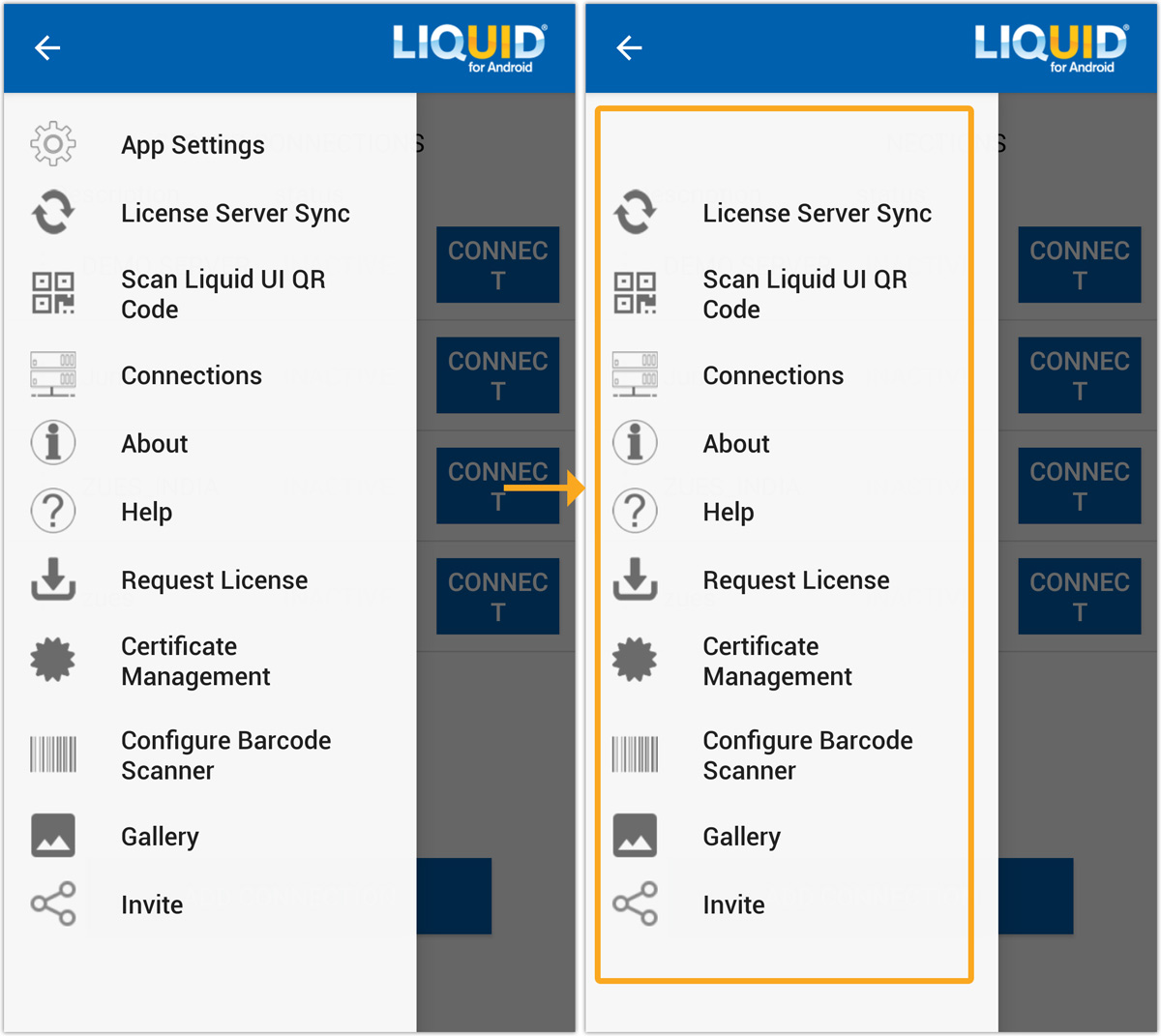
- Background Image: With a click of a button, now you can personalize the background to your company image and push it to the individual client devices in various communication channels. The following image is an example of this value-added feature of access management.
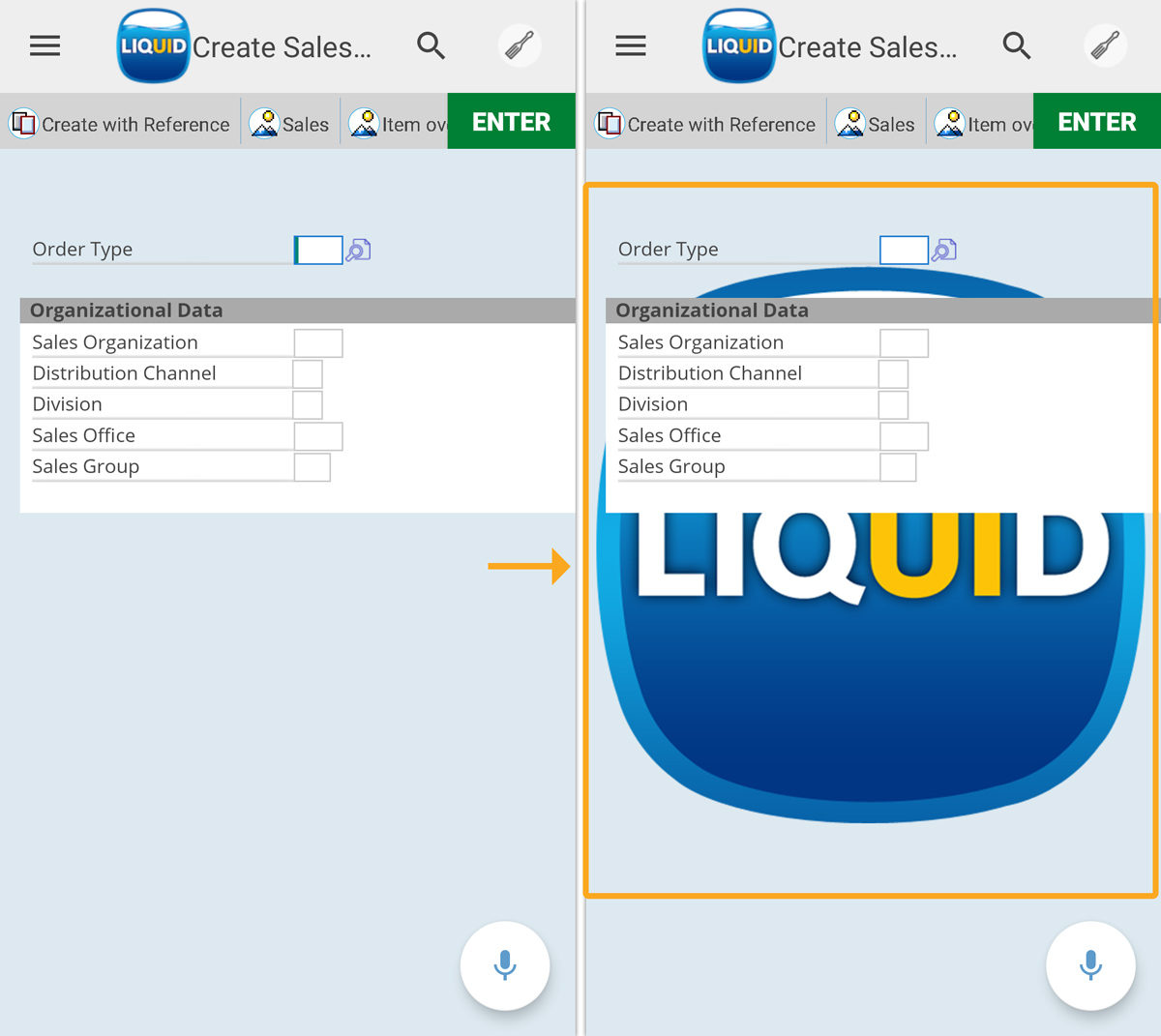
- Company Logo: A company logo is the foundation of your brand identity that communicates ownership, grabs attention, and makes a strong impression in the minds of the clients. Now, you can replace the Liquid UI logo with your company logo to give the users a personalized experience while working on the application, as shown in the image below.
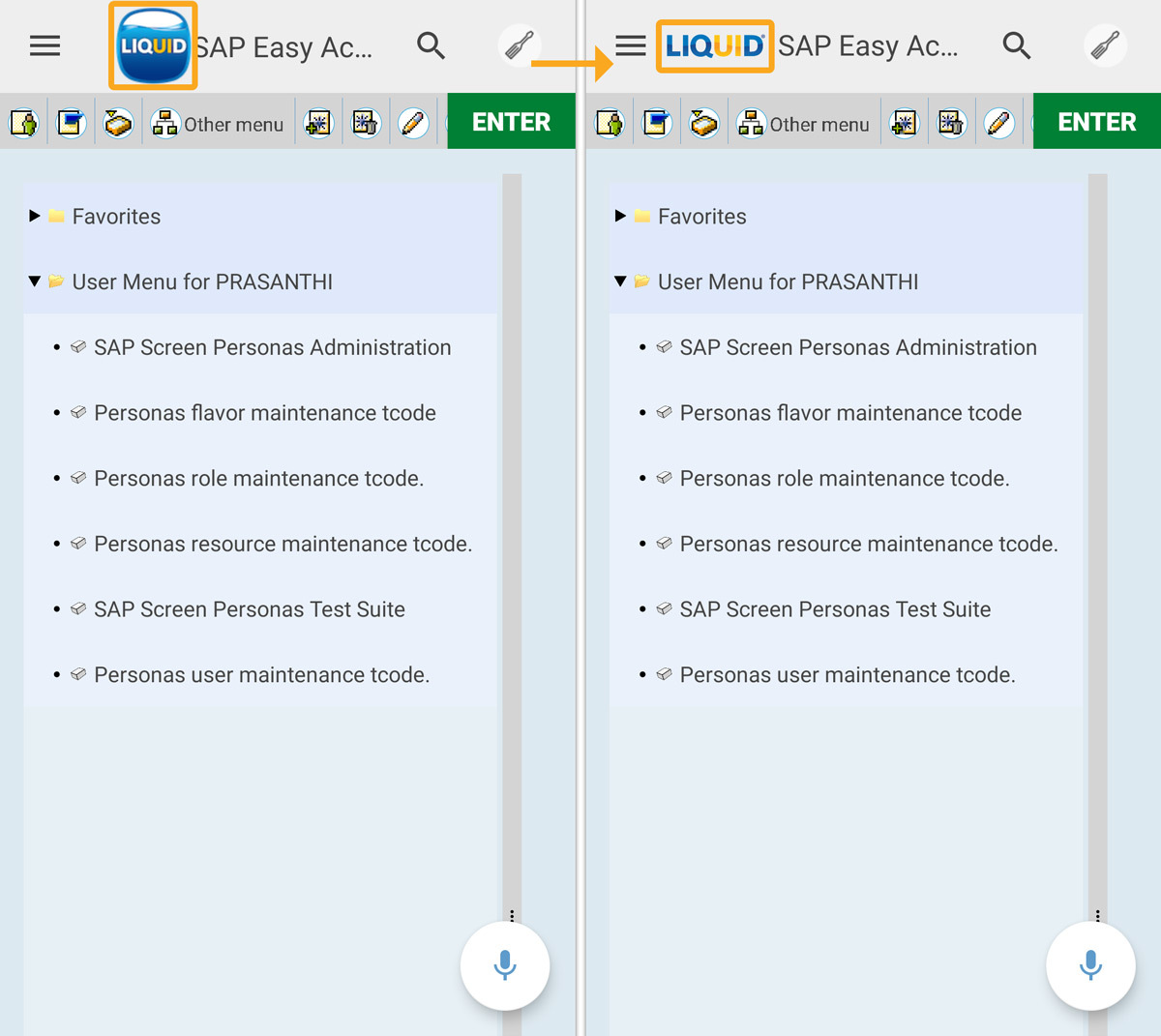
- Connection list: Using the remote settings, the admin can restrict the users to add new connections and modify the existing ones in the App. In the following scenario, the admin allows the user to add only one SAP connection, i.e., will be able to connect to only one server.
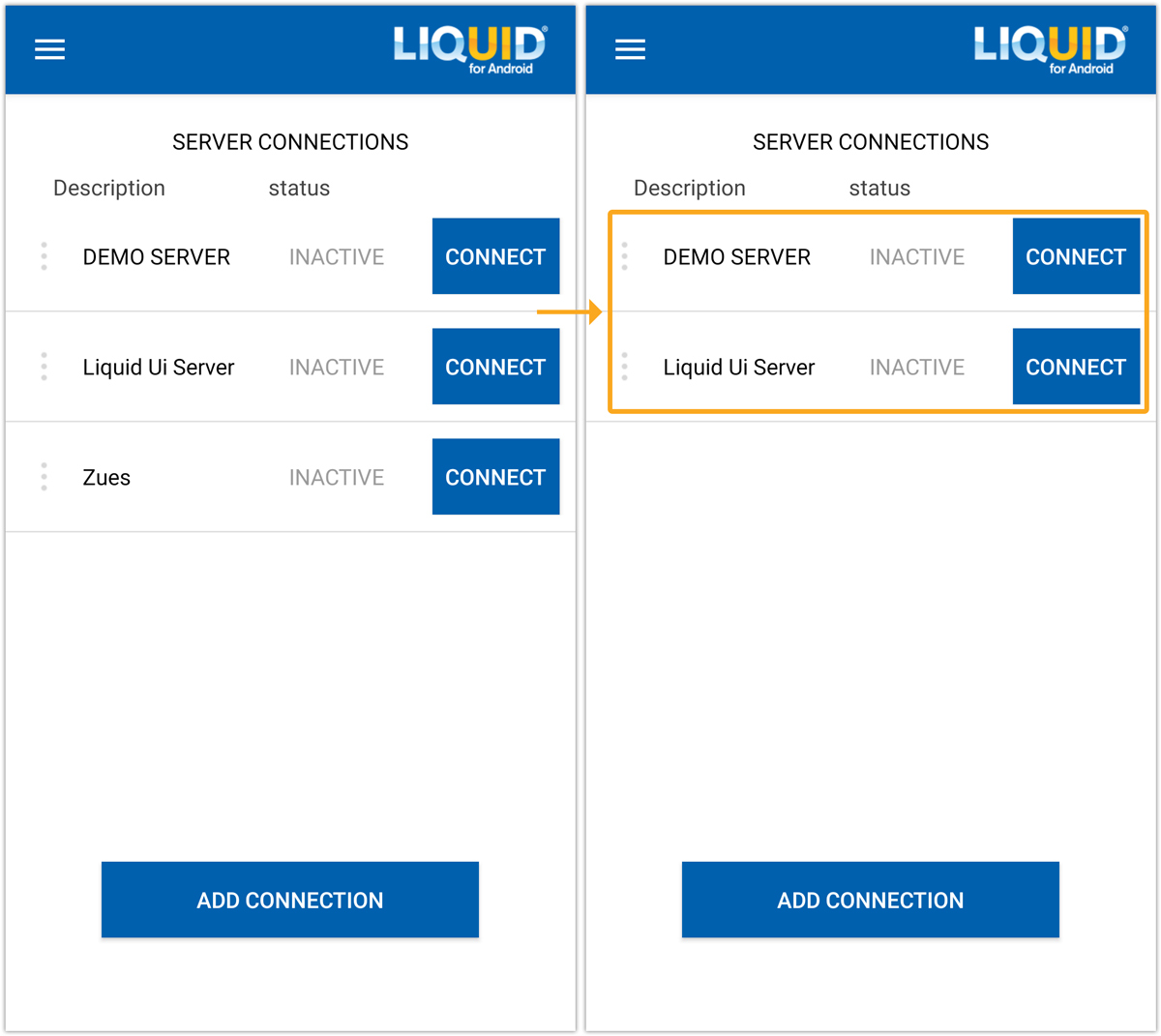
- Settings Screen: Using remote settings, the admin can hide some of the options in the Liquid UI for Android settings and restrict the users to access them. In the below image, the options Text size, Developer Support, Display Notification, and Input Field history are hidden.