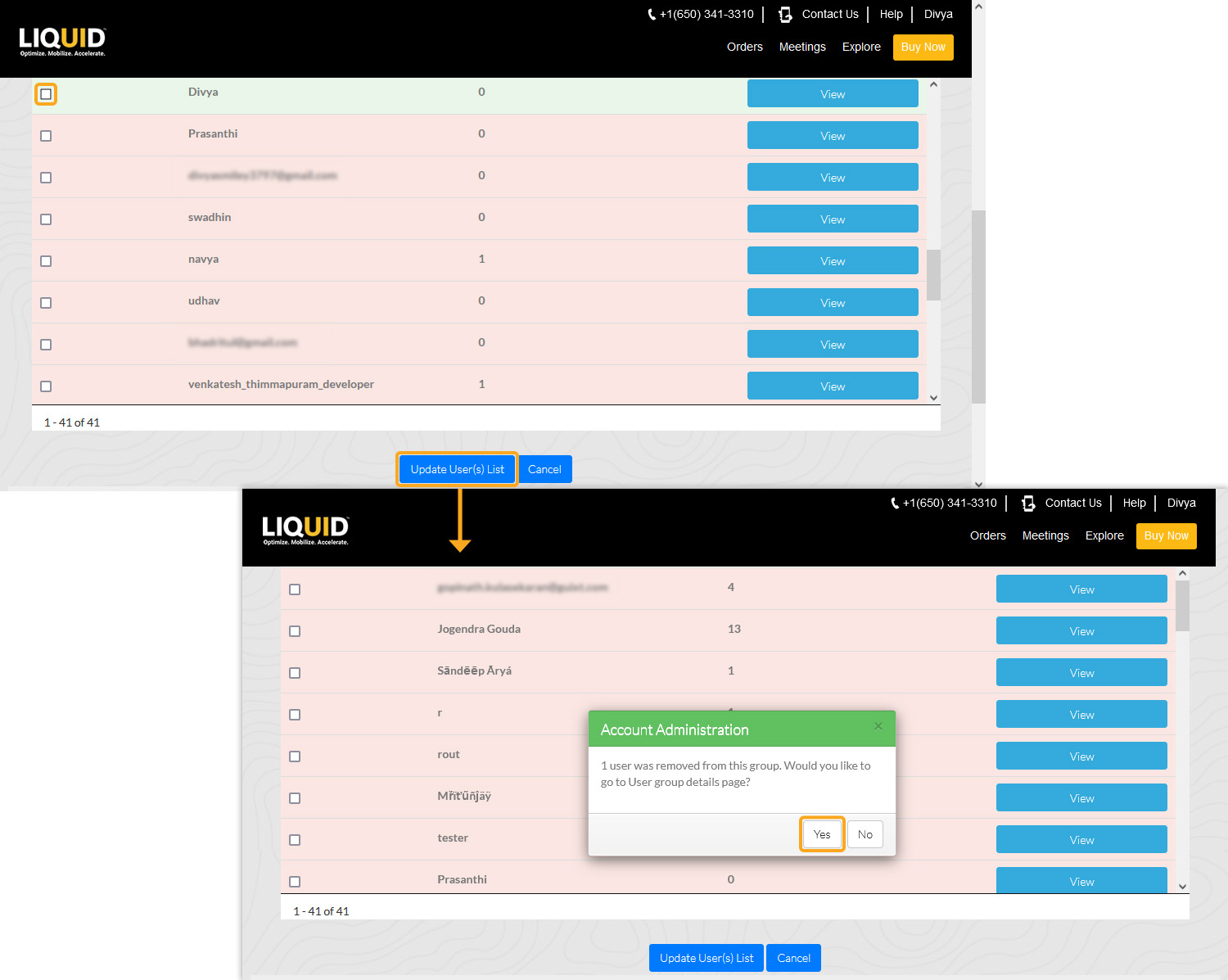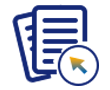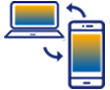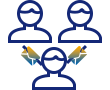LAMP allows you to add or remove the user(s) in a user group. When a user is added to a user group, the SAP connection list(s) of that group will be updated on all the registered devices of the selected user. With this, users related to a group will have access to only the required SAP information.
Click here to learn about adding a user group to your LAMP account.
In this article, you will learn how to add and remove users in a user group.
To add the user(s) to a user group, please follow the instructions below:
- Log in to LAMP and navigate to your Account Administration screen. Select the User Groups tab from the Explore menu to navigate to the User Group table screen. Click on the eye button below the Action column of the desired group to proceed, as shown in the image below.
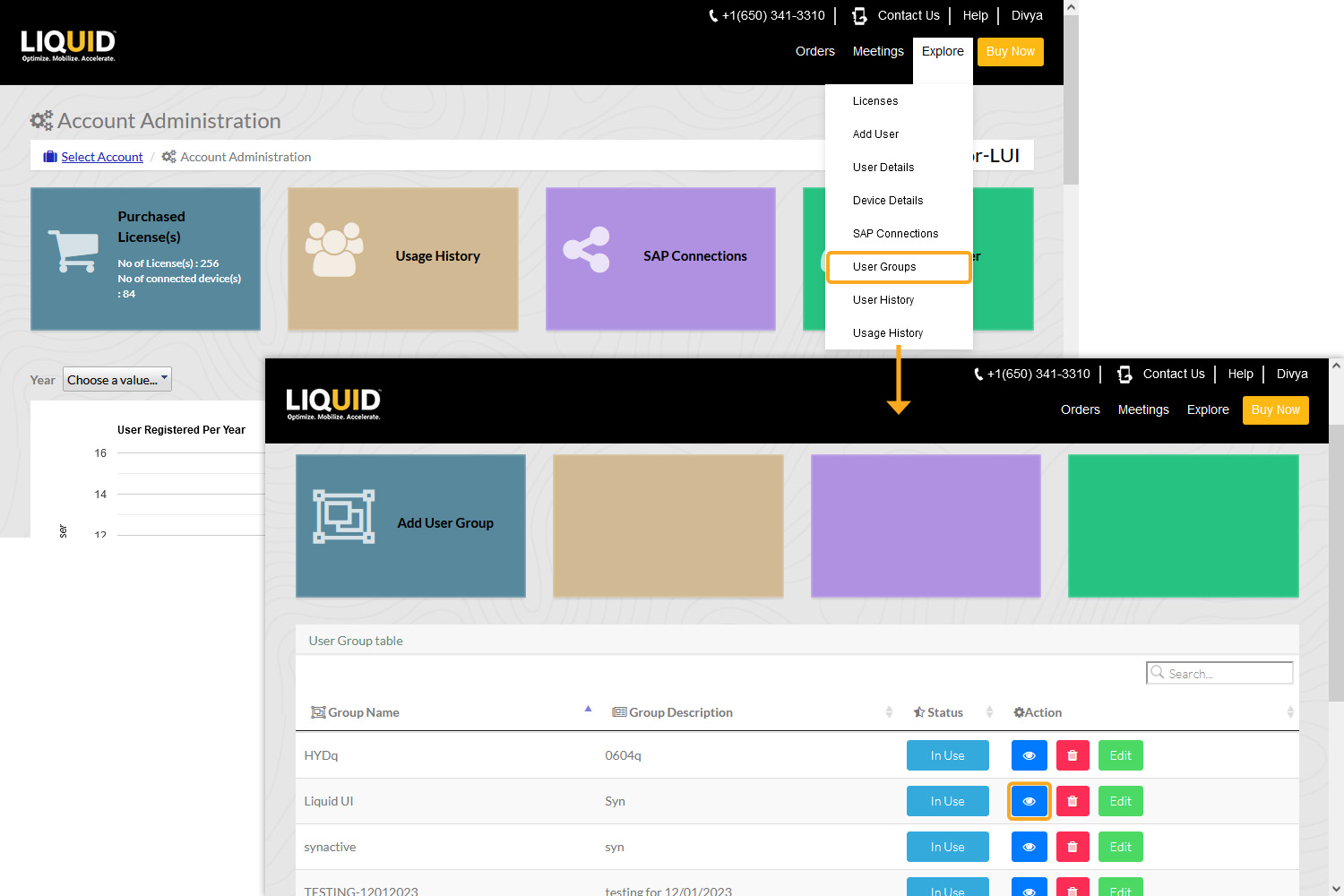
- You will be navigated to the User Group Details screen, as shown below. Click the Link/Unlink user(s) tab, where you will be navigated to view all the users. Check the user(s) that you want to add to your User Group. Then, click the Update User(s) List option to add new users to your User Group.
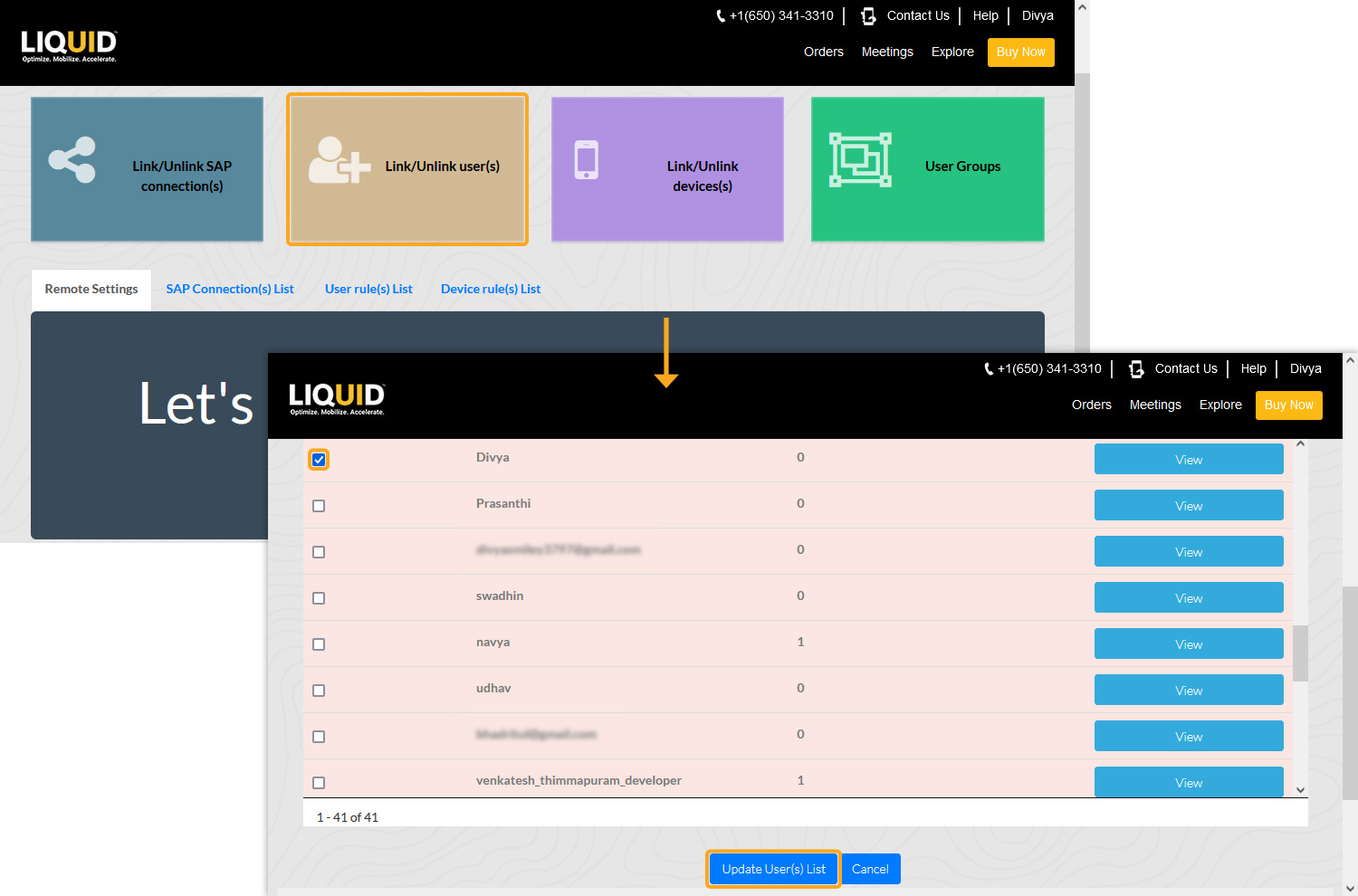
- You will see the Account Administration pop-up window, as shown below. Click Yes to go to the User group details page.
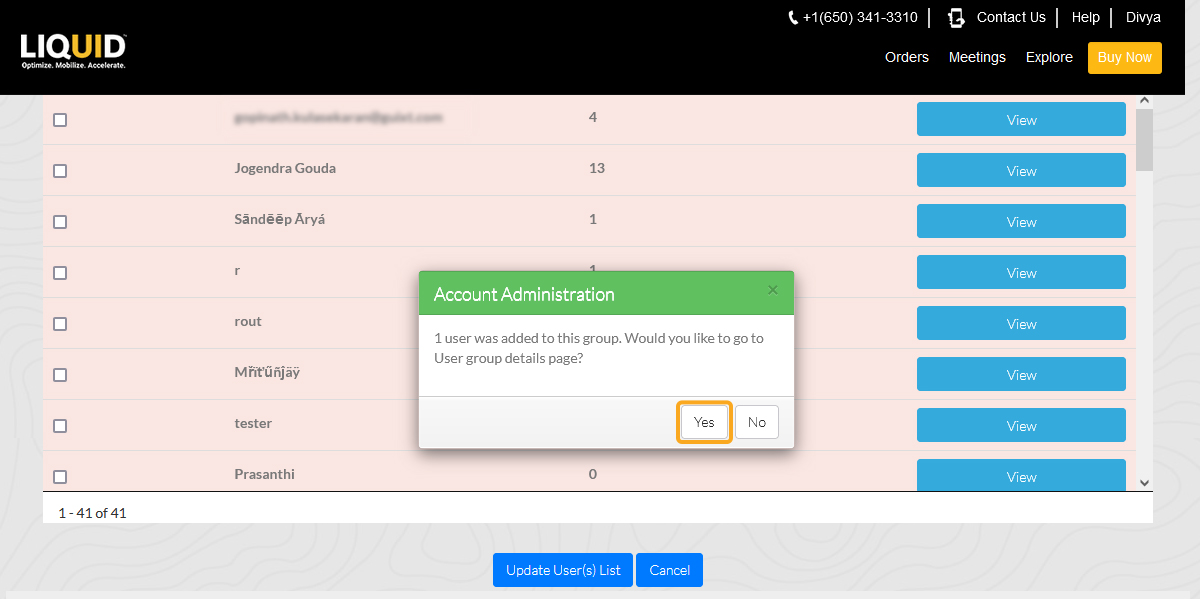
Removing Users in a User Group
To remove users in a User Group, please follow the instructions below:
- Click the eye button below the action column, which will navigate you to the User Group Details screen, as shown below. Click the Link/Unlink user(s) tab.
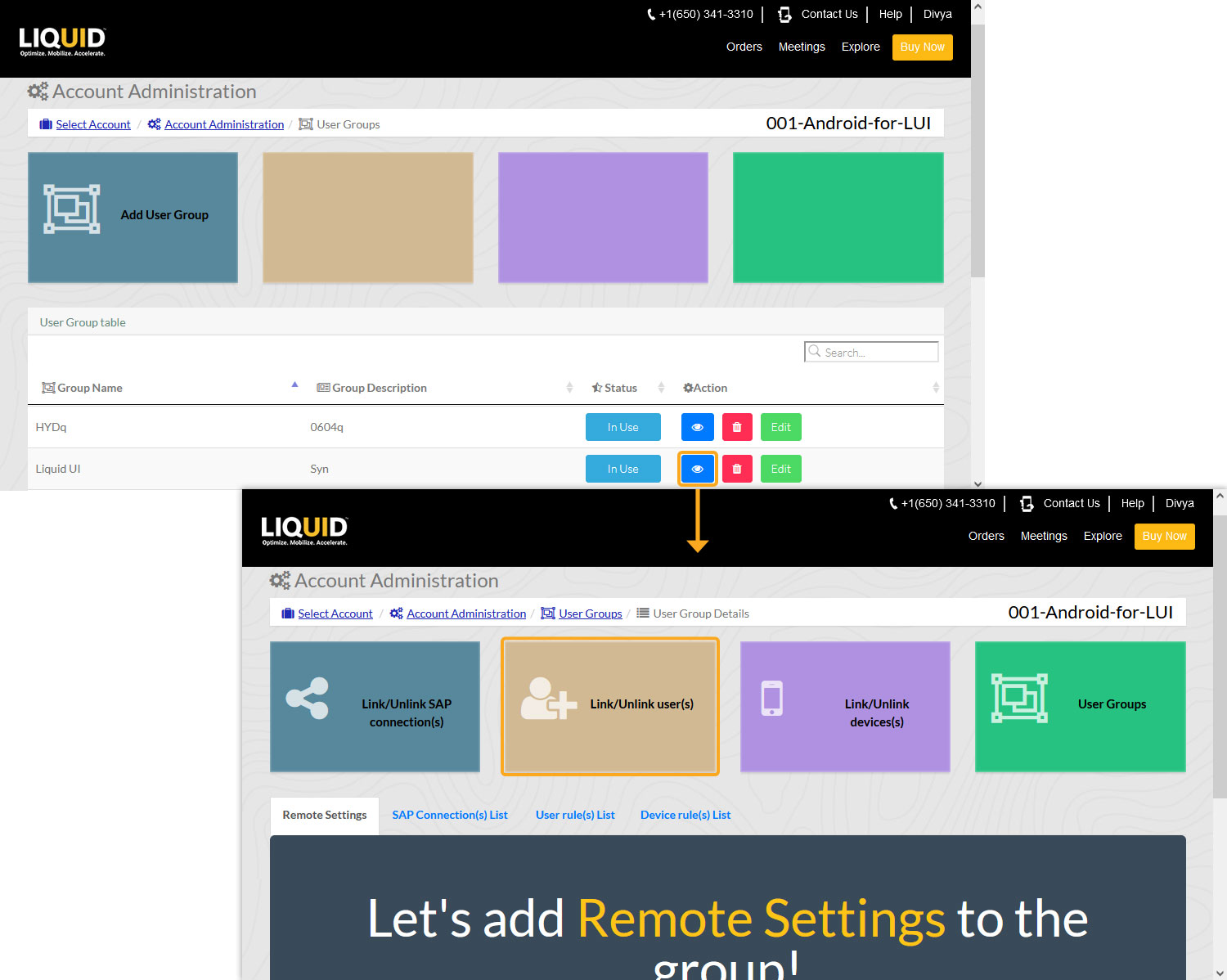
- Uncheck the user(s) that you want to remove from your User Group, and click the Update User(s) List. You will see the Account Administration pop-up window, as shown below. Click Yes to go to the User group details page.