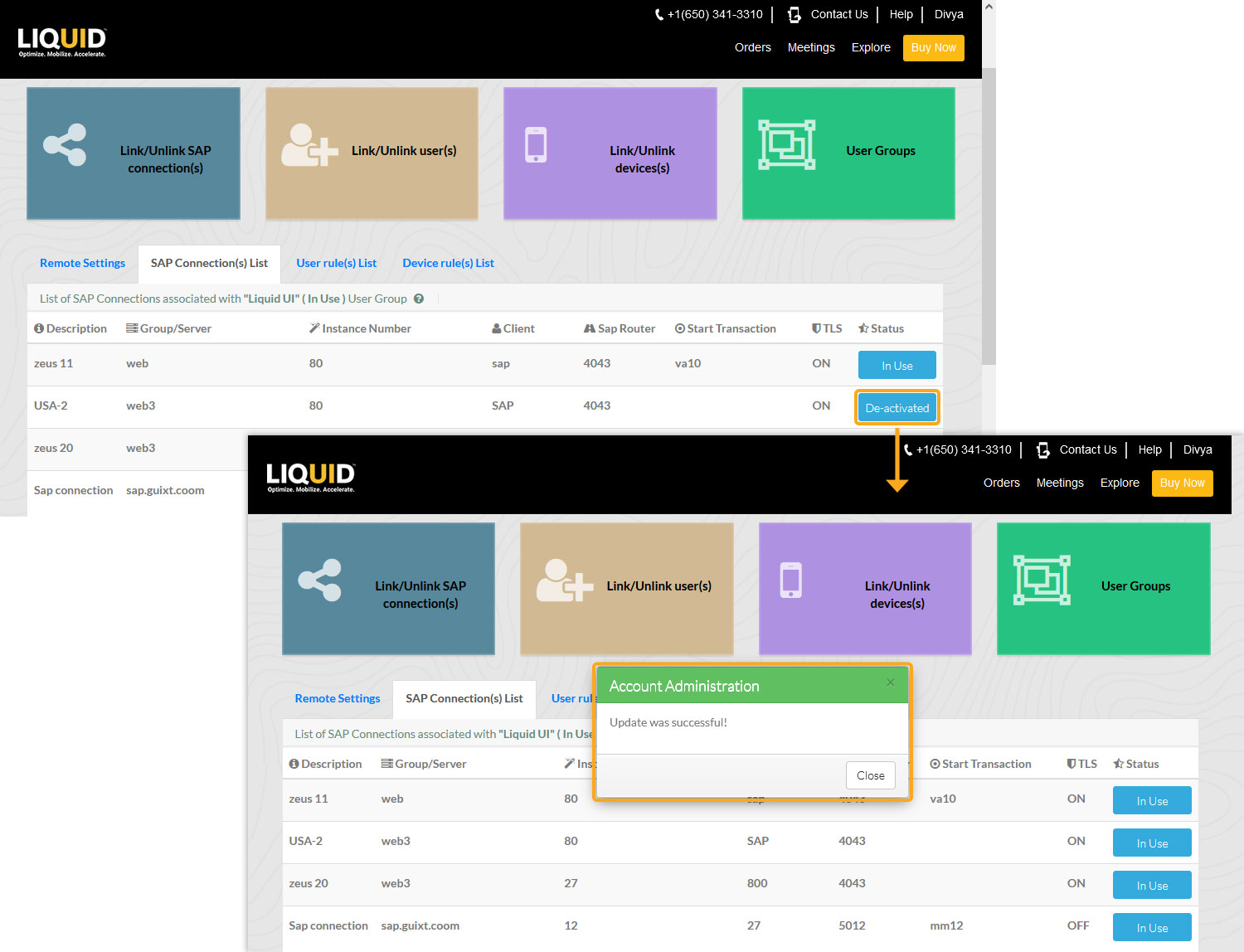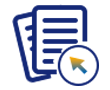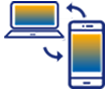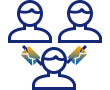Liquid UI Access Management Portal (LAMP) allows you to activate or deactivate a SAP connection in a user group by using the In Use and De-activated buttons under the status column. In the User Group Details page, the In Use status specifies that the SAP connection of the user group is in the active state and is eligible to connect to the SAP server. De-activated status specifies that the SAP connection of the user group is in a deactivated state and is not eligible to connect to the SAP server.
In this scenario, you will learn how to activate and de-activate a user group SAP connection.
- Log in to LAMP and navigate to your Account Administration screen. Select the User Groups tab from the Explore menu to navigate to the User Group table, as shown in the image below.
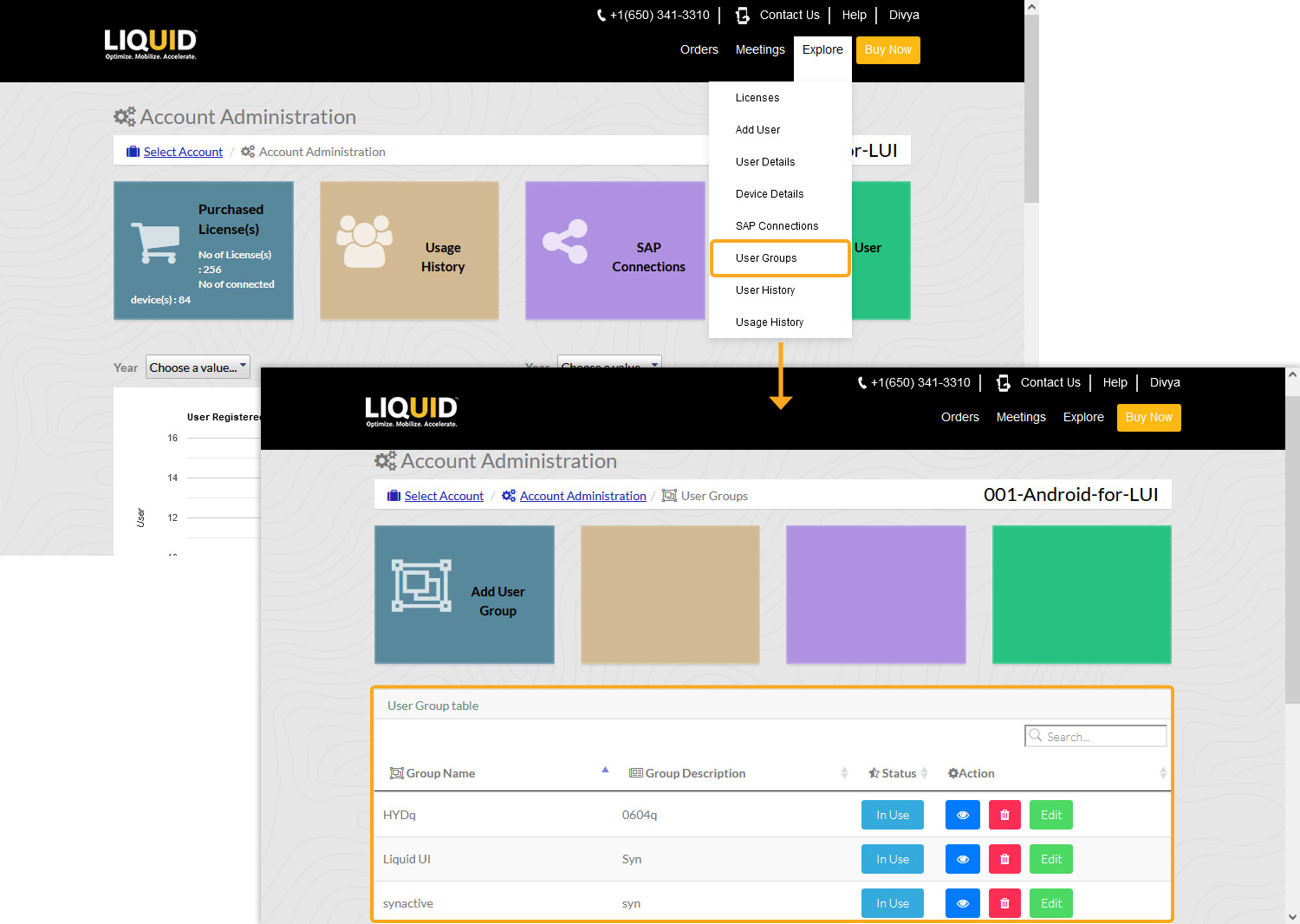
- Click the eye button under the Action column to enter the User Group Details page, and then click the SAP Connection(s) List.
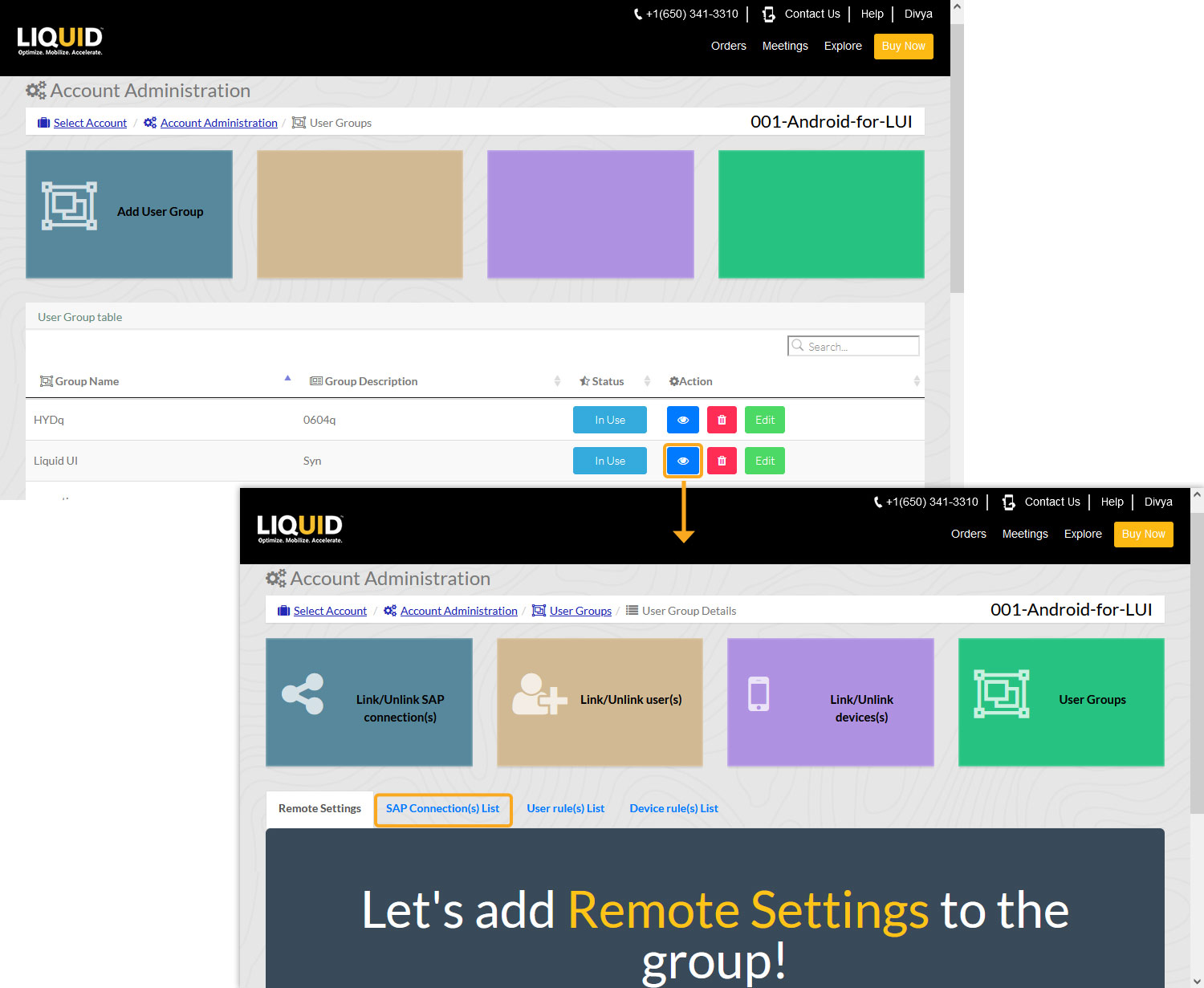
- Click the In Use option under the Status column to deactivate the SAP connection for the User Group. You will see the Account Administration popup window, confirming the successful update.
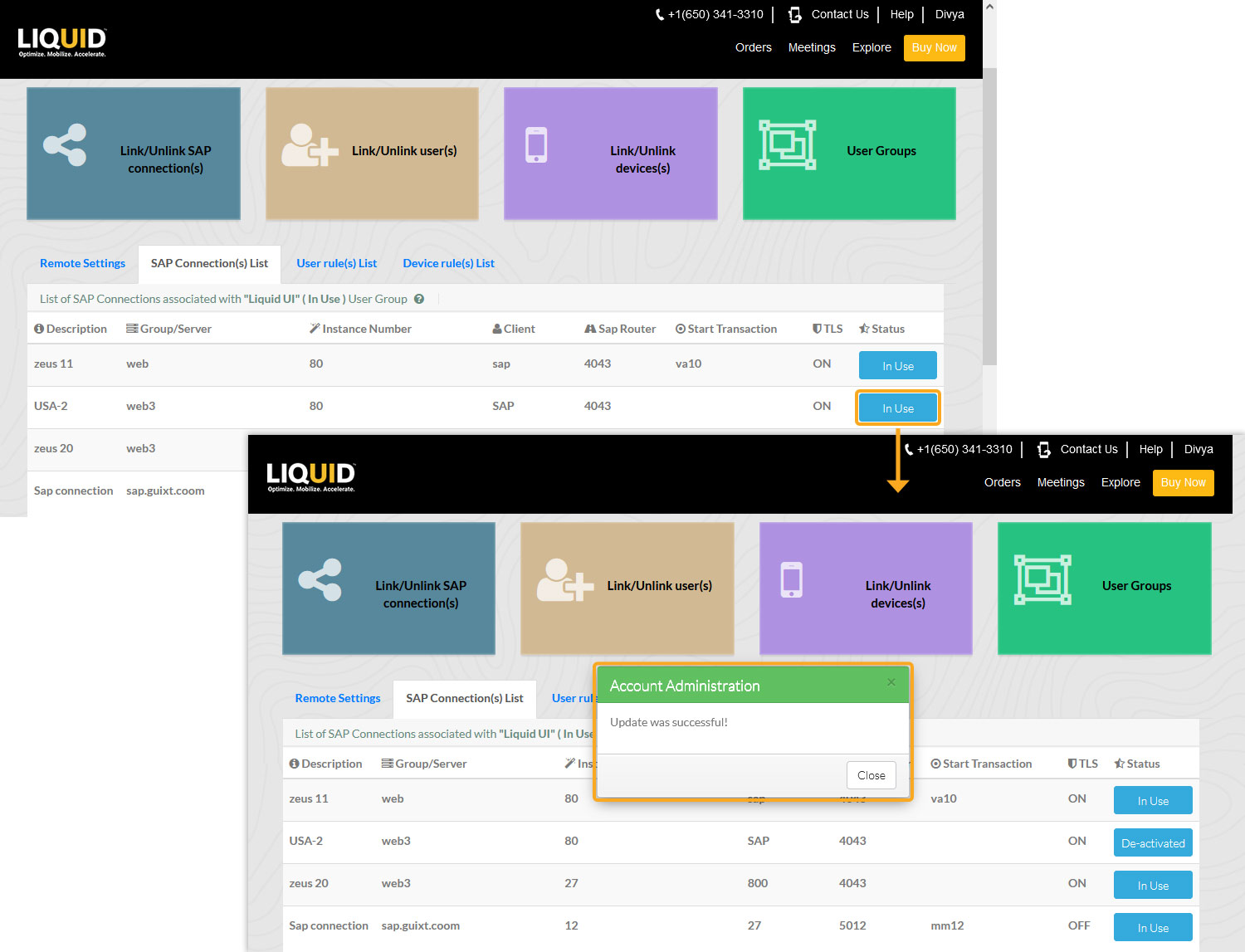
- Click the De-activated button under the Status column to change the status of the SAP connection from de-activated to In Use state. You will see the Account Administration popup window confirming the successful update, as shown in the image below.